Fix: Unfortunately Sense Home has stopped
For as long as I can remember, HTC tried too hard on making their proprietary software suite, HTC Sense, better than the stock experience. The idea was to make it a household brand that people would choose over the stock Android version.
The main reason why it didn’t really leave a mark was the fact that it was way too heavy on resources. Back in the day when the resources were severely limited, HTC Sense was mainly designed to look pretty, while other manufacturers have chosen fluidity over beauty. Even if the experience was clunkier, HTC Sense won that round mainly because the stock Android was way uglier. But over the years, the stock Android has gotten a lot better, with a beautiful interface that is both fast and fluid.
However, HTC still continues to push on with HTC Sense as a selling point, despite being slower and a lot less stable than the stock experience. Even if it has gotten a lot better than previous versions, HTC Sense still kind of misses the mark.
Leaving fluidity out of the equation, the main problem with HTC sense is the “Unfortunately, Sense Home has stopped” error. Sometimes this error is followed by other errors like “Unfortunately, Google Play services has stopped” or “Unfortunately, Gmail has stopped“. But don’t worry, your phone doesn’t have multiple errors, it’s all HTC Sense’s fault!
This issue has been around for years, but it’s not like HTC didn’t try to fix it. The problem is HTC Sense operates a little differently than the default Android. This can create a lot of conflicts between the proprietary software and 3rd party apps or widgets.
While the occasional pop-up with the error won’t bother you too much, some users have reported being stuck in an error loop that prevents them from accessing the home screen.
Before we get to the fixing part, let’s go over the most common causes for this error:
- Phone died of low battery while performing an update
- App conflict
- Widget conflict
- Outdated software version
- Glitched HTC Sense
Below you have a collection of methods that will surely solve your problem. I have ordered them by severity, so make sure you follow each of them in order until you have a fix that works for you.
Note: If you’re stuck in a loop without access to the home screen, proceed straight to method 2 and work your way down.
Method 1: Clearing Sense Home cache and uninstall updates
Before doing something major like performing a factory reset, there’s a few thing we can try without losing vital data. If the issues originate from a glitch, deleting the cache of Sense Home will do the job most of the time. Here’s how:
- Go to Settings > Apps.
- Scroll down until you find Sense Home and tap on it.
- Tap on Storage and hit Clear Data.
- Confirm and wait for the process to complete.
- If you see an option named Clear Cache, tap on that also. Older HTC Sense versions won’t have it.
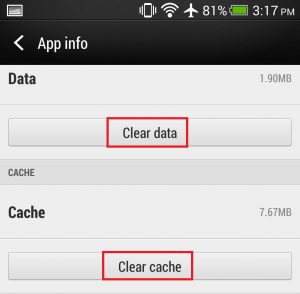
- Go to Settings > Apps > Manage Apps and tap on HTC Sense Input. Tap on Uninstall Updates.
- Restart your phone and see if the error re-appears.
Method 2: Performing a Soft Reset
In some cases, the error appears as a result of a glitch and can be eliminated by performing a soft reset. Here’s how:
- While on your home screen, press and hold the Power button + Volume Up button for about 10 seconds.
- When you see the screen going black, release both buttons and wait for the device to turn back on.
Method 3: Wiping the cache partition
If the soft reset didn’t help, let’s eliminate the possibility of a glitch by wiping the cache partition. The cache partition stores temporary system data that facilitate quick access to apps and services. Over time, it can become cluttered and might trigger this particular error. Aside from having the potential to fix your issue, it will surely make your system run more smoothly for a while.
Note: Although we are going to use recovery mode, you won’t lose any of your personal data. The following guide has only been confirmed to work on HTC devices running on Marshmallow and above.
- Power OFF your phone.
- Hold down Volume down + Power button until you see the HBOOT menu.
Note: If nothing happens, power off again and try holding Volume up + Power button. - Use the volume down key to navigate downwards and highlight Recovery. Press the power button to access it.
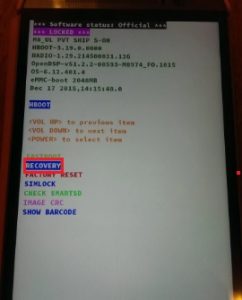
- It takes a while but eventually the screen will go black with a red triangle icon in the middle. When that happens, press and hold the power button and briefly press volume up (don’t keep it pressed).
Note: If power + volume up doesn’t get you to the recovery menu, try power + volume down.

- Release the power button and wait for the Recovery menu to appear.
- Using the volume keys, scroll down to Wipe Cache partition to highlight it.
- Press the power button to select it.
- Wait for the process to complete. Your phone will automatically restart in normal mode.
Method 4: Booting up in Safe Mode
If wiping the cache partition didn’t get rid of the error, there’s a high chance you might be dealing with an app or widget conflict. Think of Safe Mode as a diagnostic state – your device won’t allow any 3rd party app to run, allowing you to figure out if an app is causing the problem.
- Power OFF your device.
- Press and hold the power button. Keep it pressed until the HTC logo appears (release the power button).
- Immediately press and hold volume down button.
- Keep holding the volume down button until you see the Safe mode icon appearing in the lower left corner of the screen.
- Wait for about a minute until you phone finishes booting up in Safe mode.
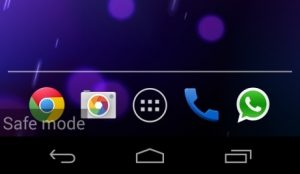
- Now that you’re in safe mode, browse it for a while and see if the error appears again. If there’s no sign of it, it’s clear that an app is causing the conflict.
- Go to Settings > Apps and uninstall the apps or widgets that made their way on to your system around the time the error first started to appear.
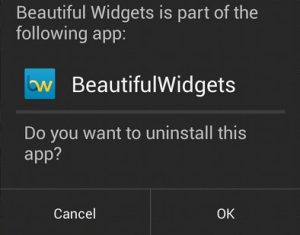
- Once you’re done, reboot your phone normally and see if the error is gone.
Method 5: Performing a factory reset
If the problem persists even after removing the apps while in safe mode, we have one last option. While a factory reset will get rid of the problem most of the time, it comes with a cost – it will remove all your apps, accounts, pictures, videos and any other personal data that isn’t on your SD card. If you have access to your home screen, consider making a backup before attempting to this.
Note: If you can’t make a backup, at least consider going back into safe mode moving your contacts and SMS to the SD card. Go to Contacts > Settings and tap on Back up to SD Card then go to Messages > Settings and tap on Back up to SD card.
If you do have access to your home screen, the procedure is much more simple:
- Go to Settings, scroll down and tap on Backup & reset.
- Tap on Factory reset and then on Reset phone.
- Tap on Erase everything and confirm by tapping on OK.
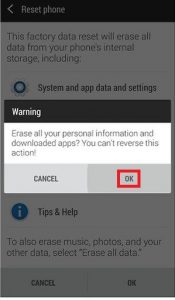
If you’re stuck in an error loop without access to your home screen, things are a little more complicated:
- Power OFF your phone.
- Press and hold Volume Down, then press and hold the Power button.
- Release both keys when you enter the HBoot screen.
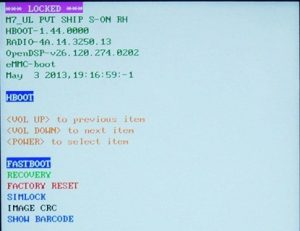
- Use the volume down key to make your way down and highlight Factory Reset.
- Press the power button once to select and then press it again to confirm.
- Wait until the process is complete, your phone will automatically restart and return to its factory state.