How to Fix TurboTax Error 1921
Fixing TurboTax Error 1921 can be quite a difficult task, especially because of the fact that the error seems to appear randomly and it prevents you from using the tool properly. The error is related to the updating process of TurboTax and it may leave your tool outdated, especially if the update for a new year has arrived. The error comes up with the following message on your computer’s screen:
Error 1921: Service ‘Intuit Update Service’ (IntuitUpdateService) could not be stopped. Verify that you have sufficient privileges to stop system services
There are several possible causes for this issue. Some of them may be the background processes running on your computer which are possibly slowing it down without your knowledge. Luckily, there are several successful ways to approach this issue so make sure you follow the instructions below in order to fix this properly.
Solution 1: Restarting Your Computer
The first solutions is quite obvious and it’s definitely the number one thing your should do each time an error appears on your computer. This may fix the issue and save you the time you may spend on other methods displayed in this article.
- Close all running programs including TurboTax and make sure you exit the tool properly.
- Restart your computer and reopen TurboTax. Try running the update again and check to see if the same issue appears again.
Solution 2: Stop the Intuit Update Service
Stopping the broken Intuit Update Service from running and restarting your computer can do wonders, especially if something wrong has occurred with the service itself. Restarting the service is enough to restart the whole updating process so make sure you try this one out.
- If you are using a version of Windows older than Windows 10, the easiest way for you to access the services running on your PC is clicking on the Start button and navigating to the Run dialog box.
- Type “services.msc” in the dialog box and wait for the list of services to open.
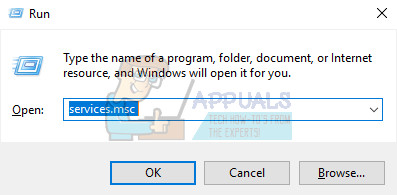
- If you are using Windows 10, you can also access Services by using the Ctrl + Shift + Esc key combination in order to bring up Task Manager.
- Navigate to the Services tab in Task Manager and click on Open Services at the bottom of its windows, next to the gears icon.
After you have successfully open Services, follow the instructions below.
- Locate the Intuit Update Service by clicking on the Name column in order to sort the services in an alphabetical order.
- Right-click on the service and click on Properties.

- Navigate to the Startup type and set it to Automatic but make sure it’s not running.
- If the status says Running you will have to click on the Stop button located in the Properties window before proceeding. Please make sure the Intuit Update Service status is stopped before attempting to install TurboTax.
The service should start now and you won’t have any problems dealing with it in the future. However, you may receive the following error message when you click on Start:
“Windows could not stop the Intuit Update Service service on Local Computer. Error 1079: The account specified for this service differs from the account specified for other services running in the same process.”
If this occurs, follow the instructions below to fix it.
- Follow the steps 1-4 from the instructions below in order to open service’s properties.
- Navigate to the Log On tab and click on the Browser… button.
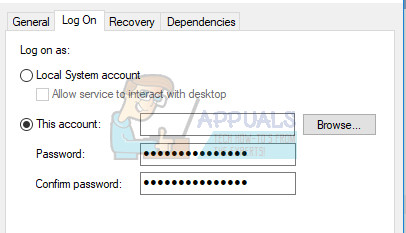
- Under the “Enter the object name to select” box, type in your computer’s name and click on Check Names and wait for the name to become authenticated.
- Click OK when you are done and type in the administrator password in the Password box when you are prompted with it.
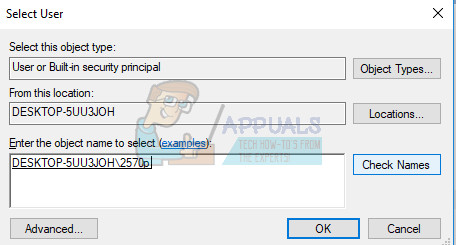
- Click OK and close this window.
- Navigate back to Intuit Update Service’s properties and click Start.
- Close everything and check to see if the service is still running.
Note: If you still notice certain issues, open Services again by following the instructions above and undo the changes you have made by making sure the service is running.
Solution 3: Check for Windows Updates
Having your PC updated to the latest build can do wonders for your PC and fix most of the errors you see on a daily basis. Sometimes the makers of a certain program assume you are using the newest version of Windows and they implement certain features which may not fork on older versions. Follow the steps below in order to check for updates.
Windows 10 usually updates itself automatically but, if there was something wrong with this process, you can always check for updates manually.
- Hold the Windows Key and press X in order to open this special context menu. You can also right-click on the Start menu. Choose Windows Powershell (Admin).

- In the Powershell console, type cmd and wait for Powershell to switch to the cmd-like environment.
- In the “cmd” console, type in the following command and make sure you click Enter afterwards:
wuauclt.exe /updatenow
Let this command run for at least an hour and check back to see if any updates were found and/or installed successfully.
Solution 4: Update Microsoft .NET Framework
The official TurboTax website claims that this error may have been caused by faulty Microsoft .NET Framework files which are crucial for the tool. Additionally, if these files have gone corrupt, you may start to experience issues with other programs as well so it’s good to keep this tool updated.
- Click on the following link in order to navigate to the official Microsoft’s website where you will see the installer for Microsoft .NET Framework.
- Locate the red Download button and click on it in order to start the installation. This is a web installer which will identify the version of Windows installed on your PC and download the necessary components on your PC. Note that this works on Windows 7, 8, and 10.

- Locate the file after you have downloaded it. It should be in the Downloads folder. Double-click on it and follow the instructions which appear on screen in order to install the latest version of Microsoft .NET Framework on your computer.
- After the installation has finished, restart your computer and reopen TurboTax in order to check if you are able to update your computer now.