Fix: TrackPad Scroll Not Working on MacOS
Many Mac users reported touchpad scroll not working problem. Some are unable to scroll up and down anytime, and in any app, using the built-in 2-finger scrolling gesture. For others, the scrolling feature works fine after booting up, but it stops a couple of minutes later.
The problem occurs on various OS X and MacOS versions (reported on OS X Mountain Lion 10.8.2, OS X Mavericks, OS X Yosemite, OS X El Capitan, macOS Sierra).
The Cause of the Problem
In most cases, when users are experiencing this problem, the other (3-finger and 4-finger) gestures work just fine. Only the two-finger scrolling does not work properly. That indicates that there is not a hardware issue with your touchpad. (Make sure if others gestures works on your touchpad.)
This problem seems to happen after an OS update. In that case, more than likely this is caused by the global preferences which hold touchpad information. What happens is the computer keeps the old settings, while the updated OS requires new ones. This software misunderstanding leads to a non-working touchpad. Here is how can you fix that.
Fix #1: Use Terminal to Enable 2-Finger Scrolling
By default, global preference settings are hidden in OS X and macOS. However, you can use Terminal to enable them and fix the two-finger scrolling gesture.
- Launch Terminal (Go > Applications > Utilities > Terminal).
- Now, type the following command in it.
defaults write -g com.apple.trackpad.scrollBehavior 2
- Press Enter, close the terminal and restart your Mac.
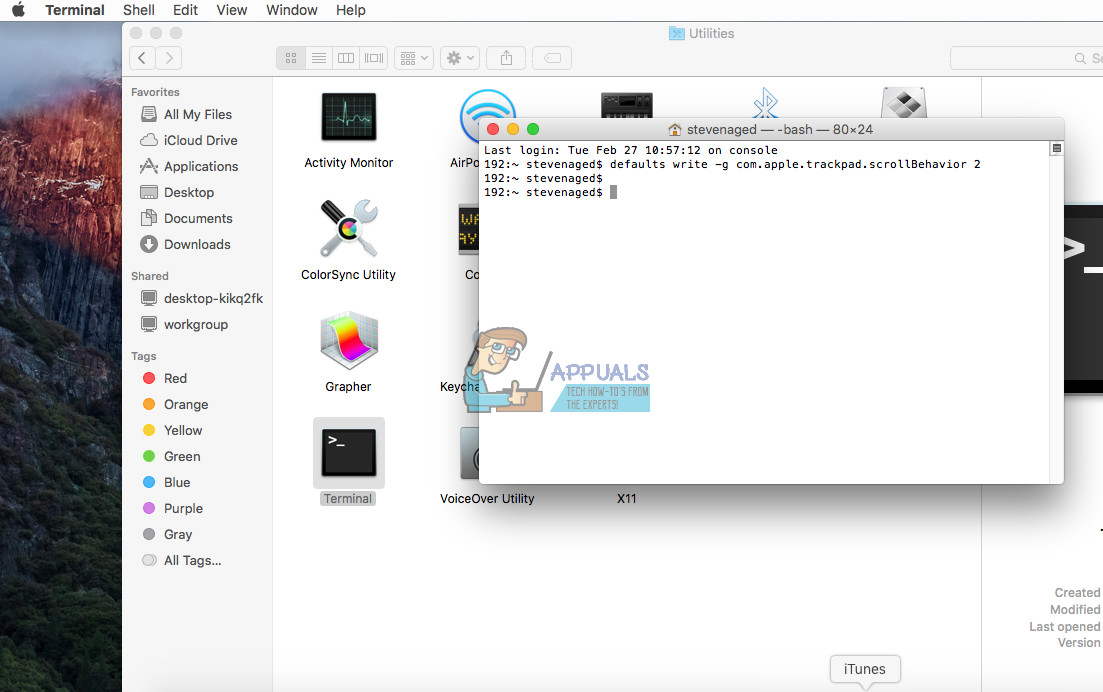
Now, try the 2-finger scrolling gesture. If your touchpad is not working, continue with the next fix.
Fix #2: Adjust System Preferences
- Go to Mouse & Trackpad settings (Click on Apple logo on the menu bar > System Preferences > Accessibility > Mouse & Trackpad).
- Make sure the Scrolling box is checked.
- Now, choose “with inertia” in the drop-down next to it.
- Click OK.
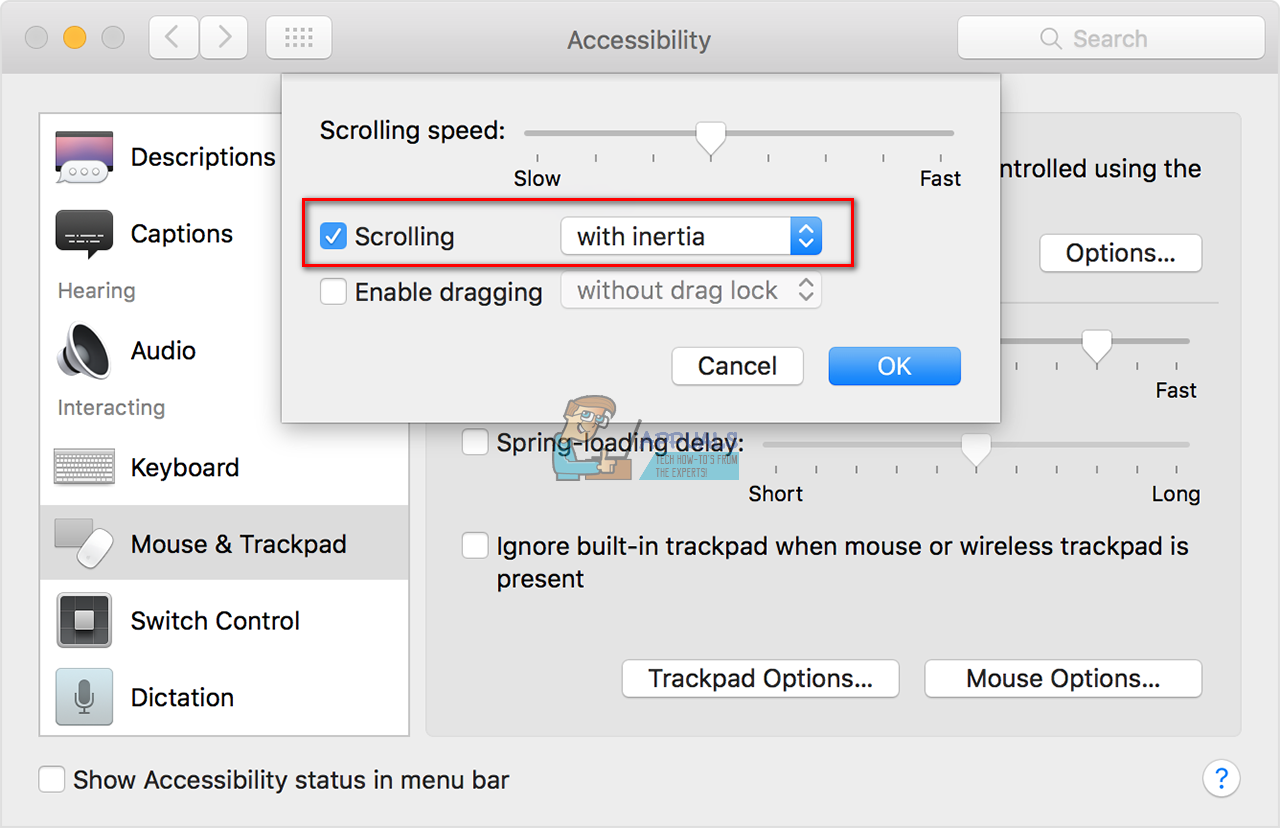
Fix #3: Disable 2-Finger Swipe Between Pages
This method helps if your 2-finger scrolling feature doesn’t work in web browsers (Chrome and Firefox).
- Quit any browser.
- Click on Apple logo on the menu bar and choose System Preferences.
- Choose View > Trackpad from the System Preferences menu (or double-click the Trackpad icon in the System Preferences window).
- Click the More Gestures tab.
- Now, disable Swipe between pages.
- Launch Chrome or Firefox and test if it works.
I hope we helped you to fix your touchpad scrolling feature. Now, let us know what did work for you, in the comment section below.