Fix: Titanfall2 Engine Error
The Titanfall 2 game has quite an impressive idea and it definitely sparked plenty of attention from gamers seeking a new modern shooting game to spend hours on. The game, however, displays certain error messages which may appear confusing at moments since there is a lack of explanation on the game’s side.
Engine errors which appear when running the game or while in-game prevent users from playing the game normally and they are definitely furious while looking for a proper answer. There are several ways you can prevent this error from happening or at least use a workaround until the problem is solved by a new update so make sure you follow the instructions below for some methods.
Solution 1: Reinstall the Game
Reinstalling Titanfall 2 on a PC can be easy and it can also prove to be one of the easiest possible options in which you can solve the crash to desktop error. Reinstalling the game should reset the settings which went wrong and caused the error to start appearing so you better check this solution out.
Uninstalling the game:
- First of all, make sure you are logged in with an administrator account as you won’t be able to delete programs using any other account.
- Backup the saved files from My Documents >> Respawn >> Titanfall 2 folder by copying them to another folder because uninstalling Titanfall 2 will remove them.
- Click on the Start menu and open Control Panel by searching for it. Alternatively, you can click on the gear icon in order to open settings if you are using Windows 10.
- In Control Panel, select to View as: Category at the top right corner and click on Uninstall a Program under the Programs section.
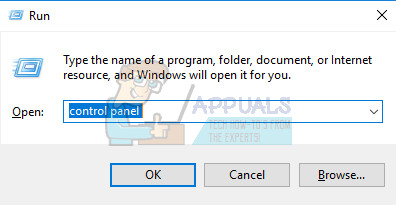
- If you are using the Settings app, clicking on Apps should immediately open a list of all installed programs on your PC.
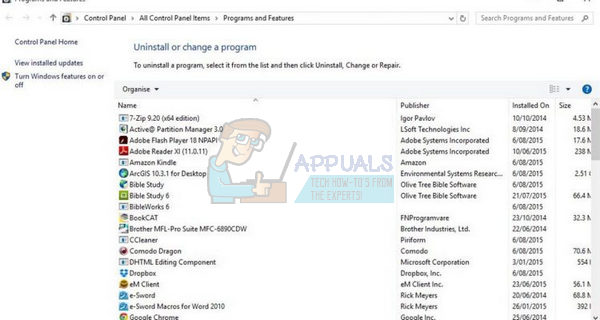
- Locate Titanfall 2 in Control Panel or Settings and click on Uninstall.
- Titanfall 2’s uninstall wizard should open or, if you bought the game using Steam, its client should open and prompt you with a choice.
- A message will pop up asking “Do you want to completely remove Titanfall 2 for Windows?” Choose Yes.
- Click Finish when the uninstalling process finishes.
In order to reinstall Titanfall 2, you will either need to insert the disc you bought with it on it and follow the instructions which appear on screen or you will need to download it again from Origin. The game will still be located in your library so just right click on it and choose the Install option. Check to see if the game still crashes.
Note: If the game still doesn’t work, you can try and repeat the process but install the game in the same language as the language of your system. If the language of your system is not available, change it, and install the game in the new language you choose.
Solution 2: Start the Game in Windowed Mode
Starting the game in windowed mode is a workaround for users who are struggling with the engine error and who failed to fix it by other methods. This should work for users until the game’s publishers release a patch which will fix the error. Follow the instructions below in order to start the game in windowed mode:
- Open Origin by double-clicking its icon and navigate to Game Library menu which should be located at the left pane on the screen.
- Click on the Titanfall 2 icon at the Game Library, right-click the gear icon next to the orange Play button and choose the Game Properties entry.
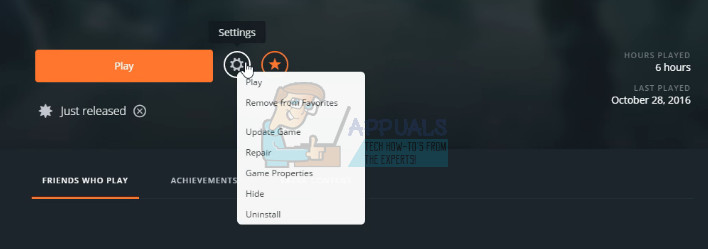
- Click on the Advanced Launch Options tab and, under the Command line arguments button, type in:
-window
- If you want to play in a borderless window which, when aligned with the resolution of your monitor, will produce a feeling that you are playing in fullscreen mode, type in the following Command line arguments:
-noborder –window
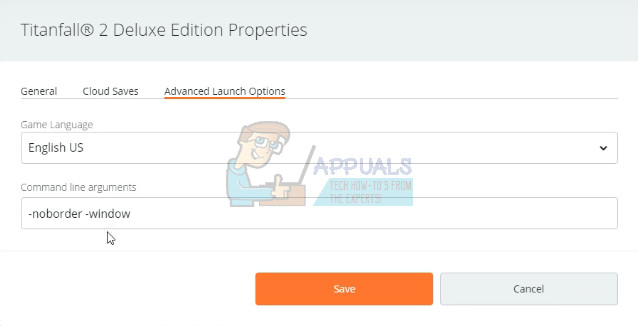
Solution 3: Turn off SLI for Nvidia Users
Scalable Link Interface (SLI) is a name for a multi-GPU technology made by Nvidia for linking two or more video cards together to produce a single output. SLI is a parallel processing algorithm for graphics, meant to increase the available processing power.
However, the game does not support this feature and you should turn it off while playing the game. Certain users have reported that disabling this feature for the game has prevented crashes and engine errors so you should try disabling this option immediately.
- Right-click on your desktop and select the NVIDIA Control Panel option from the drop-down menu or double-click the NVIDIA icon in the system tray.
- Once you’ve opened the NVIDIA Control Panel, navigate to the 3D settings menu and click the Set SLI configuration option.
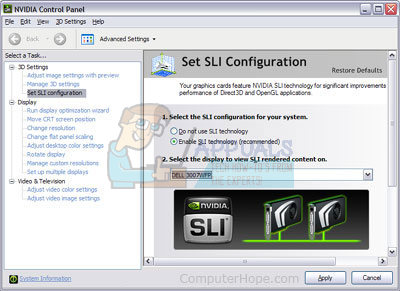
- Finally, select the Do not use SLI technology option and click on Apply to confirm the changes.
Solution 4: Turn on Beta Updates
Turning the beta updates on in your Origin client helped fix the error for some users and this is a simple solution you should definitely try out if you are serious about fixing the game. It appears that certain beta updates rolled out with the ability to avoid such engine issues with the game and you can only gain access to them by updating your Origin client.
- Open Origin by double-clicking its icon on the desktop or by locating it in your Start menu.
- Click the Origin entry at the menu located at the top left part of the Origin client window and choose the Application Settings button.
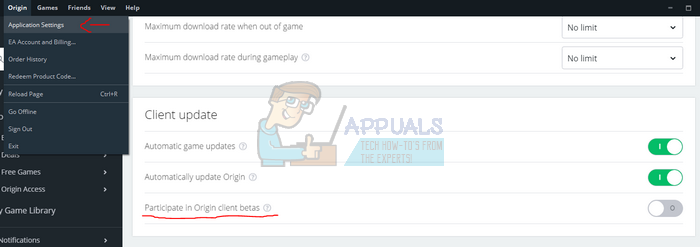
- Locate the Participate in Origin client betas option and switch the slider to ON. Restart your Origin client and wait for the beta update to install. The error message should be gone now.