This Error was triggered from Openload’s anti abuse mechanism
Several users are reportedly receiving the “Embed blocked! This error was triggered from Openload’s anti abuse mechanism” when they try to view or download something via an embed. The issue does not seem to be specific to a certain browser, but a lot of users report encountering it on Google Chrome.
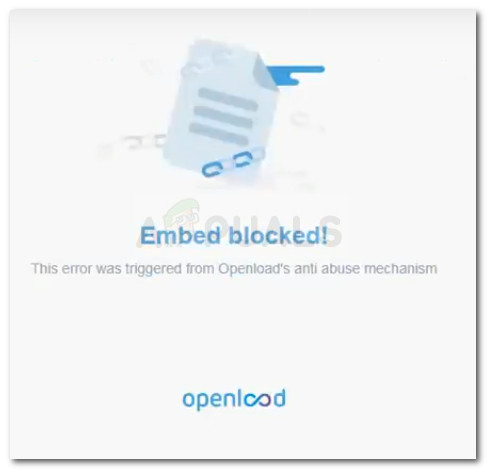
This error was triggered from Openload’s anti abuse mechanism
What is causing the Embed blocked! error
We investigating the issue by replicating the issue and looking at various user reports. Based on what we gathered, there are a couple of scenarios that will trigger the Embed blocked! error:
- The error is triggered by Adblock Plus or similar extension – Adblock has a long and painful history of incompatibility issues with the Openload platform. Several users have managed to resolve the issue by disabling Adblock’s browser extension.
- The error is caused by PDF Viewer – This Chrome extension (PDF VIewer) will trick Open load into believing there’s an embedding violation. This will cause the platform to block the embed entirely.
If you’re currently struggling with this particular issue, this article will provide you with a couple of troubleshooting steps. Below you have a couple of methods that other users in a similar situation have used to get the issue resolved. One of the two following scenarios presented below are bound to be applicable to your situation, so please follow the methods below in order until you encounter a fix that takes care of the issue. Let’s begin!
Method 1: Disable PDF Viewer Extension
Although it seems like an unlikely culprit, the PDF Viewer Extension is confirmed to be causing this particular issue by a lot of users. A lot of users encountering the same error have managed to get it resolved by disabling or uninstalling the PDF Viewer extension from their browser.
Keep in mind that there are several different PDF Viewers, and only one of them produces the Embed blocked! error. You can distinguish the extension that is causing the issue from the rest of them via the icon. The culprit extension has a JS (JavaScript) inside the icon.
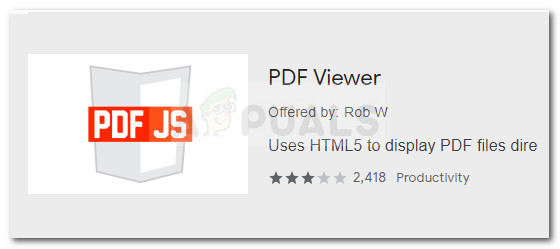
If you’re using the exact same extension or you’re not entirely sure, follow the steps below to get rid of it completely or replace it with an equivalent extension:
- Open a new Google Chrome window and paste “chrome://extensions/” in the navigation bar at the top.
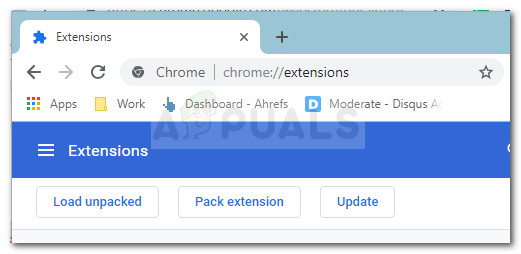
Extension page Chrome address - Next, scroll down through the list of your Chrome extensions to locate PDF Viewer. Once you do so, disable the toggle associated with it to disable it.
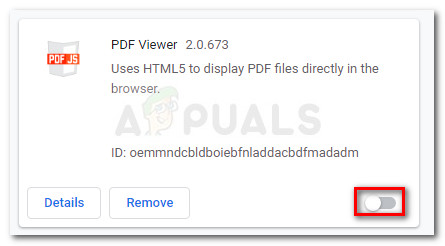
- Now, reload the page that was previously showing the Embed blocked! error and see if the error has now been dealt with. If the problem was caused by PDF Viewer, you should be able to access the content without issues.
- And since you confirmed that PDF Viewer was causing the error, you can remove it entirely by returning to the Extension tab via step 1 and pressing the Remove button associated with it.
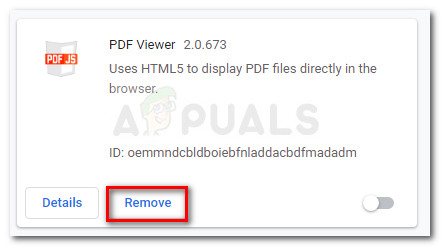
If you were fond of your PDF Viewer extension functionality, you can replace it with an extension with equivalent functionality. Here are two extensions that we tested with impressive results: Open in PDF Viewer and Xodo PDF Viewer & Editor.
If this first method was not applicable, continue down to Method 2 where we take the steps appropriate to tackle another potential culprit for the “Embed blocked!
This error was triggered from Openload’s anti abuse mechanism” error.
Method 2: Disabling Adblock’s extension
Another potential culprit that is known to trigger this particular issue is the Adblock Plus extension. Although Adblock released several patches to tackle incompatibility issues with the Open Load platform, users are still reporting getting the Embed blocked! error with certain iframes and other types of embeds.
Although there is no fix that will allow you to keep using the Adblock extension while opening Open load embeds, users have managed to take care of the issue by disabling or uninstalling the Adblock extension entirely. Here’s a quick guide on how to do this:
- Open a new Google Chrome window and type or paste “chrome://extensions/” in the navigation bar (omni bar).
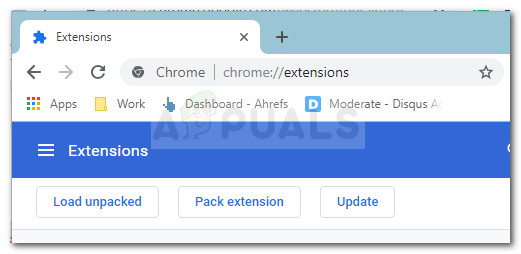
Extension page Chrome address - Next, scroll through the list of Chrome extensions and locate Adblock Plus.
- Once you locate the Adblock Plus extension, uncheck the toggle associated with it to set it to a disabled state. You can also remove it entirely by clicking the Remove button.
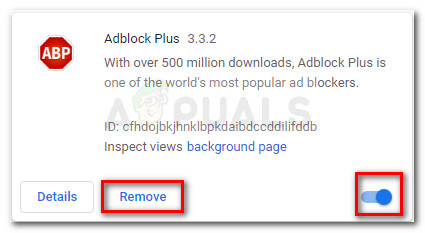
Remove or disable Adblock - With the Adblock Plus extension disabled, re-load the page that was previously showing the “Embed blocked!
This error was triggered from Openload’s anti abuse mechanism” error. You should be able to load the embed normally now.
Keep in mind that other equivalent ad-blocking extensions are not reported to create the same problems. If you want to preserve and Ad-blocking extension you can use the lite Adblock version.





