How to Fix: This email address is not available for use as Apple ID
The error “This email address is not available for use as Apple ID” happens when the email is already linked to an Apple ID, possibly as a main, alias, or backup email. This prevents its reuse for another Apple ID. The most common reason is that the email is still tied to another Apple account, even if inactive or deleted.
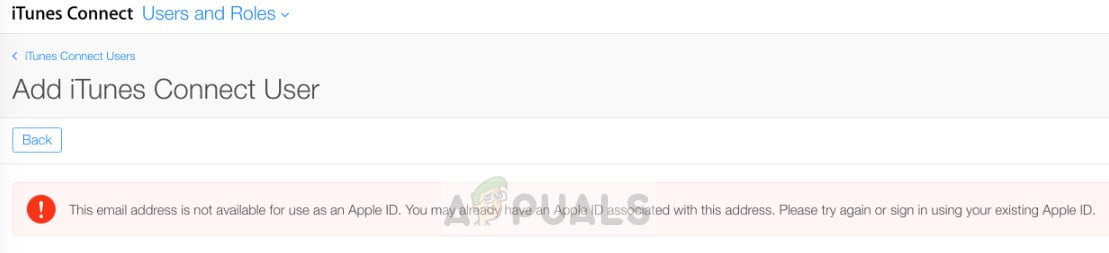
It could also be used by a family member in shared Apple services or iCloud features.
Now that you know the causes, let’s discuss the solution.
1. Remove Your Secondary Email Address
Removing the secondary email from your Apple ID is important because it ends its link to your account. Apple’s system stops any linked email from being reused. By detaching it, the email can be used again for a new Apple ID or elsewhere without errors.
- Open the Settings app on your iPhone.
- Tap on the Apple ID at the top of the main Settings screen.
- Locate the section with your Apple devices.
- Select a Device.
- Choose the email address you want to remove.
- Select Remove from Account.
- Tap Remove to confirm.

Remove Email Address
The second option for removing an email address is from the Apple Server.
- Go to https://appleid.apple.com/.
- Log in to your Apple ID.
- Navigate to Account, then Management.
- Click Edit on the right side of the Account section.
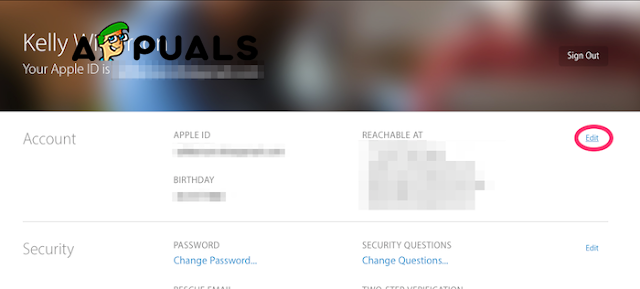
Apple Server Remove Email - Remove the desired email address.
- Click Done.
2. Try Another Email Address
Using a different email can solve the issue because it avoids problems with the current one. If your chosen email is linked to another Apple ID, a new or unused email prevents the “unavailable” error. This is a fast fix, especially if you need quick access, as it skips waiting for the old email to clear from Apple’s systems.
- Open the Settings app on your iPhone.
- Go to Passwords & Accounts.
- Select Add Account.
- Pick the email provider.
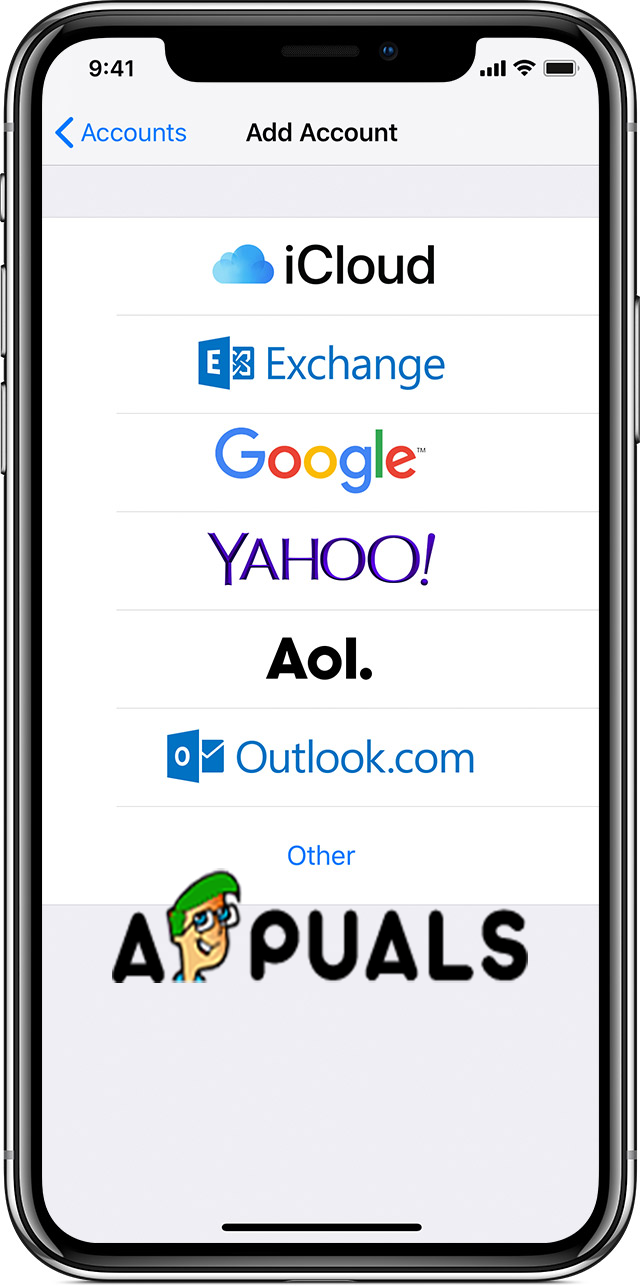
Add Account - Enter the email address and password.
- Tap Next to verify your account.
- Choose what to sync, like Calendars and Contacts.
- Tap Save.
3. Try Another Email Provider
Using a different email provider like Gmail or Outlook can solve the problem if your current email is blocked by Apple’s system. This avoids conflicts with Apple’s rules on reusing emails. A new email from a provider not used with an Apple ID lets you start fresh without any issues.
- Open the Settings app on your iPhone.
- Go to Passwords & Accounts.
- Select Add Account.
- Pick a different email provider and enter your details.
- Tap Next to verify your account.
- Add Calendar and Contacts if needed.
- Tap Save.





