Fix: There was a Problem Parsing the Package
Several users are getting the “There was a Problem Parsing the Package” on their Android phone whenever they try to download or install an application. The ability to download and install apps on your smartphones is one of the most frequently used tasks these days, but this error makes it hard for users to do so. This issue can happen on any Android device that you are using. The error message will say “There was a problem parsing the package” with the title of “Parse Error”
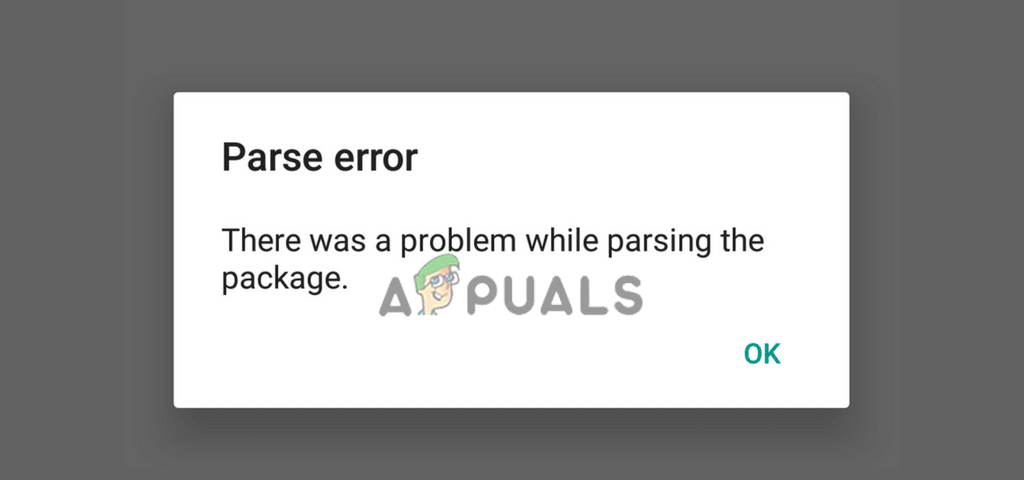
What causes “There was a problem parsing the package” error on Android?
After looking into this particular issue, we found some possible reasons which can cause this error. Usually, this error happens when you try to install the app from unknown sources, due to which it is not able to complete the requested task for that user has asked for. But there can be other reasons too
- Unknown Sources: If it’s the application which is not from trusted sources like Google Play, Samsung Apps or Amazon App Store, then the phone might give this error as the warning for the untrusted source of this app and not able to complete the process.
- Incompatible Application: Sometimes the application that you want to download or install is just not compatible with your device that you want to install on. Google Play Store automatically stops you from downloading the application which is not compatible with your device but if you are downloading it from somewhere else then this might happen.
- Corrupt APK File: The Google Play Store will always make sure of corrupt APK files, but if APK file that you downloaded is from an unknown source or third-party website then it maybe is infected or corrupt.
- Antivirus Blocking: Having a security application on phone will try to keep your device safe due to which it blocks the untrusted APK files you might have downloaded from a third-party website and consider it dangerous and risky for your device.
Now that you know the basic understanding about why this error “Parse Error: There was a problem parsing the package” pops up and make it unable for you to install the App we will be moving on towards the solutions.
Solution 1: Enable the permission to install an app from an unknown source
Android device by default keep this permission off because of the security of your device and only allows you to download apps from a trusted source like Google Play Store. To enable this permission you will be able to download and install apps from third-party websites and unknown sources. In order to do that, follow the steps
- Go to “Settings” in your device
- Scroll down and go to the “Security” tab
- There you will find the option “Unknown Sources” box, Tap that to enable the permission
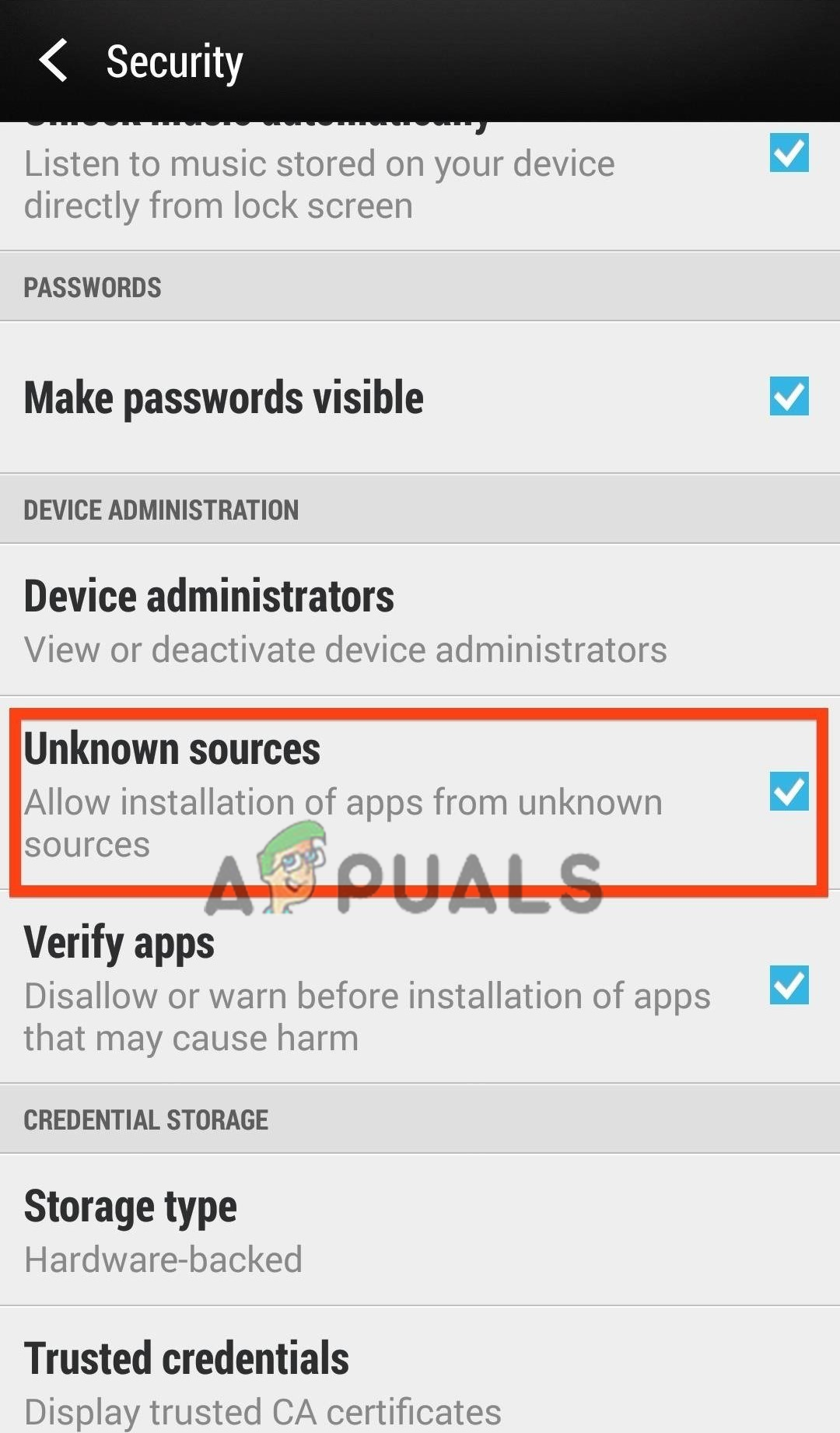
Enabling Unknown Sources Note: Enabling this option and downloading apps from an unknown source or third-party website is risky for your device.
Solution 2: Infected or uncompleted APK file
One of the reasons that you see this parse error “There was a problem parsing the package” can be caused because the APK file is corrupt or not completely downloaded. What you can try is, to download again or download from a better-trusted source so it can have the less infected problem with the APK.
- Try to reinstall the “.apk” file after trying out the first solution
- If it doesn’t work, “Delete” the current download APK file
- Download the app through “Google Play Store” if possible
- Download from a better source than the last one and try to install now.
Solution 3: Disable Antivirus or Any Security App
When you are using Antivirus or any Security Application for keeping your device safe from viruses and dangerous data, it also blocks the third-party website’s APK files to keep your device out of any risks. If it is blocking the APK files that you are installing, you can disable it for a moment to install the App and turn it back on or you can “Delete” it from and reinstall it later.
- Go to your “Security App”
- Go to “Settings”
- You will find an option for disabling it for a while, press “Disable”
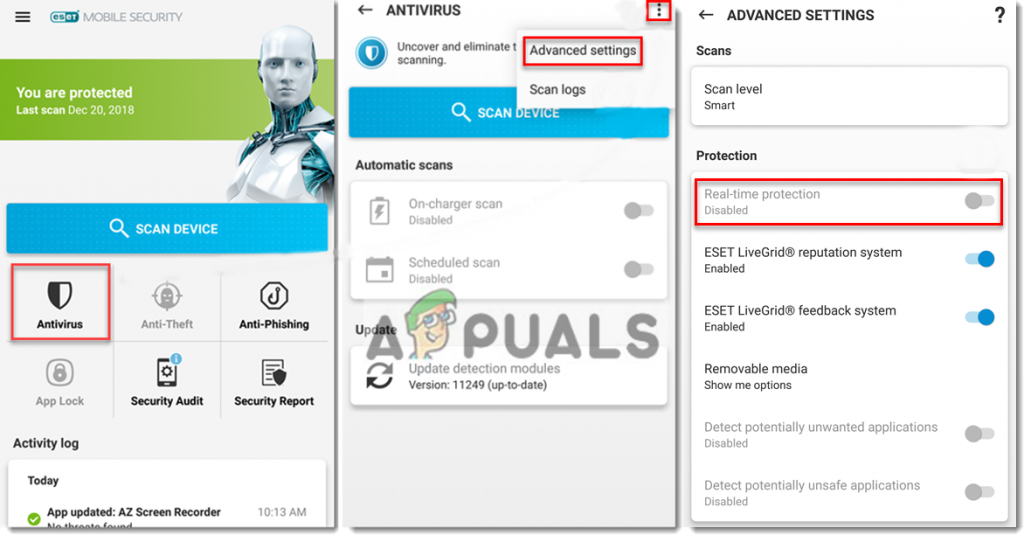
Disable Antivirus in the app - If there is no option for disabling, you can “Uninstall” the app in your device settings
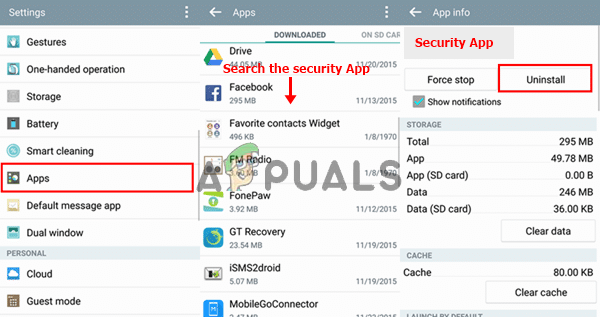
Uninstall the Antivirus in Settings Note: Your “Security App” can be any Antivirus that is installed on your devices, such as Kaspersky Mobile Antivirus, Avast Mobile Security, and ESET Mobile Security.
- Now go and try to install your APK file.
Solution 4: Compatibility Problem for your device
If you tried the above solution but still facing the issue, then you might go and check the App compatibility for your device. Your device can be having an older OS version while the App requires the latest OS versions to work on. If it isn’t compatible for your device then you won’t be able to install it on your device even if you tried the above solutions. If the app exists on the “Google Play Store” where they tell you about the compatibility of the App with your device, you won’t be able to see the “Download” button but a message saying “Your device isn’t compatible with this version”





