Fix: There are some data after the end of the payload data
Several users report getting the “There are some data after the end of the payload data” when trying to extract an archive with the 7Zip utility. This is not a conventional error, but more like a warning message, since it doesn’t interrupt the extraction process.
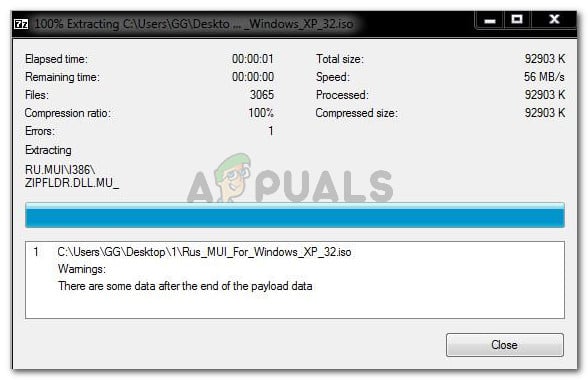
What causes the “There are some data after the end of the payload data” warning message?
We investigated the issue by looking at various user reports and their resolutions. From what we gathered, there are several scenarios that will lead to the apparition of this warning message. Here are the most common scenarios:
- A 7-Zip bug – The “There are some data after the end of the payload data” warning message on every extraction attempt is a known issue with 7Zip, but only on older builds. The issue is known to occur with build 16.02 and older builds. Although the developers haven’t really explained the issue, users speculate that it’s related to using the RAR encryption on certain types of data. In the latest builds of 7Zip, the issue has been addressed by the developers of the extraction utility.
- 7-Zip utility is failing to detect archive type – This warning message can also occur if the 7-Zip utility is failing to detect the archive type of the file.
- The 7-Zip utility is reporting an archive error – As the developers have mentioned, the newest 7-Zip builds are programmed to report errors with certain file types. This is the case with TAR archives. Until now, bad sectors from TAR files where not reported by 7-Zip but with the latest builds you’ll get this error signaling that there are bad sectors in the archive that you’re trying to extract.
In some cases, the “There are some data after the end of the payload data” message can be ignored since it will not affect the extracted archive or any of its files. However, it depends on the extension of the archive the user is trying to extract.
If you’re struggling to resolve this particular issue, this article will provide you with some repair strategies. Below you have a collection of methods that other users in a similar situation have used to get the issue resolved. For the best results, follow the methods below in order until you find a fix that is effective in resolving the problem in your particular case. Let’s begin!
Method 1: Update 7-Zip to the latest version
The first thing you should do when encountering this type of error is to make sure that you’re using the latest version of 7-Zip. To ensure that you’re not seeing the warning message due to an old 7-Zip bug, let’s ensure that your 7-Zip build is newer than build 16.02.
To do this, open 7-zip and go Help (in the ribbon bar) and click on About 7-Zip. Then, check to see if the build number is newer than version 16.02.
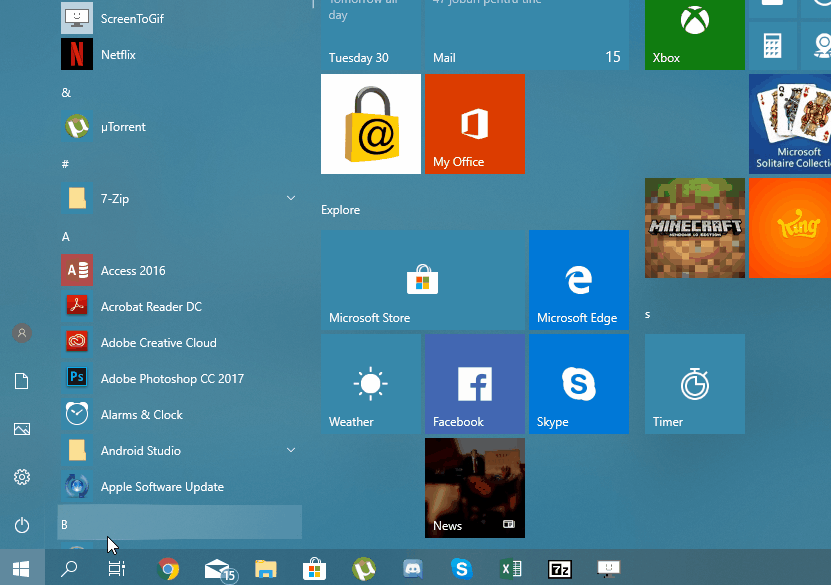
If your 7-Zip build number is older or equal to version 16.02, you’ll need to update the compression utility. To do this, follow the guide down below:
- Visit this link (here) and click on the Download link associated with 7-Zip version 18.5. Make sure to download the right version according to your Windows architecture.
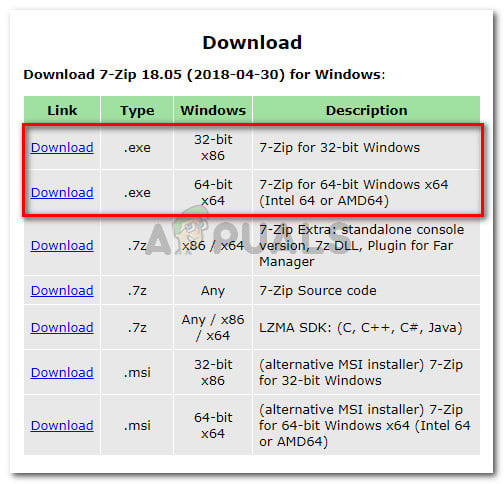
Download the last 7-Zip version according to your Windows architecture - Open the installation executable and install 7-zip by choosing a location (or leaving the default) and clicking the Install button.
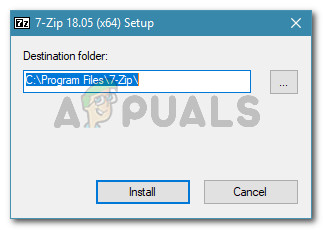
Installing 7-zip - At the end of the installation, click Yes to restart your machine in order to complete the installation.
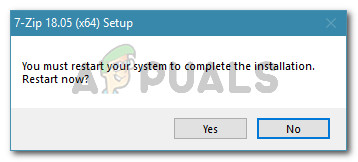
Restarting your machine
At the next startup, see if you can extract the archive with 7-zip without encountering the “There are some data after the end of the payload data”. If the same warning message is still occurring, move down to the next method below.
Method 2: Rename the extension from .zip to .rar
If the first method was unsuccessful, let’s see whether this error is occurring due to an inconsistency in how the extraction utility determines the file type. Some users that have been dealing with the same error message have managed to get the issue resolved by renaming the extension from .zip to .rar.
However, this should no longer be a problem if you updated to the latest version using Method 1. But if you don’t want to update for some reason, you can try circumventing the issue by renaming the archive with the .rar extension and extracting it again. Here’s a quick guide on how to do this:
- First things first, make sure that the fles extensions are visible by opening File Explorer and going to View and making sure that the box associated with File name extensions is checked.
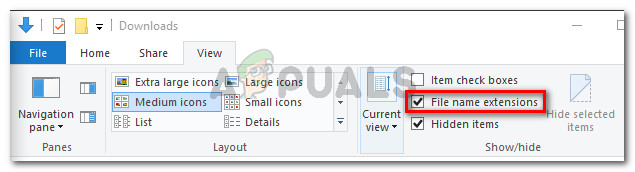
Enabling File Name Extensions from File Explorer - Right-click on the archive that is showing the “There are some data after the end of the payload data” during the extraction point and choose Rename.
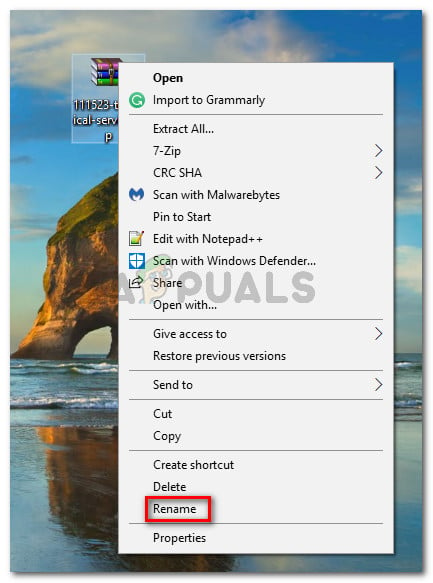
Renaming 7-Zip archive - Next, change the extension after “.” from .zip to .rar and press Yes at the confirmation prompt.
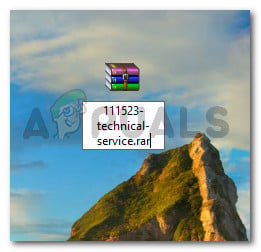
Changing the extension of the archive - Next, right-click on the now modified 7-zip archive and go to 7-Zip Extract Files. You should now be able to complete the extraction without encountering the “There are some data after the end of the payload data” error.
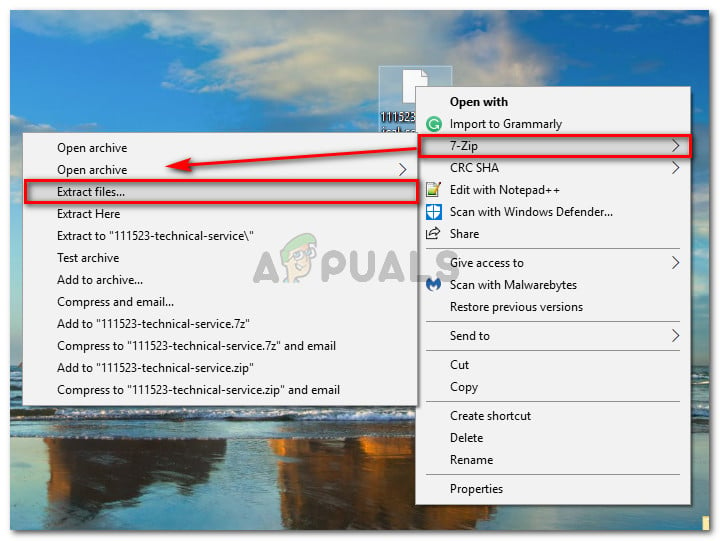
Extracting archive with 7-zip
If this method was not successful or you’re looking for a different approach, move down to the next method below.
Method 3: Using Universal Extractor
If the two methods above have proven ineffective or you’re looking for a different approach to download the archive, you can also use Universal Extractor. Several users that were unable to use the files extracted with 7-Zip after receiving the “There are some data after the end of the payload data” error have reported that they were ablet o extract the files with no issues using Universal Extractor.
Here’s a quick guide on doing this:
- Visit this link (here), scroll down to the download section and click on UniExtract Installer.
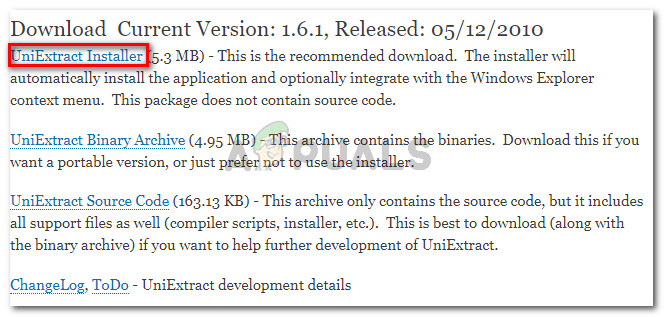
Download UniExtract installer - Open the installation executable and follow the on-screen prompts to install Universal Extractor to your system.
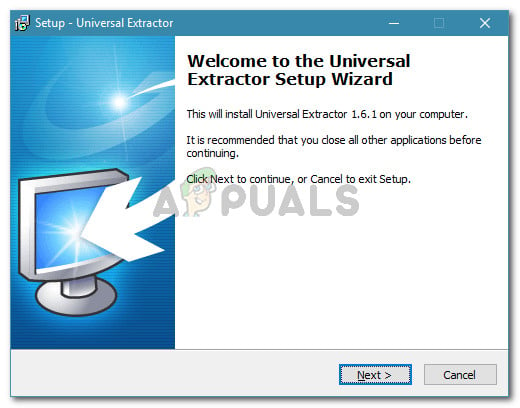
Installing Universal Extractor - Once the installation is complete, right-click on the archive and click on UniExtract files.
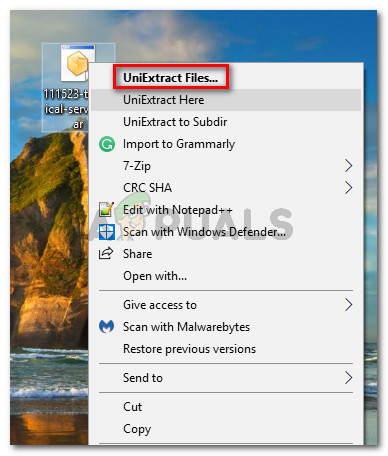
Extracting the files with Universal Extractor - Complete the extraction by selecting a destination directory. You will not get an error message as long as the sectors are intact.
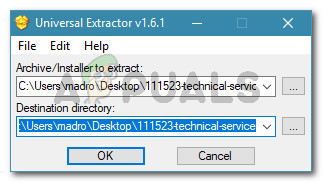
Extracting the archive





