Fix: VPN client was unable to create interprocess communication
Some users get the VPN client agent was unable to create the interprocess communication depot error during the installation of Cisco AnyConnect Secure Mobility Client. Other users are reporting that they encounter the error when trying to launch the AnyConnect application. The issue is mostly reported to occur with version 3.1.05170.

What is Cisco AnyConnect?
Cisco AnyConnect is a unified security agent that delivers multiple security services to protect enterprises from security attacks. Although it includes a VPN feature, Cisco AnyConnect is much more than a VPN.
This software can be described as a modular endpoint software product that protects networks from security threats. Among other things, Cisco AnyConnect includes security features like web inspection, malware protection, on and off premise visibility.
What is causing the VPN client agent was unable to create the interprocess error?
We investigated the issue by trying to replicate the error and looking at various other user reports. Based on what we gathered, this particular error is always occurring when internet connection sharing is enabled.
As it turns out, Internet Connection Sharing (ICS) is not compatible with the AnyConnect software. In order to allow AnyConnect proper functionality, users must disable the Internet Connection Sharing feature.
If you try to install or launch the AnyConnect application while ICS is enabled on the same machine, the application will return the following error:
“The VPN client agent was unable to create the interprocess communication depot.”
If you’re struggling to resolve this particular issue, this article will provide you with a list of verified repair steps. Below you have a couple of fixes that other users in a similar situation have used to get the issue resolved. Keep in mind that some of the methods presented below we’re only confirmed to work on a single Windows version. If you want to save as much time as possible follow a method that was confirmed for your operating system.
Method 1: Preventing other network users from using the current Internet connection
This particular method was only confirmed to be effective on Windows 7, but we found that it can also be replicated on Windows 8.1 and Windows 10.
A couple of users have managed to resolve the issue permanently by accessing the Network tab of Control Panel and disabling an option that allowed other network users to connect using the current machine’s internet connection.
Note: This method is to be preferred because it fixes the problem without disabling the ICS service completely.
Here’s a quick guide on resolving the issue by preventing other network users from connecting through this computer’s internet connection:
- Access the Start button, then search and access Control Panel. Alternatively, you can press Windows key + R to open a Run box, then type “control” and press Enter to open Control Panel.
- Inside Control Panel, change the View by type to Category from the top-right corner.
- Then, click on View network status and tasks (directly under Network and Internet).
- In the Network and Sharing Center window, click on Change adapter settings from the left-hand side submenu.
- In the Network Connections screen, look for the network (or networks) that has Shared in the Status column, then right-click on it and choose Properties.
- In the Properties screen, go to the Sharing tab and uncheck the box associated with Allow other network users to connect through this computer’s Internet connection.
- Click Ok to save the changes, then restart your machine.
- If you have multiple shared connections in the Network Connection tab, repeat steps 5 to 7 with all of them.
- At the next startup, reinstall Cisco AnyConnect. You shouldn’t receive the VPN client agent was unable to create the interprocess communication depot error during or after the installation process.
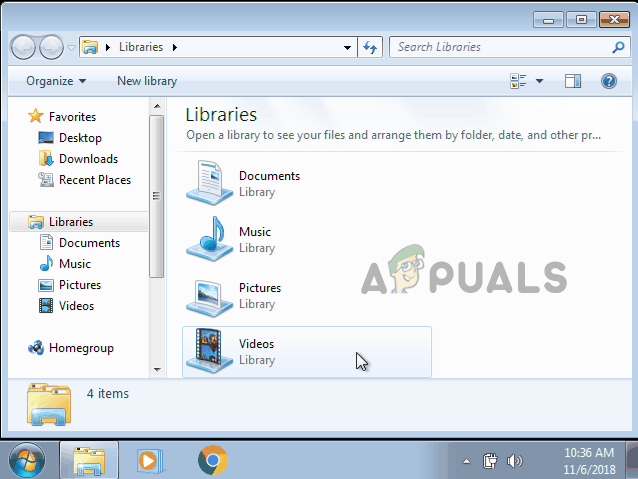
If this method wasn’t applicable or you’re looking for a different approach, move down to the next method below.
Method 2: Changing the startup type of the ICS service to Disabled
If you are prepared to lose some functionality, the fix is as easy as stopping the Internet Connection Sharing (ICS) service. However, this is only a temporary fix since the service is scheduled to start automatically at every startup. Even more, following this procedure means that you’ll lose the functionality of the ICS service which will hinder the PC’s ability to share your internet connection with other machines.
Several users in a similar situation have managed to get the issue resolved permanently by stopping the ICS service from the Services screen and then changing the Startup type of the service to Disabled. This will ensure that Windows does not re-open the Internet Connection Sharing service at the next startup and the VPN client agent was unable to create the interprocess communication depot error resurfaces.
Note: The guide below can be successfully replicated on all the recent Windows versions (Windows 7, Windows 8.1 and Windows 10).
Here’s a quick guide on disabling the ICS service on Windows 10 via the Services screen:
- Press Windows key + R to open up a Run dialog box. Next, type “services.msc” and press Enter to open up the Services screen.
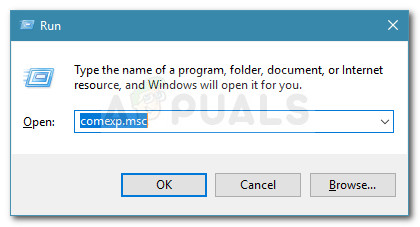
Run dialog box: services.msc - Inside the Services window, use the right-hand pane to scroll down through the list of services and locate the Internet Connection Sharing (ICS) entry.
- Once you see it, right-click on it and click on Stop to turn off the service.
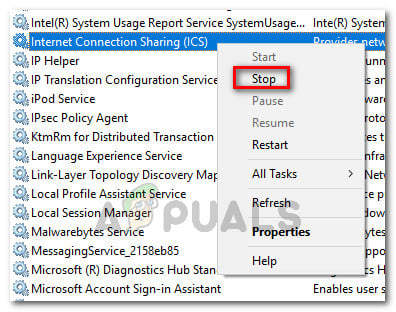
Stopping the Internet Connection Sharing (ICS) service Note: Keep in mind that after this step is complete, the error should no longer occur when you try to install or run the AnyConnect application. However, the error will return at the next startup. If you want to make the fix permanent, follow the next steps below.
- Right-click on Internet Connection Sharing (ICS) and click on Properties.
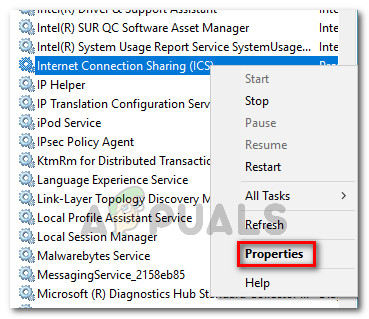
Right-click on Internet Connection Sharing and choose Properties - In the Internet Connection Sharing (ICS) Properties window, go to the General tab and change the startup type to Disabled using the drop-down menu associated with it. Then, hit Apply to save the changes.
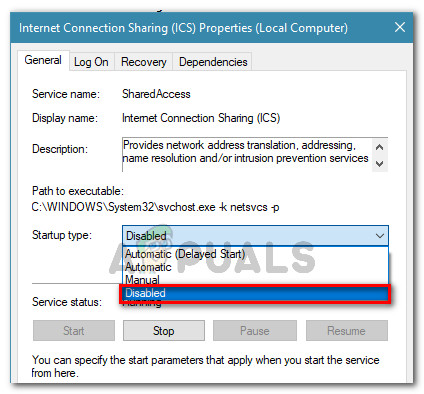
Changing the startup type of the ICS service to Disabled - Once the startup type has been modified, reboot your computer. At the next startup, install or run Cisco AnyCpnnect again – you should no longer encounter the error.





