Fix: The specified module could not be found
The error “The specified module could not be found” comes up when a program can’t find a specific module which is needed for its operation. This error is very generic and occurs in a lot of scenarios ranging from Windows to third-party applications to installation mediums.
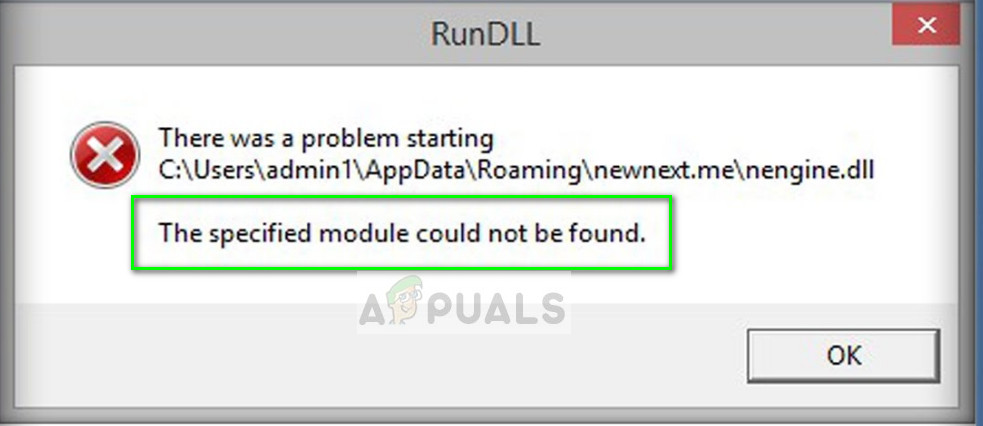
Because of the generic nature of the error, we cannot list the exact fixes for each situation. Most likely, using the following troubleshooting tips, you might be able to determine the cause of your DLL or the specific file error. Go through the tips one by one and see if any of them point you towards the right direction.
Solution 1: Running the System File Checker
If you are encountering this error with respect to the operating system, you can try running the System File Checker on your computer. The SFC utility traverses through all the files on your operating system’s installation folder and determines if any file is corrupt or missing. If it finds any, it will replace it after downloading a fresh version from Windows servers. Make sure that you have a stable internet connection when attempting this solution.
- Press Windows + S, type “cmd” in the dialogue box, right-click on the application and select “Run as administrator”.
- Once in command prompt, execute the following command:
sfc /scannow
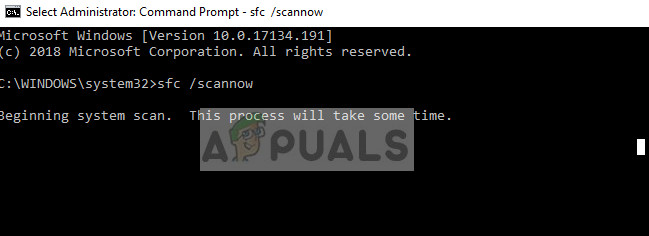
- This process will take some time. Be patient and let the process complete. If there are any discrepancies, the terminal will inform you accordingly. Restart your computer after this and try installing/launching whatever application was giving the error “The specified module could not be found”.
Solution 2: Uninstalling the device properly
If you recently uninstalled some device not using the device manager, there are chances that whenever you boot your computer, the OS looks for the files required for that device’s operation but when it doesn’t find any, it pops an error. If you get an error like this in this condition, we can fix it by uninstalling the device properly from the device manager.
- Press Windows + R, type “devmgmt.msc” in the dialogue box and press Enter.
- Once in the device manager, expand the category according to your case, find the device, right-click it and uninstall. When prompted, also delete its drivers.
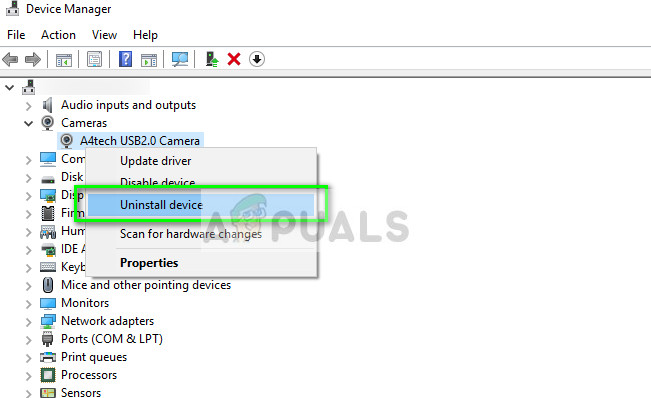
- Restart your computer after this operation and see if the error “The specified module could not be found” still pops up. Also, do a full power cycle.
In some cases, if the problem still doesn’t get resolved, you have to remove the device-specific keys manually. There were several instances when after removing the printer, the files were not removed automatically and this caused the error message.
Navigate to locations like the following:
C: Windows / Users / (your name) / Roaming / Startup / Monitor Ink shortcut (delete this)
or
C:Windows / Users / (your name) / Roaming / Application Date / Startup / Monitor ink shortcut (delete this)
Solution 3: Checking the directory for installing dependencies
If you are installing programs which are used as additional libraries in running some third-party application or it is some dependent program, it is advised that you check the directory where you are installing the program/ package. This is a very common scenario.
For example, if you have a game which requires appuals.dll to be present to run, you should install appuals.dll in the game’s directory. This will prevent the game from throwing ‘the specified module could not be found’ because it will find the package. If you install appuals.dll in some other directory, the game wouldn’t know where to look. Hence the error.
Note: If you are getting the error because of specific DLL’s, you should download the DLL files or reinstall the dependency package in the location of the program which you are trying to run.
Solution 4: Checking your Registry entries
Another reason why the error ‘The specified module could not be found’ occurs is because there are damaged Windows registry entries on your computer. If this is the case, you will have to manually delete the damaged entries in order to get rid of the error.
Registries get damaged all the because of incomplete updates, unexpected shutdowns when installing software etc. Make sure that you have an administrator account before moving on with the solution.
Note: Registry editor is a powerful tool. Changing keys which you don’t know about can damage your computer and render it useless. Make sure that you create a backup of it before making changes.
- Press Windows + R, type “regedit” in the dialogue box and press Enter.
- Once in the registry editor, navigate to the followings keys and delete all the content specified from them.
Delete Run from HKEY_LOCAL_MACHINE > Software > Microsoft > Windows > CurrentVersion
Delete Run from HKEY_CURRENT_USER > Software > Microsoft > Windows > CurrentVersion
Delete RunOnce from HKEY_LOCAL_MACHINE > Software > Microsoft > Windows > CurrentVersion
Delete RunOnce from HKEY_CURRENT_USER > Software > Microsoft > Windows > CurrentVersion

- Restart your computer after making changes and see if ‘the specified module does not exist’ error still occurs.
Note: If you are unable to fix the error, it is recommended that you search for a solution using the full message of the error including the file which is causing the problem. The methods listed above can ‘help’ you in diagnosing the problem but may not work for your specific case.




