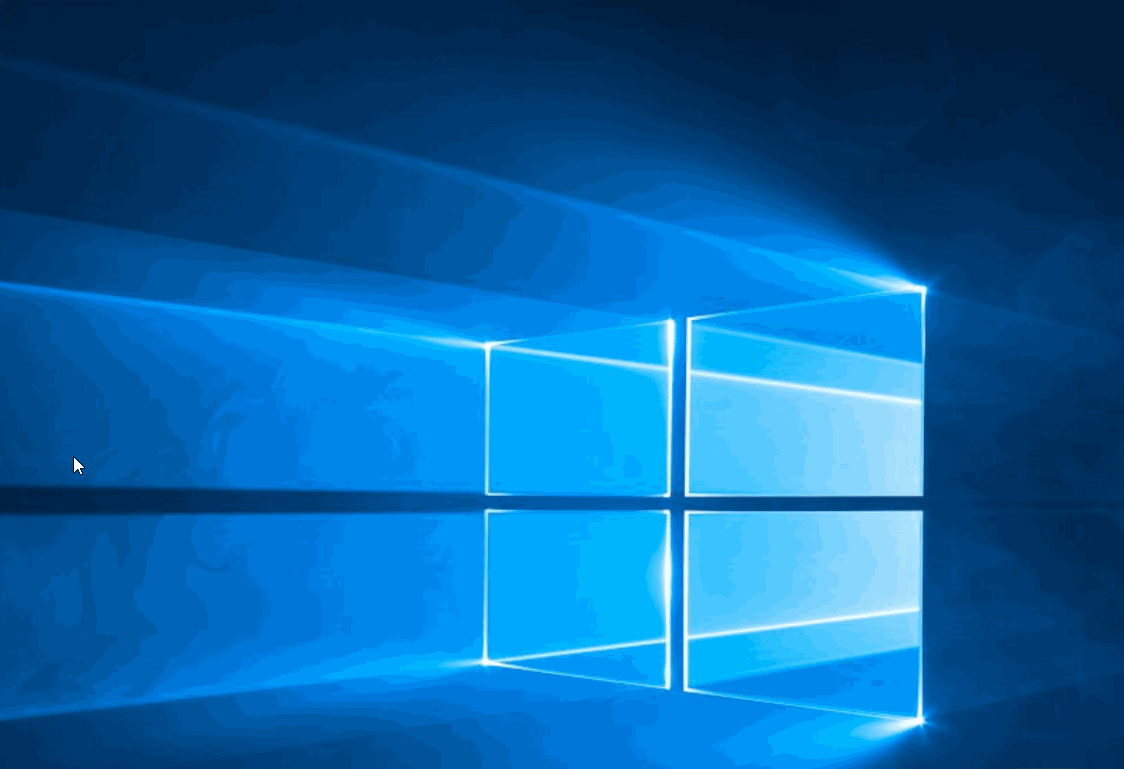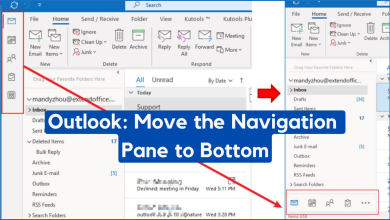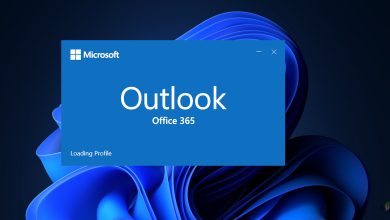3 Quick Fixes of ‘The program used to create this object is Outlook’
Some Microsoft Outlook users are reporting that they are seeing the “The program used to create this object is Outlook” error when trying to open inline attachments or any kind of archived item. Most affected users are reporting that the issue is not caused by an Antivirus – the issue occurs whether or not a security suite is active. The error is confirmed to appear on Windows 7, Windows 8 and Windows 10. Most commonly, the error is reported to occur on Office 2010, Office 2013 and Office 2017.
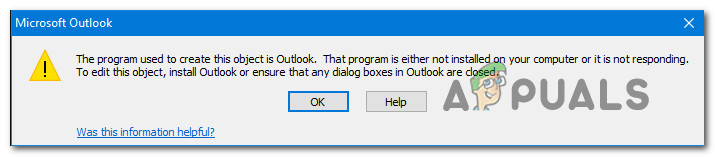
What is causing the “The program used to create this object is Outlook” error?
We looked into this particular issue by looking at various user reports and the repair strategies that are being used to fix this particular error message. As it turns out, this problem might end up being caused by several different culprits:
- Severely outdated Outlook client – As it turns out, this issue can easily be caused by a severely outdated client. If you haven’t updated your Office suite in a while, you should be able to resolve the issue by using the universal Office updater to update to the latest builds. Alternatively, you can update using the WU (Windows Update) component.
- The issue is caused by KB3203467 update – There’s one particular Windows update that is known to trigger this particular issue on Office 2007, Office 2010 and Office 2013. If this scenario is applicable, you can resolve the issue by uninstalling the update responsible for the issue.
If you’re currently struggling to resolve the same error message, this article will provide you with several potential repair strategies that other users in a similar situation have used to get the issue resolved.
If you want to remain as efficient as possible, we advise you to follow the methods below in the order that they are presented since they are ordered by efficiency and difficulty. One of them is bound to resolve the issue regardless of the culprit responsible.
Method 1: Update Outlook to the latest version
Since the issue can end up being caused by a bug that Microsoft took a long time to resolve (but eventually did). What ended up creating the issue in the first place was another update that was released concomitant on Outlook 2007, Outlook 2010, Outlook 2013 and Outlook 2016.
After it becomes clear that the update ended up deeming most email attachments as unsafe and block them, Microsoft took more than a month to released hotfixes for every Outlook version.
Years after the issue initially appeared, the same problem is still occurring for one main reason – a lot of Outlook users are still using severely outdated clients. That’s precisely why the most efficient way of resolving the “The program used to create this object is Outlook” error is to simply update your Outlook client to the latest version.
Here’s a quick guide on how to do this:
- Open your Outlook client and click on File from the ribbon bar at the top of the screen.
- Then, click on Office Account from the vertical menu on the left.
- Next, move over to the Product Information section and click on the drop-down menu associated with Office Updates. Then, click on Update now.
- If a new update is available, follow the on-screen prompts to install the new version on your computer.
- Once the process is complete, restart your machine and see if the issue has been resolved at the next system startup.
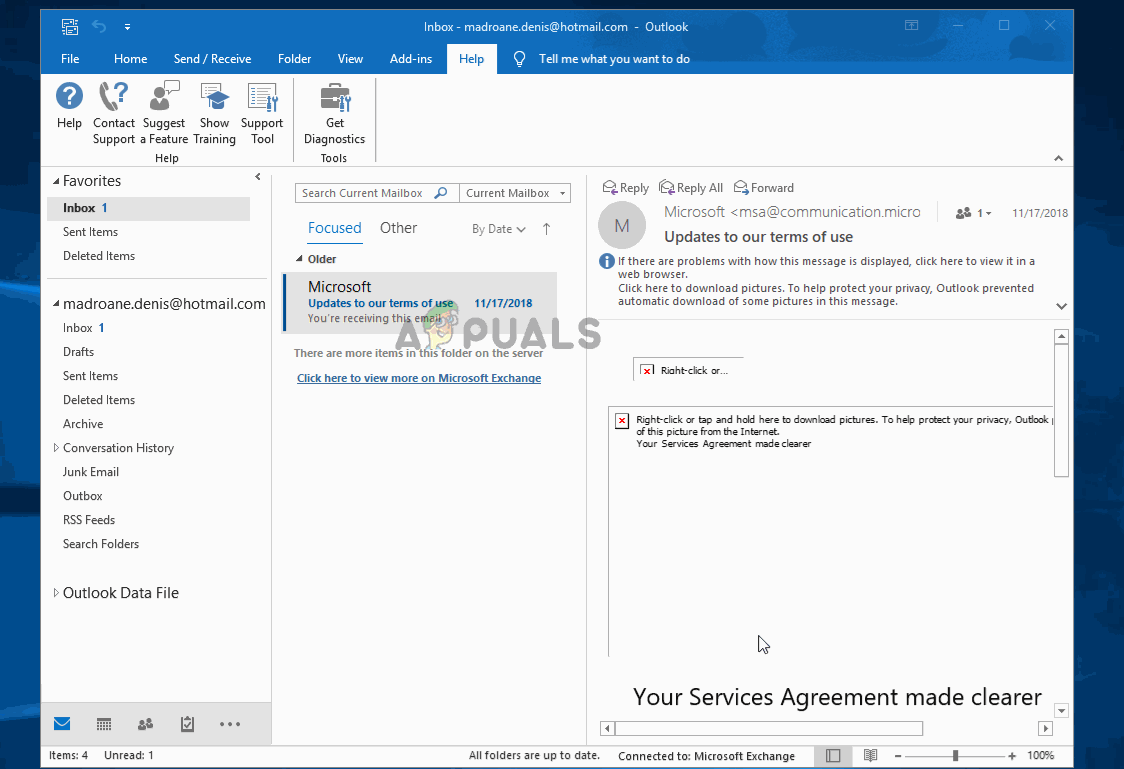
If the same issue is still occurring or there’s no new version available for your our Outlook build, move down to the next method below.
Method 2: Updating Windows to the latest version
If the first method doesn’t allow you to update your Outlook client version and resolve the “The program used to create this object is Outlook” error, you can make the WU (Windows Update) component to force your OS to update Outlook to the latest version.
Several affected users have reported that the issue was no longer occurring after they allowed Windows update to install every pending update. Here’s a quick guide on how to do this:
- Press Windows key + R to open up a Run dialog box. Then, type “ms-settings:windowsupdate” and press Enter to open up the Windows Update tab of the Settings app.

Run dialog: ms-settings:windowsupdate - Inside the Windows update screen, click on Check for Updates and wait for the WU component to identify any new updates that might be available.
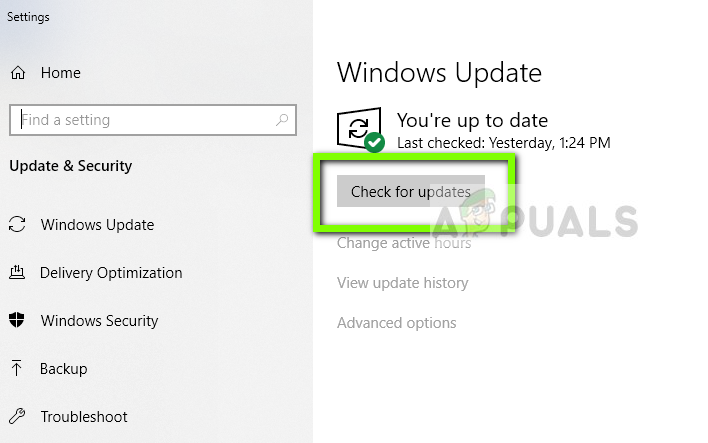
Checking for Updates – Windows Update - If multiple pending updates are found, follow the on-screen prompts to install them one by one. Once every pending update is installed, restart your computer to enforce the changes.
- At the next startup sequence, replicate the steps that were previously causing the “The program used to create this object is Outlook” error and see if the issue has been resolved.
If the same issue is still occurring, move down to the next method below.
Method 3: Uninstalling update KB3203467
Some affected users have reported that the issue was resolved after they used the Programs and Features screen to uninstall the update that was causing the issue. In most reported cases, the KB3203467 is responsible for causing the issue.
By removing the culprit responsible for the “The program used to create this object is Outlook” error, you’ll essentially taking away the number one reason why this issue occurs.
Here’s a quick guide on uninstalling the KB3203467 update:
- Press Windows key + R to open up a Run dialog box. Then, type “appwiz.cpl” and press Enter to open up Programs and Features.
- Inside the Programs and Features window, click on View installed updates from the vertical menu on the left.
- Once you get to the Installed update screen, locate the KB3203467 update, right-click on it and choose Uninstall.
- Follow the on-screen prompts to complete the uninstallation of the KB3203467 update.
- Restart your computer and see if the issue has been resolved at the next system startup.