‘Action can’t be completed because file is open in windows explorer’
Some users are encountering the ‘action cannot be completed because the file is open in windows explorer‘ error when they try to delete, move or rename a file on a Windows computer. The issue typically happens with Microsoft Office files (Word and Excel files) and PDF files. The issue is not specific to a certain Windows version as it’s encountered on Windows 7, Windows 8 and Windows 10.
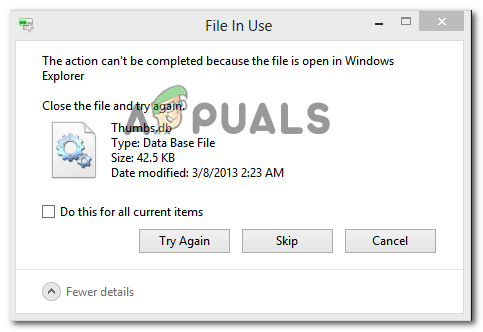
What is causing the action cannot be completed because the file is open in windows explorer error?
We investigated this particular issue by looking at various user reports and the repair strategies that they used to get the issue resolved. Based on what we gathered, there a couple of common scenarios that are known to trigger this particular error message:
- The file preview window of Windows Explorer is causing the error – This is typically reported to occur with PDF and image files. As it turns out, the previewing feature of Windows Explorer can glitch out in certain situations and prevent the user from handling the file. In this case, you can resolve the issue by disabling file previews in Windows Explorer.
- The file is being actively used by another process – This is one of the most common reasons why this error occurs. Most likely, the process behind Windows Explorer (explorer.exe) or a different process is using the file you’re trying to handle. In this case, the issue can be resolved by closing the process responsible for the conflict.
If you’re struggling to resolve the ‘action cannot be completed because the file is open in windows explorer‘ error, this article will provide you with a couple of verified troubleshooting steps. Down below you’ll find two methods that other users in a similar situation have used to get the issue resolved.
If you want to be efficient, we encourage you to follow the methods below in the order that they are presented.
Method 1: Turning off File previews in Windows Explorer
Most of the users encountering the ‘action cannot be completed because the file is open in windows explorer‘ error has managed to get it resolved by disabling file preview on Windows Explorer. As it turns out, this feature is known to sometimes glitch on all the recent Windows versions and prevent the user from handling PDF and various image-type files.
Affected users report that the issue was resolved once they followed a set of instructions to disable thumbnail previews from folder options. Here’s what you need to do:
- Press Windows key + R to open up a Run dialog box. Then, type “control folders” and press Enter to open the File Explorer Options screen.
- Inside the File Explorer window, go to the View tab, go to Advanced settings and make sure that the box associated with Always show icons, never thumbnails is enabled.
- Click Apply to save the changes and see if you’re able to handle the file without seeing the ‘action cannot be completed because the file is open in windows explorer‘.
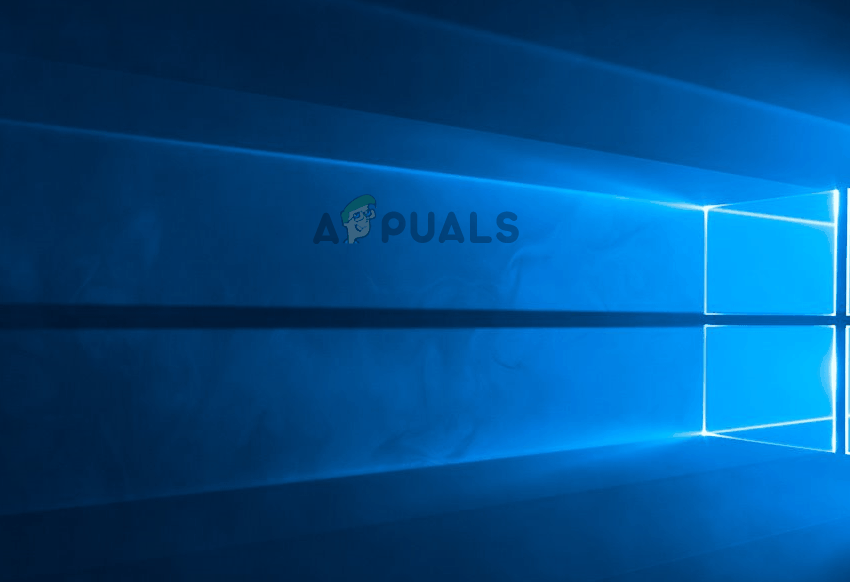
If you’re still struggling with the error, move down to the next method below.
Method 2: Identifying & closing the process that has the file open
A couple of users struggling to resolve this particular issue have managed to do so by using Resource Monitor to locate the processes that are using the file triggering the error and closing it down. This process is all done from Windows (no additional software is needed).
Here’s a quick guide on identifying and closing the process the is triggering the ‘action cannot be completed because the file is open in windows explorer‘ error:
- Press Windows key + R to open up a Run dialog box. Then, type “resmon.exe” and press Enter to open up the Resource Monitor utility.
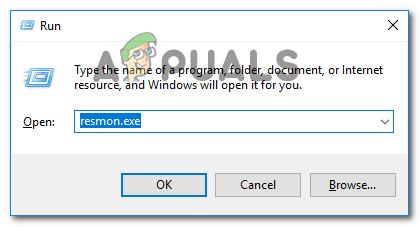
Opening the Resource Monitor from a Run box - Inside the Resource Monitor utility, navigate to the CPU tab, scroll down to Associated Handles. Next, type the name of the file triggering the issue. In our case, the file triggering the issue is named last day.xlsx. So we typed in ‘last day‘ in the search box and discovered that the process using it was Excel.exe.
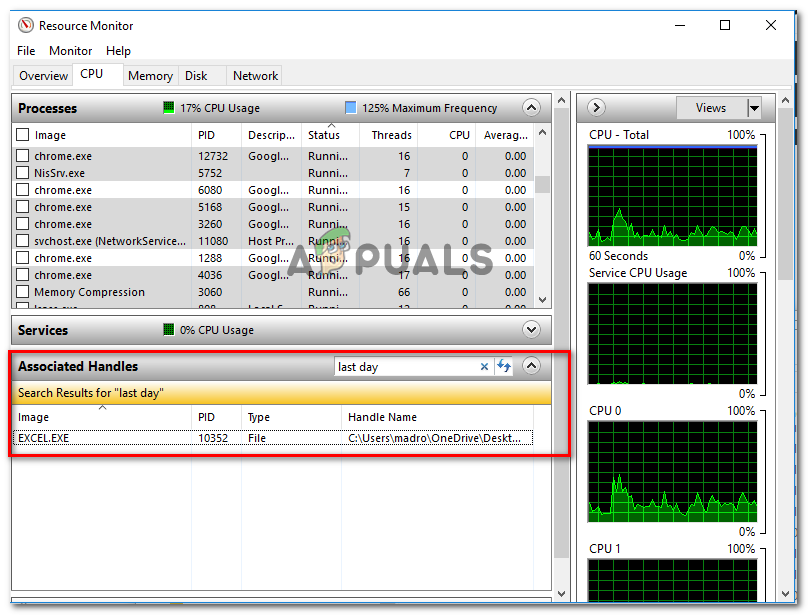
Discovering the process using the file Note: This search can be performed with any type of file.
- Right-click on the process that is using the file triggering the error and choose End process.
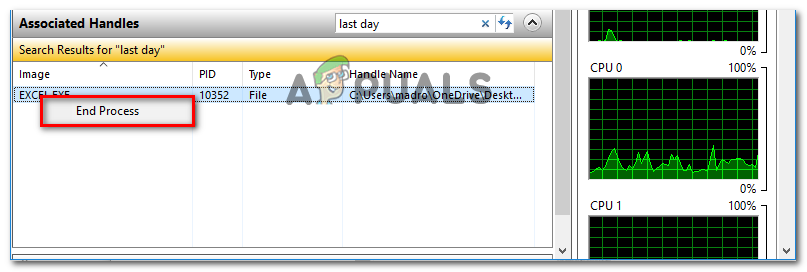
Ending the process causing the error Note: Since Windows Explorer is mentioned in the error message, is very likely that the process identified here is explorer.exe.
- Repeat the procedure that was previously triggering the ‘action cannot be completed because the file is open in windows explorer‘ error and see if the issue has been resolved.




