Fix: System Volume Information Folder is Large
There is a folder named “System Volume Information” present on every drive on your computer; whether it is your hard drive or some external USB device you plug in your computer. This folder is hidden and you can only see it if you have enabled the option “Show hidden files and folders” in file explorer.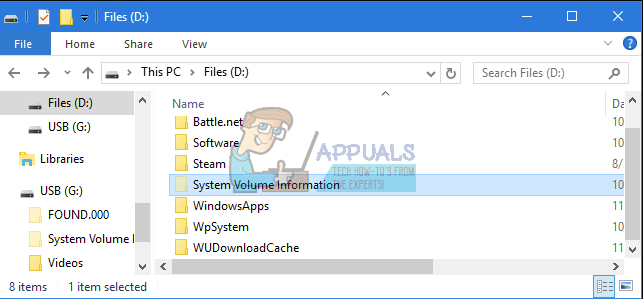
The drives which are formatted with NTFS file system will not be able to access the folder. Even administrators are refrained from accessing the folder. You will get an error “Access is denied” or “Location not available”.
This behavior is normal as Windows uses this folder for system-level features. The permissions are set as a protective measure to prevent unwanted users and applications from amending the contents inside and interfering with the system operation.
What is System Volume Information used for?
System Volume Information is used for a lot of different purposes such as storing system restore points, information regarding service database (this is used to increase your access time), data related to Volume Shadow Copy service for backups, and the Distributed Tracking Services which are used to repair links and different shortcuts.
You can probably access this folder when you are using portable drives (USB) as the file type is not NTFS (it may be FAT32 or exFAT). There are mostly two folders present: WPSettings.dat and IndexerVolumeGrid.
The IndexerVolumeGrid assigns a unique identifier to the drive. The Indexing Service then analyzes the files on your drive and indexes them so they can be accessed more quickly. Whenever you connect the drive to the computer, Windows will look for the identifier and determine which search database to consult and associate the drive with. This way you can use various search options on the drive (Cortana, File explorer etc.).
To cut things short, System Volume Information is not some other folder which Windows doesn’t need and is just there. It performs an important role in accessing your drives whether they are portable or fixed.
How can I reduce the size of the folder?
Majority of the users who come across this folder complain that it takes a lot of disk space on their hard drives. This is primarily because System Volume Information contains your system restore points.
System restore points are images of your system captured either manually or automatically. You can use this to restore your system to a previous point if something goes bad in the future. You have to disable the system restore and delete any restore points (if present). Do note that this will take away the restore functionality of your system. Instead of completely disabling the feature, you can delete some of the restore points and see if that does the trick.
- Press Windows + R, type “control panel” in the dialogue box and press Enter.
- Select the sub-category “System and Security” from the list of options.
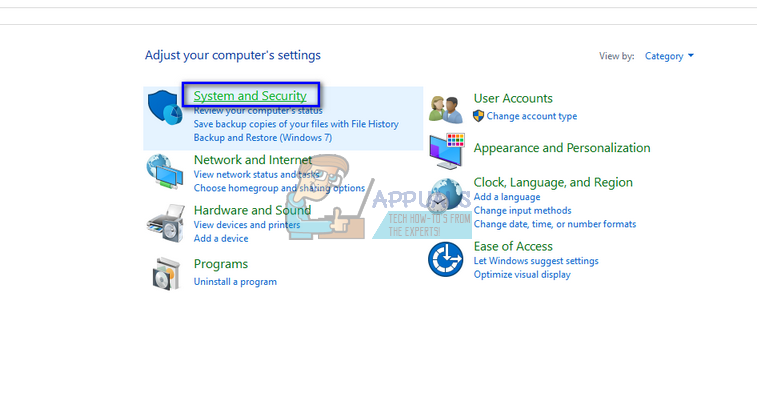
- Now click on “System”.
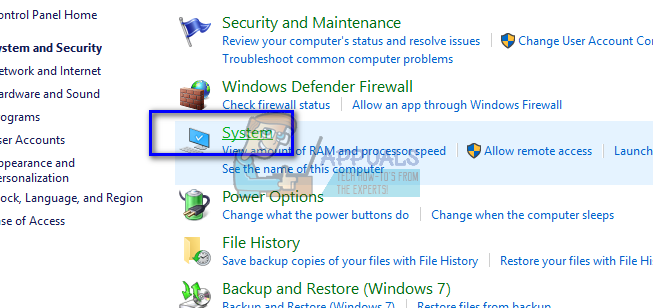
- Now click on System Protection present at the left side of the screen. You might require administrative privileges to view this option.
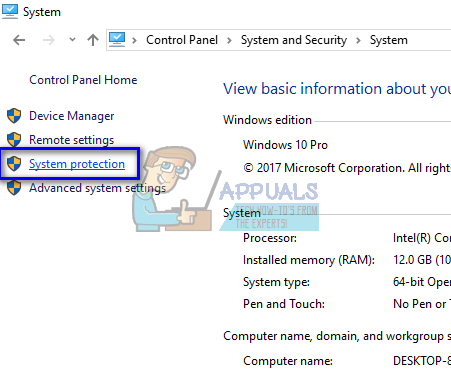
- Here you will see all the drives which have a restore point available and are flagged under protected drives. Click on “Configure”. Now you will see the current of the restore point. Do note that the maximum usage by default is set to 10 GB of space. This means that system restore can consume as much as 10 GB without any difficulties. You can change the maximum space it can consume by moving the slider or inputting the number accordingly.

Check the current. If you think that your computer is working correctly and there may be no need of restore points made in the past, click on “Delete” to erase the previous restore points. You can also check “Disable system protection” to disable the mechanism completely.
Can I delete System Volume Information?
The answer is yes and a no. You cannot delete System Volume Information present on your hard drives. You cannot access it, leave alone deleting it. You can, however, delete the folder on your removable drive but Windows will create it again automatically.
This folder is necessary for the operation of the Windows and contains several functionalities. Till date, no problem has been reported with this folder except for consuming large amounts of disk space.