Fix: Your system is heavily damaged by four virus
You can fault virus creators for a lot of things, but not for their lack of creativity. Malware comes in all shapes and sizes, but so far the mobile realm has mostly seen scammers and cybercriminals plotting for ways to rip vulnerable victims off. Since the security is tight, the standard practice is to use a scarring or emotional pop-up to trick users into installing their app or send payment in exchange for non-existent virus removal.
This is the case with the incredibly annoying Four virus. A common occurrence on both Android and iOS, Four Virus is a sneaky browser hijacker that tries very hard to convince you that your system is heavily damaged.
It all starts with a pop-up message that goes like “your system is heavily damaged by four virus“. It goes on to explain how your device is “28.1% damaged because of four harmful viruses from recent adult sites“.
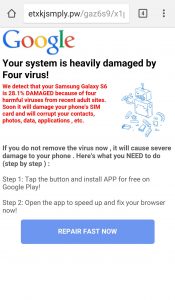
Regardless of the sites you’ve been browsing, you can rest assured. You don’t have the four virus installed on your device and your system is not damaged in any way. The message is meant to fool you into installing questionable software or enlist the help of some fake technicians.
The good thing is, this browser hijacker is not capable of attacking your personal media, card details, or any other vital information. At best, it will cause the appearance of different ads in numerous forms like banners, new tabs or pop-ups displaying the same message. If you don’t fall for it, the most damage it can do is to mildly disturb your surfing activity. But if you do, it can misguide you to install serious viruses like trojans or ransomware.
Most of the time, you get infected by a browser hijacker via a software bundle. To be precise, some devs choose to bundle their apps with a browser hijacker because it’s capable of displaying a lot of ads. The malicious pop-up originates from a javascript code in your browser that get’s injected when you install stuff from Unknown sources. But software bundle is forbidden on Google Play, so you should be safe if you download from within its bounds.
Because it’s not really a virus, some antivirus apps won’t be able to remove this malware, so you might need to do it yourself. We have provided you with a series of guides designed to help you get rid of the four virus. Please go through each method in order until you find a fix that works for you.
Method 1: Uninstalling “Locate Four Virus”
If you went ahead and downloaded the “virus removal software” proposed in the message, we need to delete it immediately. Here’s how:
- Go to Settings > Application Manager (Apps).
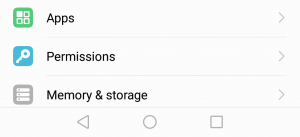
- Select the Downloaded filter and browse around for a “Locate Four Virus” entry.
- If you managed to spot the entry, tap on it and hit Uninstall. Open your browser again and see if the pop-up is appearing.
Method 2: Managing permissions for Android
If you weren’t able to identify the entry associated with the Four virus or the Uninstall button was grayed out, try the following fix:
- Go to Settings> More > Security > Device Administrators.
- Make sure only trusted apps like your Android Device Manager or Google Play Services have the right permissions to alter your device.
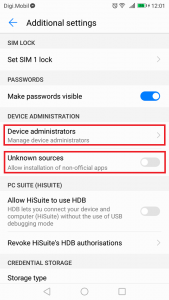
- Go back to Security and make sure Unknown Sources is not enabled.
- Open up your browser and see if pop-up has been dealt with.
Method 3: Removing the virus from your browser (Android)
If the issue is not fixed, let’s try removing the javascript code that is causing the pop-up to appear. Now since this pop didn’t actually penetrate your security systems, the most it can do is hide inside your temporary files. In most cases, deleting your temp files will make the virus go away. Here’s what you need to do:
- Decide which browser is causing the problem. If you noticed the four virus pop appearing on multiple browsers, you need to repeat the following steps with all of them.
- Go to Settings > More Application Manager (Apps) and look for the browser that holds the virus. If you’re experiencing the pop-up with the built-in browser, you might need to enforce the All app filter to be able to see it.
- Tap on the browser and tap on Force Stop.
- Wait for the app to close completely, then tap on Clear Data.
- Once you got that out of the way, tap on Clear Cache.
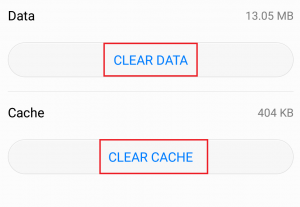
- Restart your device and see if the issue persists.
Method 4: Removing the virus from your browser(iOS)
Although it’s less common, it’s possible to get the browser hijacker on your iPhone or iPad. The good news is, it’s only happening with the default Safari browser. If that’ the case, here’s what you need to do:
- Go to Settings > Safari and tap on Clear History and Website Data.
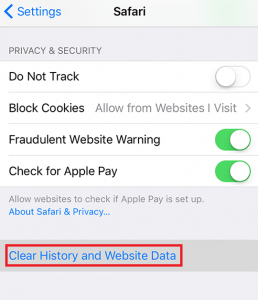
- Go back to Settings > Safari > Advanced > Website Data and tap on Remove All Website Data.
- Restart your iOS device and see if the issue is fixed.
Method 5: Cleaning the phone with Malwarebytes Anti-Malware
From what I was able to gather from other users that are having this problem, Malwarebytes Anti-Malware is one of the few security apps capable of detecting and removing this sort of browser hijackers. If you still have this issue with the four virus, it won’t hurt to do a full scan and see whether the virus is automatically removed. Here’s how:
- Download and install Malwarebytes Anti-Malware from Google Play Store.
- Open the app, browse through the initial setup, and hit Scan now.
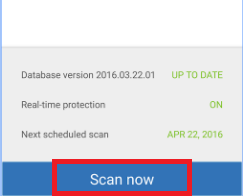
- The process might take several hours. When it’s complete, close the app and restart your phone.
- Open your browser and see if the issue has been resolved.