Fix: Syntax Error near unexpected token `(‘
The “syntax error near unexpected token ‘(‘” in shell scripts occurs when the script encounters an unexpected character or structure, causing it to stop. This often involves a misplaced parenthesis. The main cause is running a Bash script with sh, which doesn’t support Bash-specific commands like process substitution.
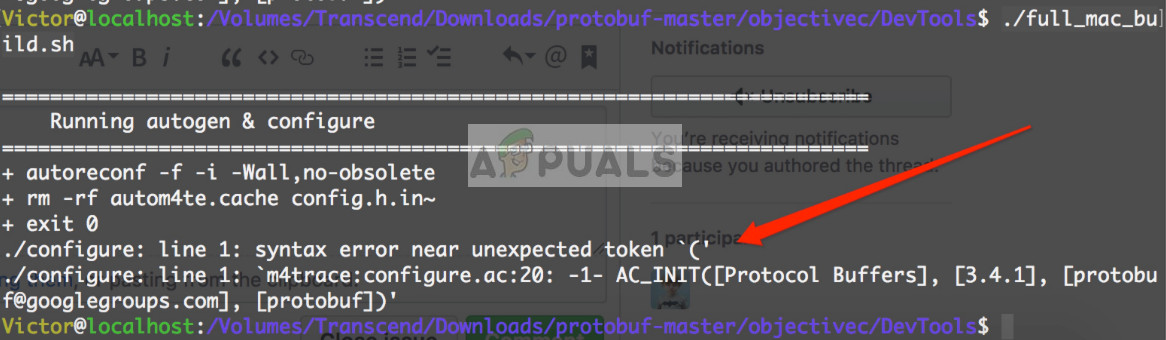
This error also appears in Unix-like environments, Cygwin, and Windows command-line interfaces, often triggered when running a shell script created on older DOS/Windows or Mac systems. Additionally, it can occur during command entry in the Linux command line for tasks like file copying, due to bad syntax or incompatibility with the operating system.
Now that you know the causes, let’s discuss the solutions.
1. Check Syntax and Format of Commands
A quick check of the syntax can show missing or extra characters, like unmatched parentheses or spaces, that cause errors. Ensuring each command is formatted correctly helps the shell run without problems.
Furthermore, extra care should be taken with extra spaces, the use of double quotes, and mandatory parameters. If any of these are missing or incorrectly declared, you will not be able to execute your code.
For example, instead of the following code:
[mycom7] # ./ctopo.sh um_test1 [(1,2),(2,1)]
You need to execute it as:
[mycom7] # ./ctopo.sh um_test1 "[(1,2),(2,1)]"
Also, make sure that you are executing your commands/shell script correctly if it spans several lines.
Because of the parameter type, double quotes are necessary. An extra space might also ruin your code and cause the error message. Make sure to check the official documentation of the command you are executing to identify any issues.
2. Troubleshoot Your Shell Script
If you are using a shell script that works on the source system but returns an error on the target system, you can troubleshoot the script by checking the variables stored during the execution and then see what is causing the issue. This is a common cause, as the shell may try to interpret an unprintable character.
Try running the shell with the ‘vx’ parameter. This will show what commands are being run and what values are stored in the script. This way, you can troubleshoot and diagnose what is going wrong.
For example, execute the script in the terminal after including ‘vx’ as:
# sh -vx ./test_script5.sh
You can check the contents of the script using the ‘cat’ command:
# cat test_script5.sh
3. Use the ‘dos2unix.exe’ Command
In Windows/DOS text files, a new line is a combination of a Carriage Return (\r) followed by a Line Feed (\n). In Mac (before Mac OS X), a line break used a simple Carriage Return (\r). Unix/Linux and Mac OS X use Line Feed (\n) line breaks. If you are using Cygwin, it will fail to process scripts made by DOS/Windows and older Mac systems because of the extra Carriage Return (\r) character.
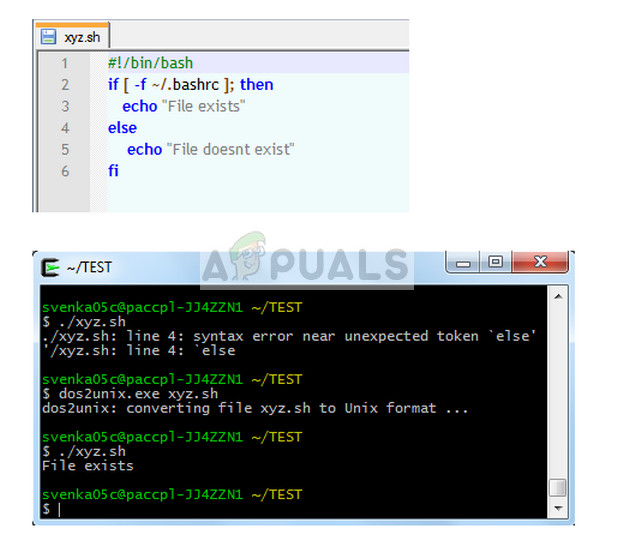
Here, you can use the ‘dos2unix.exe’ command, which will convert the script to the correct format, allowing you to execute it without any issues.
To conclude, you need to research your commands and the platform you are using to ensure there are no discrepancies. Since we cannot cover every possibility, you should have an idea of the types of errors that can occur and how to fix them.




