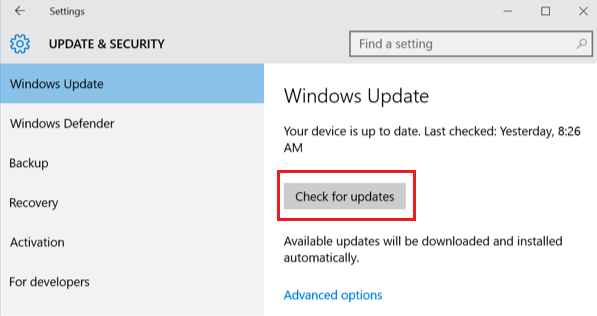Fix: A supported tablet was not found on the system
The error “A supported tablet was not found on the system” occurs when your computer fails to correctly identify your Wacom tablet. This error may occur on a number occasions such as when the drivers are outdated or are not configured properly.
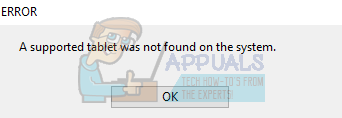
This problem is very common so nothing to worry about. We have listed down different alternatives for you to try. Mostly the problem instantly resolves after you reinstall the driver correctly.
Solution 1: Updating the Tablet’s driver
We can try updating the driver. First, we will remove the driver and then uninstall all related applications. Reinstalling the applications and drivers will make sure that all misconfigurations are dealt with and the computer will recognize the tablet like it was plugged for the first time.
Note: Many users reported that installing an older driver solved their problem. If installing the latest driver doesn’t work, you should download an older driver and install it accordingly.
- Press Windows + R to launch the Run application. Type “devmgmt.msc” in the dialogue box and press Enter. This will launch the device manager.
- Navigate through all the devices until you find the category “Human Interface Devices”. Expand it and select “Wacom Tablet”. Right-click it and select “Uninstall Device”.
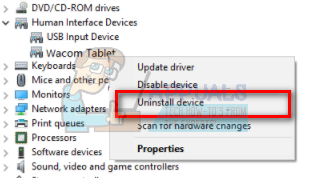
- Press Windows + R to launch the Run application. Type “appwiz.cpl” in the dialogue box and press Enter. A new window will come forth consisting of all the programs installed on your computer.
- Navigate through all of them until you find any application related to Wacom. Right-click it and select “Uninstall”. Do this for all the applications which you can find which are related to the tablet.
- Press Windows + S to launch the search bar. Type “cmd” in the dialogue box, right-click on the application and select “Run as administrator”.
- Once at the command prompt, execute the following instruction:
mklink /j “D:\Program Files\Tablet” “C:\Program Files\Tablet”
In this case, the custom location for Program Files is D drive. You can replace “D” with whatever your drive happens to be.
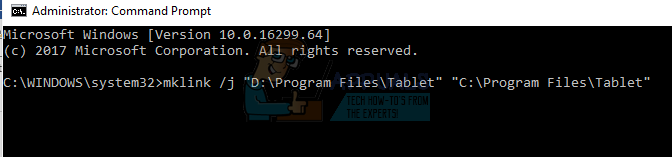
- Head over to the Walcom official website and download the latest drivers available. Same them to an accessible location as we will be accessing them later on.
- Press Windows + R to launch the Run application. Type “devmgmt.msc” in the dialogue box and press Enter. This will launch the device manager.
- Locate Walcom Tablet from the list of devices, right-click it and select “Update driver”.
A new window will pop up asking whether you want to update the drivers automatically or manually. Select the second option (manually). Browse to the location where you downloaded the drivers and install them.

- Restart your Wacom device and plug it back in.
- Press Windows + R, type “services.msc” in the dialogue box and press Enter.
- Navigate through all the services until you find “Wacom Professional Service”. Right-click it and select “Restart”. Now check if the problem is solved.

Solution 2: Updating Windows using Windows Update
If you haven’t checked your Windows for potential updates, you should check right away. Each update consists of more support for hardware components, bug fixes, and even new functionalities. It can be possible that the issue you are facing is already addressed in the update.
- Click Start and type in the dialogue box “Settings”. Click the application that returns in the search results. Click on the “Update and security” button.
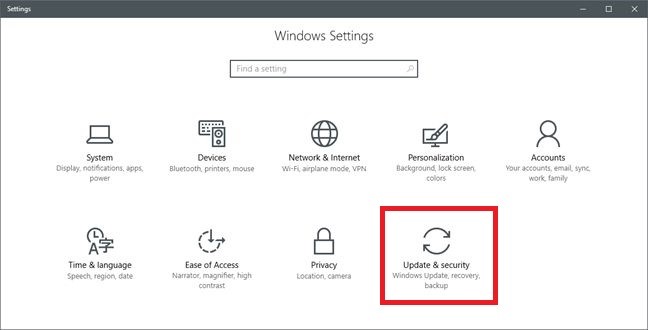
- Here you will find “Check for updates” in the “Windows Update” tab. Now windows will check for any available updates and install them after downloading.