Fix: Street Fighter V Steam Not Launching
Many gamers that are desperately trying to play Street Fighter V report that the game refuses to launch on PC no matter what they try to do. There isn’t an error message that comes up – It’s just that nothing happens when they double-click on the game executable or they try to launch the game from Steam. Although the issue is not exclusive to a certain Windows version, it’s mostly reported to occur on Windows 10.
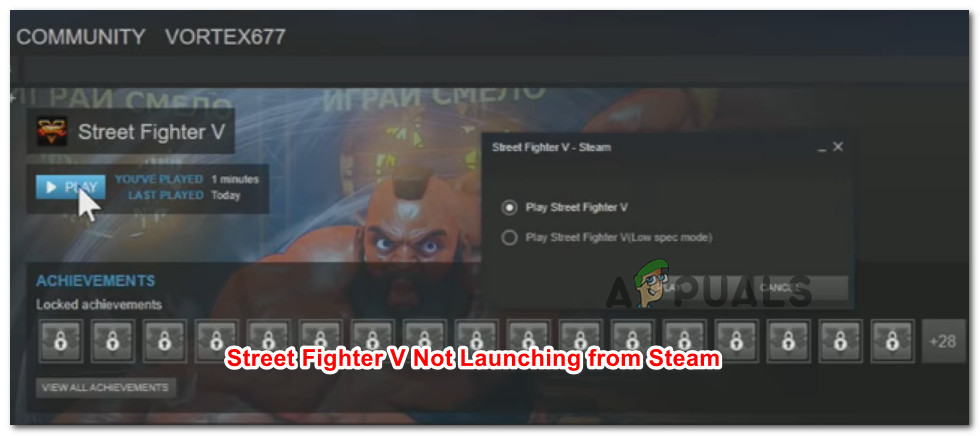
What is causing the ‘Street Fighter V Steam Not Launching’ issue?
We investigated this particular issue by looking at various user reports and the repair strategies that some affected users have deployed in order to resolve the issue. From what we gathered, there are several common scenarios that will end up facilitating the apparition of this issue:
- Windows Defender is blocking the game – A particular Windows Defender update is known to trigger a false positive when it comes to Street Fighter V. The issue is 2 years old and it’s still not addressed, so the only way around it is to establish a security exclusion in your Windows Security settings.
- AVAST antivirus is blocking the game – Similar to Windows Defender, Avast is also known to trigger false positives with this particular game. In this case, you can get around the issue by establishing an exception rule or by uninstalling the 3rd party security software completely.
- Intel Driver Support or Intel System Usage is conflicting with the game’s executable – There are two Intel processes that are known to conflict with Street Fighter V. Several affected users have reported that the issue was no longer occurring if they stopped the two processes prior to trying to launch the game.
If you’re currently struggling to get your Street Fighter V game to launch, you’ve come to the right place. Down below, you’ll find a collection of methods that other players in a similar situation have successfully used in order to resolve this particular issue.
Method 1: Excluding Street Fighter files from Windows Defender
If you’re encountering this particular issue and you’re not using a 3rd party security software, it’s very likely that Windows Defender is detecting the main game’s executable (StreetFighterV.exe) as a false positive and prevents you from opening the game. Several affected users have reported that the issue was no longer occurring after they reconfigured Windows Defender (Windows Security) to exclude the game folder from the scan.
Here’s what you need to do to prevent Windows Defender from blocking your game:
- Press Windows key + R to open up a Run dialog box. Then, type “ms-settings:windowsdefender” and press Enter to open up the Windows Security tab of the Settings app.
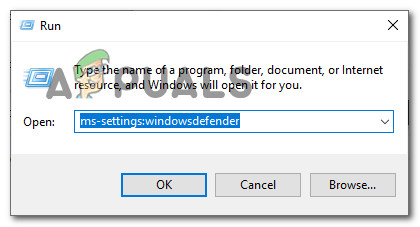
Opening up the Windows Defender tab of the Settings app - Inside the Windows Security tab, click on Open Windows Security to open the built-in security solution.
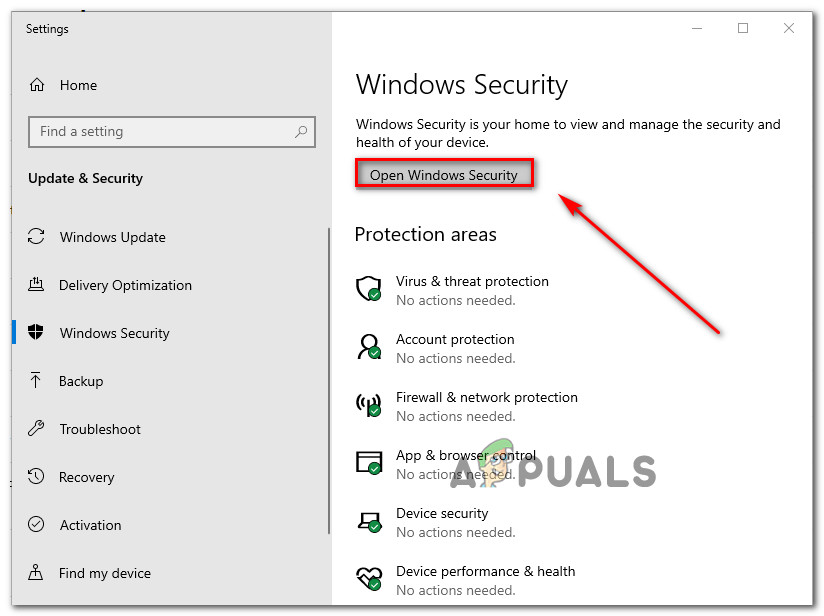
Opening the Windows security menu - Inside the Windows Security menu, click on Virus & threat protection, then click on Manage settings (under Virtus & Threat protection settings).
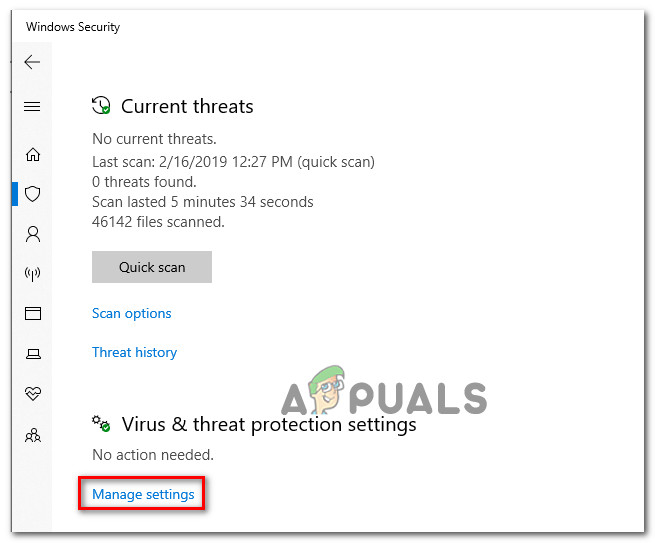
Accessing the Virus & Threat protection settings - Scroll down to the Exclusions menu and click on Add or remove exclusions.
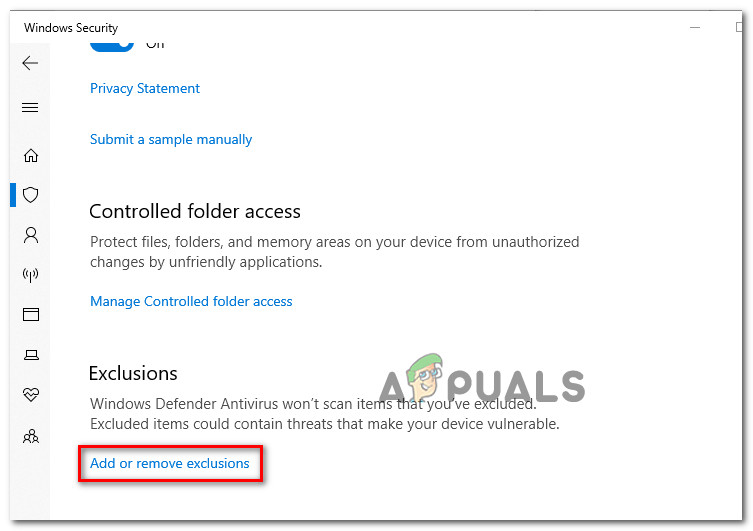
Accessing the Exclusions menu of Windows Security - Next, click on Add an exclusion and select Folder from the newly appeared drop-down menu.
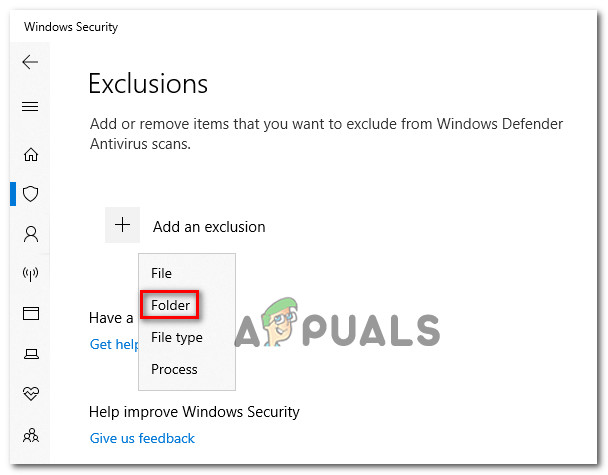
Adding a new folder exclusion - Use the newly appear menu to navigate to the location of your Street Fighter V folder, select it and click on Exclude this folder.
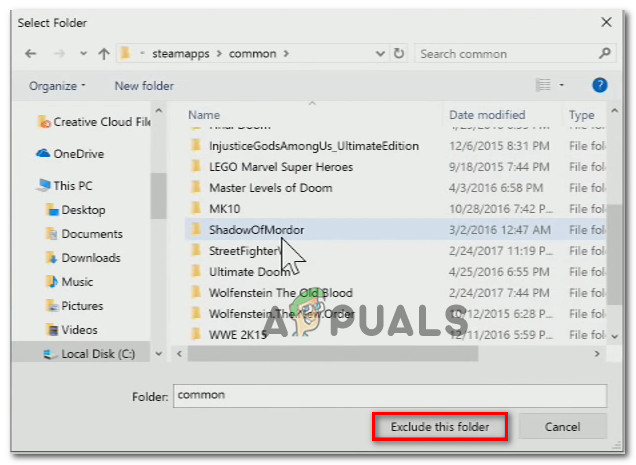
Excluding the Street Fighter V folder - Restart your computer and launch Street Fighter at the next system startup.
If you’re still encountering the same issue or this method was not applicable, move down to the next method below.
Method 2: Uninstalling AVAST or establishing a security rule
Another common culprit identified by a lot of affected users is the Avast antivirus. In this particular case, the issue can be resolved in two different ways: Either you uninstall the 3rd party security suite or you add the entire Street Fighter V installation folder to the exception list.
If you decide to add the folder to the exception list, here’s what you need to do:
- Open Avast and go to Settings > General.
- Scroll down to the Exclusions tab, select File paths, then the Browse button.
- Navigate to the location of Street Fighter V and select it to add it to the Exclusions list.
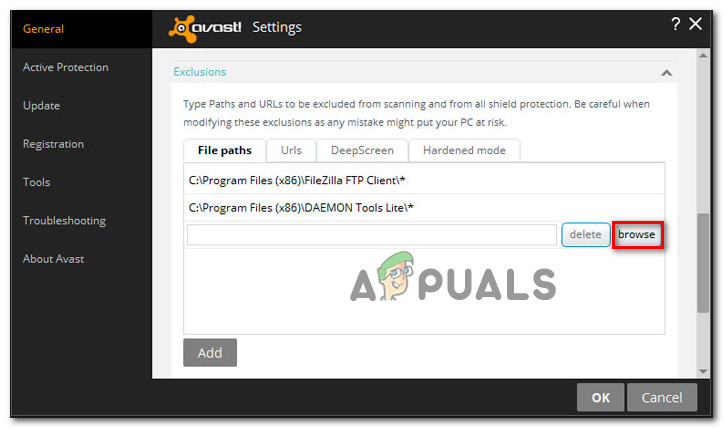
Adding the Street Fighter V folder to the exclusion list
If you decide to go the drastic route and remove your Avast security suite from your computer in order to resolve the issue, we advise you to go for a way that ensures that you leave no remnant files behind. You can follow this article (here) to make sure that you’re completely removing Avast antivirus.
If you’re still encountering the issue or this method was not applicable, move down to the next method below.
Method 3: Stopping the Intel Driver Support and Intel System Usage processes
Some affected users have discovered that in their case, the issue was caused by two Intel processes that ended up preventing the game from running: Intel Driver Support and Intel System Usage. Although it’s unclear why these two Intel processes are somehow interfering with the game, it’s clear that stopping them before running the game will resolve the issue in some cases.
Here’s what you need to do:
- Press Ctrl + Shift + Enter to open Task Manager. Once you get there, scroll through the list of Background processes and see if either the Intel Driver Support process or Intel System Usage process (or both) is active.
- If one (or both) of these processes are active, right click on the process and select End Task.
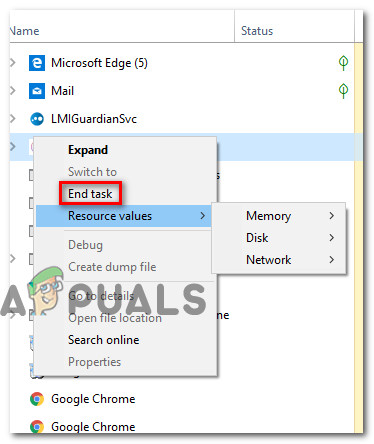
Ending the Intel(R) System Usage Report and Intel Driver Support processes - Once the processes have been stopped, launch the game and see if the error has been resolved.





