Fix: Steam Must be Running to Play this Game
The “Steam Must Be Running to Play this Game” error interrupts gameplay by preventing the launch of games, even when Steam appears to be open. This error indicates that the game cannot verify that the Steam client is active, which is a requirement for DRM (Digital Rights Management) and other game services.
The most common cause of this issue is interference from third-party software, such as antivirus programs, that block the Steam client’s communication. Other potential causes include corrupted game files, outdated Steam versions, or administrative permission issues.
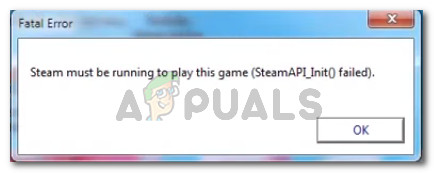
Method 1: Installing the Steam client (if applicable)
Before you try anything else, it’s important to make sure that you have the Steam client installed on your computer. The vast majority of PC games nowadays will require you to have Steam installed on your PC even if you install them from a disk.
This occurs because most games use several services for authentication procedures and multiplayer components.
Note: If you already have Steam installed on your computer, move down to the next method below.
- Visit this link (here) and click on Install Steam Now to download Steam’s installation executable.
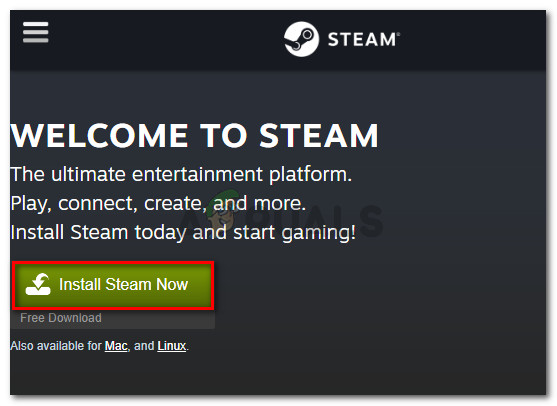
Downloading the installation executable of Steam - Once the executable is downloaded, open it and follow the on-screen prompts to install the Steam client on your computer.
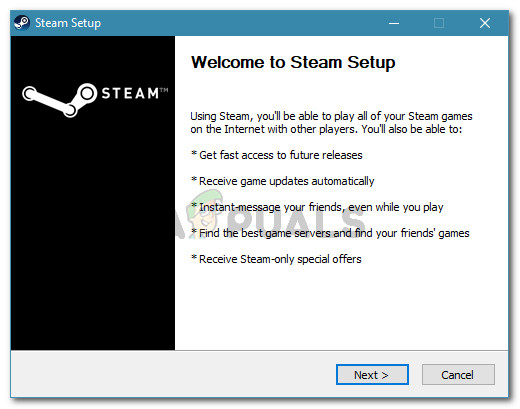
Installing the Steam client - Once the installation is complete, restart your computer.
- At the next startup, open the same game that was previously showing the “Steam must be running to play this game” error and see if the issue has been resolved.
Method 2: Updating the Steam client to the latest version
If Steam is installed on your computer, you might be encountering the error because the game you’re trying to launch requires a Steam version newer than the one you currently have installed.
Several users struggling to resolve the same error message have reported that for them, the issue was resolved as soon as they updated Steam to the latest version available.
- Open Steam and make sure you are logged in.
- Go to the ribbon bar and click on Steam > Check for Steam Client updates.
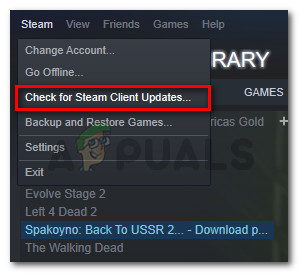
Checking for Steam Client’s updates - If a new version is found, follow the on-screen instructions to install the newer version on your computer.
- Once the installation is complete, restart your computer and see if the issue has been resolved at the next startup.
Method 3: Deleting foreign files (if applicable)
If you downloaded a game through Steam and then proceeded to modify the installation folder with custom content (mods, cheats, scripts, etc.), the error is likely occurring because the Steam client is blocking those foreign files from being used – which effectively brings the startup procedure of the game to a halt.
This issue is quite common with multiplayer games that have a modding community such as PayDay 2, Fallout 4, and a few more.
If you’re encountering this particular issue with a game with an altered installation folder, you will be able to resolve the “Steam must be running to play this game” error by removing the foreign files – most commonly, those foreign files being blocked are.dll and .lua files (Steam seems to have a problem with them). You can remove the troublesome files by navigating to the game’s installation folder and deleting the files manually or by doing a clean game reinstall.
Method 4: Verifying the game’s file integrity
Several users have reported that the “Steam must be running to play this game” error was resolved after they verified the game’s integrity through the Steam client. This scenario is known to occur when a game is incorrectly updated through Steam.
This particular error will get thrown if the Steam client discovers that the game’s folder is missing some files. To remedy this issue, you’ll need to verify the integrity of the game’s files. If the scan reveals any inconsistencies, Steam will download the missing components.
- Open the Steam client and go to the Library tab.
- From your list of games (left section of the screen), right-click on the game that is triggering the issue and choose Properties.
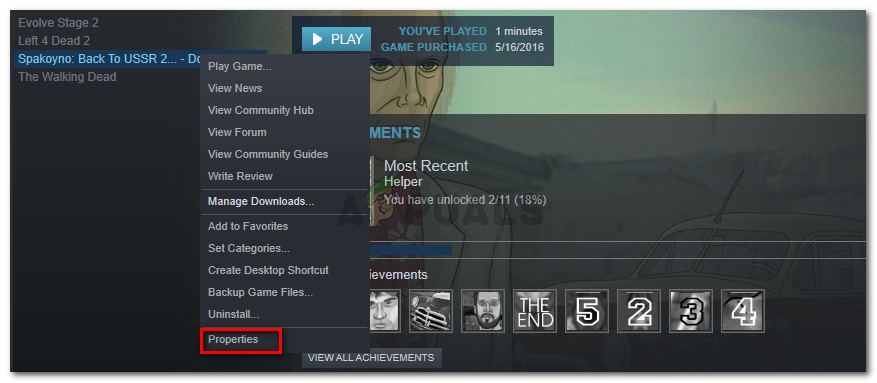
Accessing the Properties screen of the affected game - Inside the Properties screen of the game, go to the Local Files tab and click on Verify Integrity of Game Files.
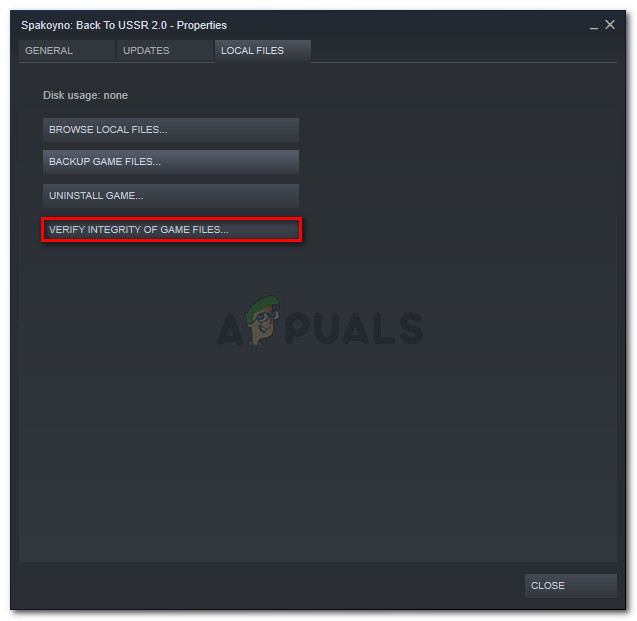
Verify the integrity of the game files - Wait until the process is complete, then restart the Steam client.
- Open the game and see if the issue has been resolved.
Method 5: Logging out & launching the game from admin Steam
Several users struggling to resolve the “Steam must be running to play this game” error have managed to get the issue resolved after logging out of Steam, closing the client, reopening the client, and launching the game from Steam.
This procedure was reported to be successful for a lot of users encountering the issue with Call of Duty: World War 2.
- Inside Steam, go to the top-right corner of the screen and click on your account to make the drop-down menu visible. Then, from the drop-down menu, click on Log out of account.
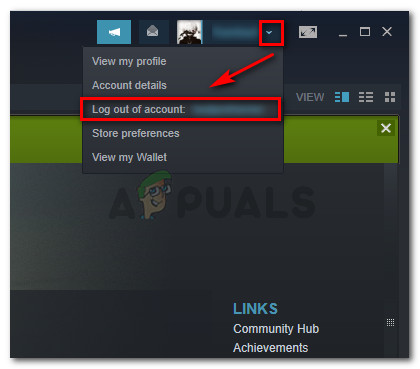
Logging out of Steam - Confirm the logout procedure by clicking the Logout button from the newly appeared Logout window.
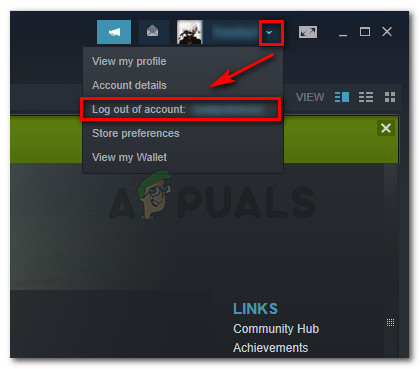
Logging out of the Steam client - Close Steam completely – make sure that the tray-bar icon of Steam is also closed.
- Launch Steam with administrative privileges by right-clicking on the shortcut and choosing Run as administrator. Then, log in with your user account again.
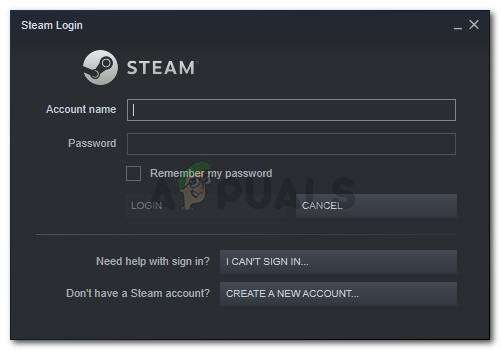
- Once you’re logged in, try launching the game from the Steam interface instead of double-clicking the dedicated executable. To do this, select the game from the Library screen and hit the Play button.
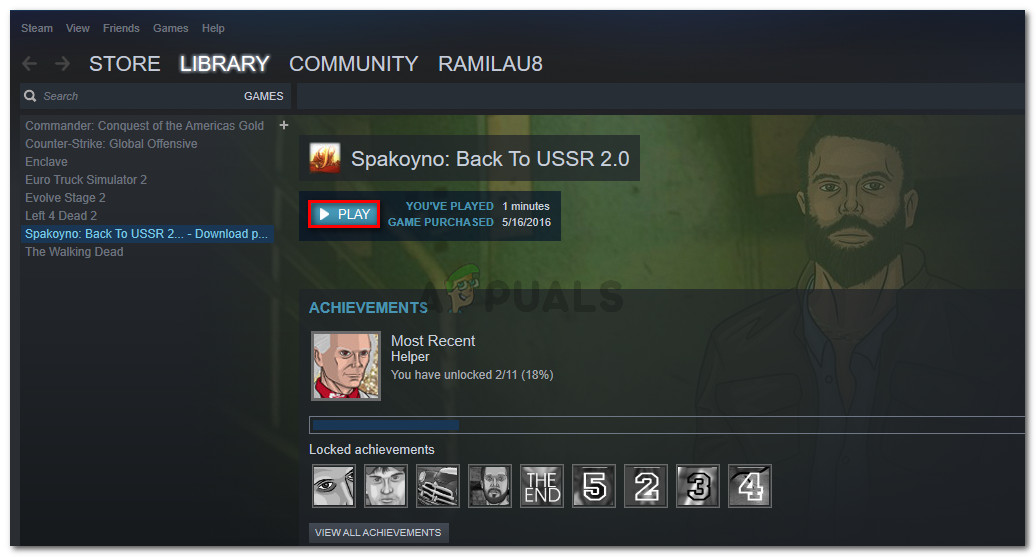
Starting the game from Steam
Method 6: Reinstalling Steam & game
As it turns out, the issue can also occur if your Steam installation is corrupt. If a number of Steam files are corrupted, the client will be unable to open the services required by the game.
Several users struggling with the “Steam must be running to play this game” error have reported that the issue was resolved and the game was running normally after they reinstalled Steam along with the game that was throwing the error.
- Press Windows key + R to open up a Run dialog box. Then, type “appwiz.cpl” and press Enter to open up the Programs and Features window.
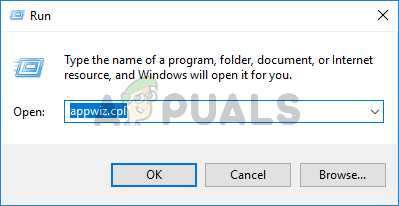
Run dialog: appwiz.cpl - Inside the Programs and Features window, scroll down through the application list to locate the Steam client. Once you see it, right-click on it and choose Uninstall.
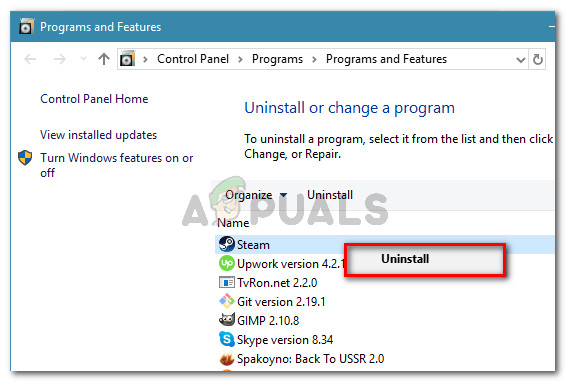
Uninstalling the Steam client - Inside the Steam Uninstall window, simply click the Uninstall button to remove the client from your computer.
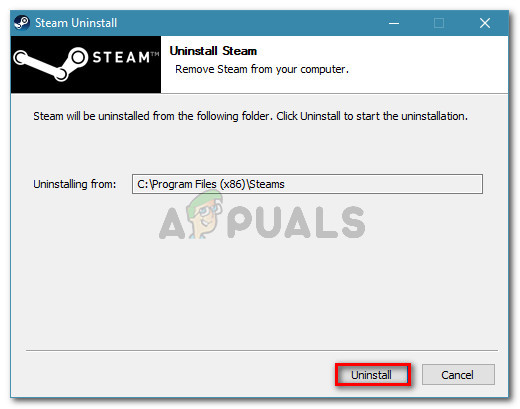
- Then, repeat the procedure above with the game that is triggering the error.
- Once the uninstallation of the game is complete, restart your computer.
- After the next startup is complete, scroll up to the first method and follow the instructions there to reinstall the Steam client.
- Then, reinstall the game that is triggering the error and see if the conflict is resolved.





