Fix: Steam App Configuration Unavailable
When trying to install a game or DLC on Steam, users might see the “App Configuration Unavailable” error, stopping the installation. This error means Steam can’t get the needed setup data for the game. It’s usually caused by a damaged ‘appinfo.vdf’ file in Steam’s folder, but it could also be due to network issues or problems with Steam’s servers.
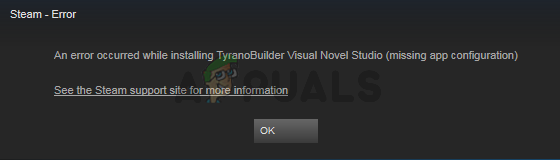
In this article, we will discuss different ways to solve this error
1. Delete appinfo.vdf File
Deleting the appinfo.vdf file makes Steam create a new version with updated data the next time it starts. This action removes any corrupted or outdated information that might be causing issues, ensuring a clean and correct setup.
- Close the Steam app.
- Press Windows + E to open File Explorer.
- Enter C:\Program Files (x86)\Steam\appcache\ in the address bar and hit Enter.
- Find appinfo.vdf, right-click, and choose Delete. Confirm any prompts.
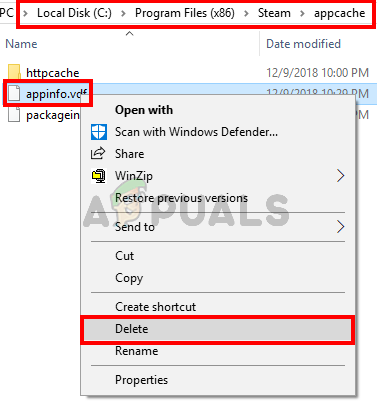
- Relaunch Steam and try downloading the game again.
Note: If this doesn’t work, try to run Steam with admin privileges (right-click and select Run as administrator) after deleting the appinfo.vdf file. This might solve the issue.
2. Wait for a Steam Update
Steam updates often fix server issues, corrupted files, or compatibility problems that cause the “App Configuration Unavailable” error. Waiting for an update allows Steam to automatically repair damaged files, refresh data, and reconnect to its servers. This process applies the latest patches, resolving any conflicts between your local files and Steam’s systems, fixing the problem without extra steps.





