Fix: Spooler Service Error 1068
Some users report receiving the Spooler Service Error 1068 error when performing certain operations that involve starting the Print Spooler service. Most of the time, the error appears while installing a new printer, printing or when the user (or the OS) tries to start the spooler service manually.
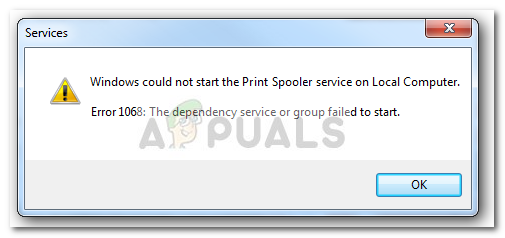
Although there are multiple variations of the Spooler Service Error 1068 error, the following error message is by far the most popular occurence:
- ” Could not start the Print Spooler service on Local Computer. “
- ” Error 1068: The dependency service does not exist or has been marked for deletion. “
Keep in mind that depending on your particular environment, it’s very likely that your Print Spooler service will have other dependent services that need to run first. Often enough, the error 1068 is triggered because other dependent services are not running when the system tries to start the Print Spooler Service.
Leaving a few minor exceptions aside, the root cause of the Spooler Service Error 1068 error is typically determined to be corruption with the print spooler server dependency. Usually, the operating system ends up throwing this error because the RPC (Remote Procedure Control) service crashes or becomes unresponsive.
If you’re currently struggling with this issue, the following methods will most likely resolve the issue for you. All the potential fixes featured below are confirmed to work by at least one user. Please follow each potential solution in order until you encounter a method that resolves your situation. Let’s begin!
Method 1: Resolving the dependency with an elevated Command Prompt
Most of the users encountering the Spooler Service Error 1068 have managed to resolve it by fixing the dependency of the Spooler service via Command Prompt.
The quickest way to do this is to open up a Run box (Windows key + R), type
CMD /K SC CONFIG SPOOLER DEPEND= RPCSS
and hit Enter.
If the command is successful, restart your computer and see whether the issue has been resolved and the Spooler service is able to start normally at the next startup.
In the event that you’re getting the “access is denied” error or a similar one, start following the steps below:
- Acess the Windows Start bar in the bottom-left corner (by clicking it or by pressing the Win key) and type cmd to bring up the search function. Then, right-click on Command Prompt and choose Run as administrator to open an elevated Command Prompt.

- In the elevated Command Prompt, paste the following command and hit Enter:
SC CONFIG SPOOLER DEPEND= RPCSS
- If the command was registered successfully, you can close the elevated Command Prompt and restart your computer. At the next startup, see whether the dependency of the Spooler service has been fixed.
If you’re still encountering the Spooler Service Error 1068, move down to Method 2.
Method 2: Resolving the dependency via Registry Editor
If the first method wasn’t successful, you can also resolve the Spooler service dependency conflict by using Registry Editor. Most users that were unable to resolve the issue via Method 1 managed to solve the problem via Registry Editor.
Here’s a quick guide on using Registry Editor to resolve the Spooler service dependency problem:
- Press Windows key + R to open up a Run box. Then, type “regedit” and hit Enter to open Registry Editor.
 Note: If asked to provide administrative privileges, hit Yes at the UAC prompt.
Note: If asked to provide administrative privileges, hit Yes at the UAC prompt. - Inside Registry Editor, use the left pane to navigate to the following branch: HKEY_LOCAL_MACHINE \ SYSTEM \ CurrentControlSet \ Services \ Spooler
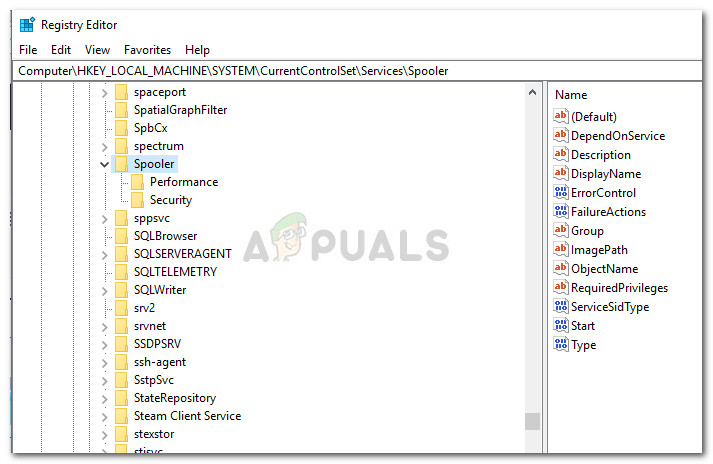
- Next, move over to the right-hand pane and double click on DependOnService to view its value. In the Edit Multi-String window, delete any Value data and replace it with RPCSS. Don’t forget to hit Ok to save the changes.
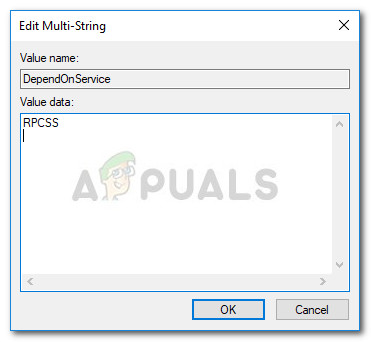
- Close Registry Editor and restart your machine. At the next startup repeat whatever action was triggering the Spooler Service Error 1068. You should no longer be encountering this error.




