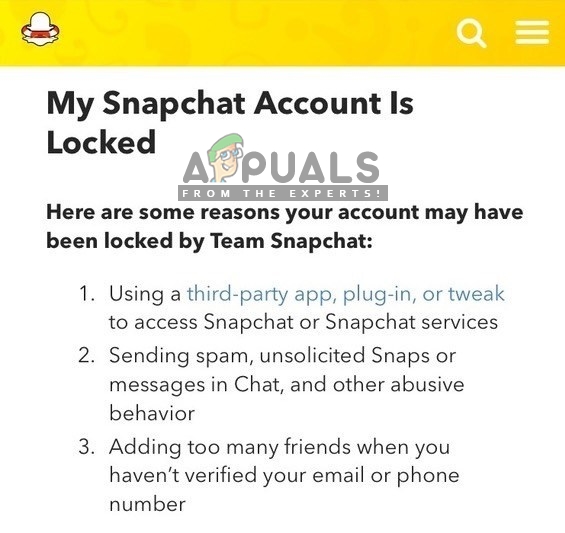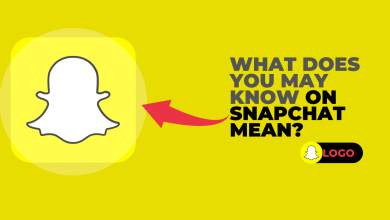Fix: Snapchat Login Temporarily Failed
Snapchat is a photo sharing app. Using the application, people can take pictures, add a text or drawing and send them to a list of contacts. However, quite recently a lot of reports have been coming in from the users, who are unable to log in to their Snapchat account on their devices. They will get the error saying “Oh no! Your login temporarily failed, so please try again later” on their phone screen.
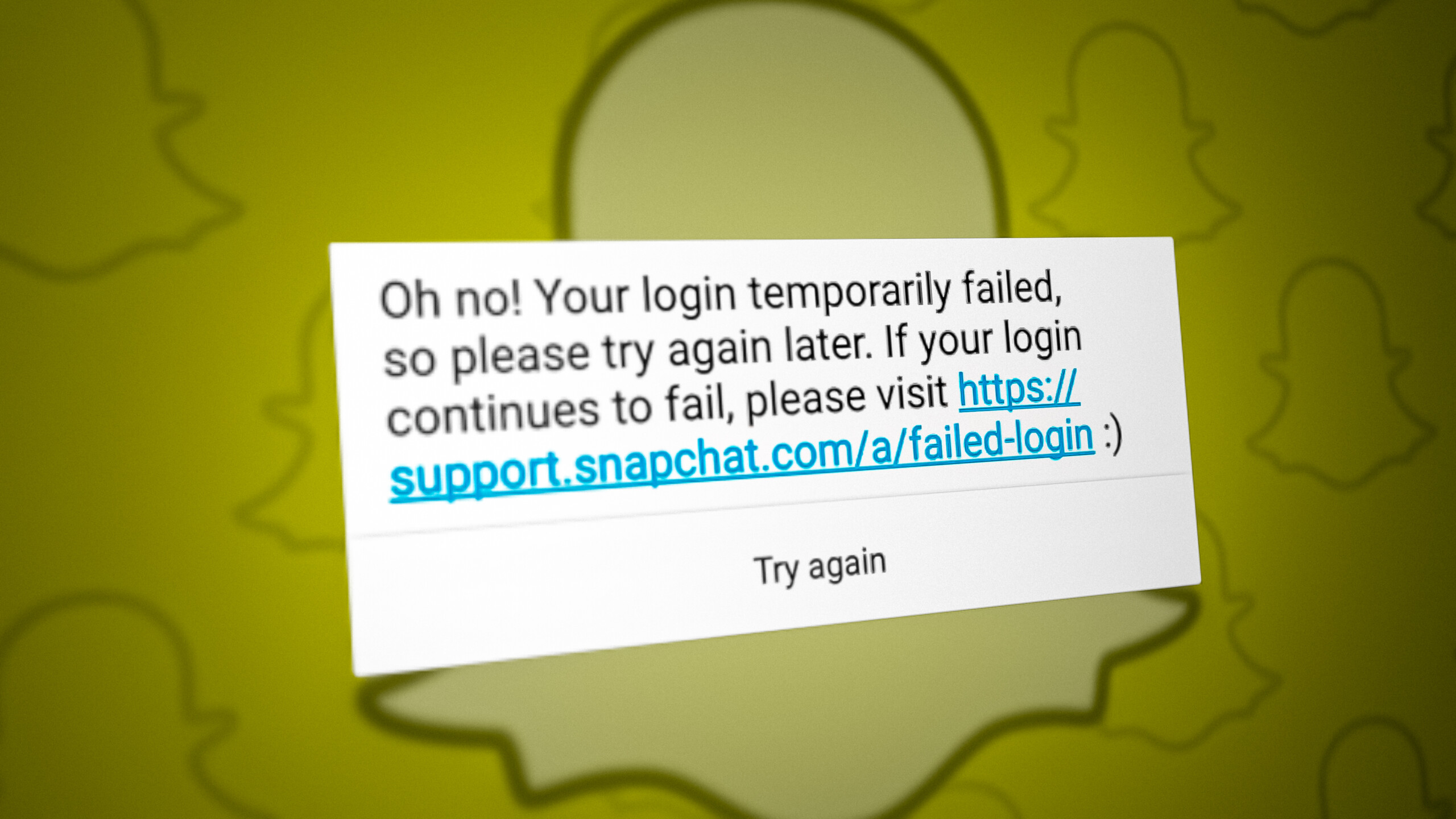
In this article, we will discuss some of the reasons due to which this error can be triggered and provide you with various methods to ensure complete eradication of the issue.
What causes the error ‘Login Temporarily Failed’ in Snapchat?
There can be several causes as to why users are having trouble logging in to their accounts. We looked at several user cases and analyzed their situation. And some of the most common cases are listed below:
- Network Connection: Every network provides a different type of internet with different speed. Most of the time your phone SIM internet will be slow, compared to the DSL internet. Snapchat requires a better connection for usage.
- Application’s Data: All applications store cache data in order to decrease loading times for operations. When the data piles up from older updates to newer updates, it can become corrupted. And that can become a possible reason for the application to misfunction.
- Servers and Update: One more common reason can be; where the Snapchat servers are down. Also, when the Snapchat applies the new updates, it automatically signs out your account from your device.
- Temporary Account Ban: This happens when you use third-party application or applications that are related to the rooting of the device. For some reasons, the Snapchat services find this not suitable for their application.
Make sure the servers and update for the application are checked, before moving forward to the methods.
Method 1: Restoring Default APN Settings
When you are using the internet of your phone service provider, you will get slow internet than the DSL one. Snapchat uses a lot of internet data for its usage and works well on fast internet. So when you restore your APN settings on your phone, it may fix the issue with your network.
- Go to the “Settings”
- Open the “Mobile Data” option
- Now select “Access point names”
- Now press option button or tap the 3 dots
- An option will pop up “Reset to default”, do that
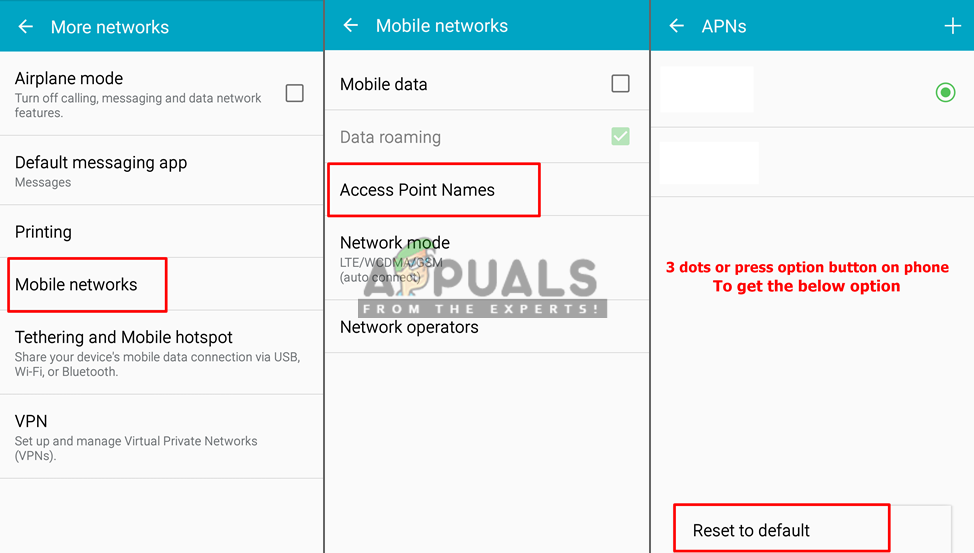
Reset your mobile networks - Your data connection will be disabled, and then enabled back again.
- Now go and check if you can log in or not
If this doesn’t help, then you should probably try alternative APN that is available or try different network connection.
Method 2: Clearing the Snapchat Cache & Data
Most of the applications on Android are fixed by this method, whether they are the device application or the ones you downloaded. The cache data gets corrupt easily on the device and triggers a different kind of problems for users. Clearing the application data is the common and better option to solve most of the problems.
- Go to the “Settings”
- Tap the “Applications”
- Now find “Snapchat” and open it
- Force Stop it, then clear data & cache
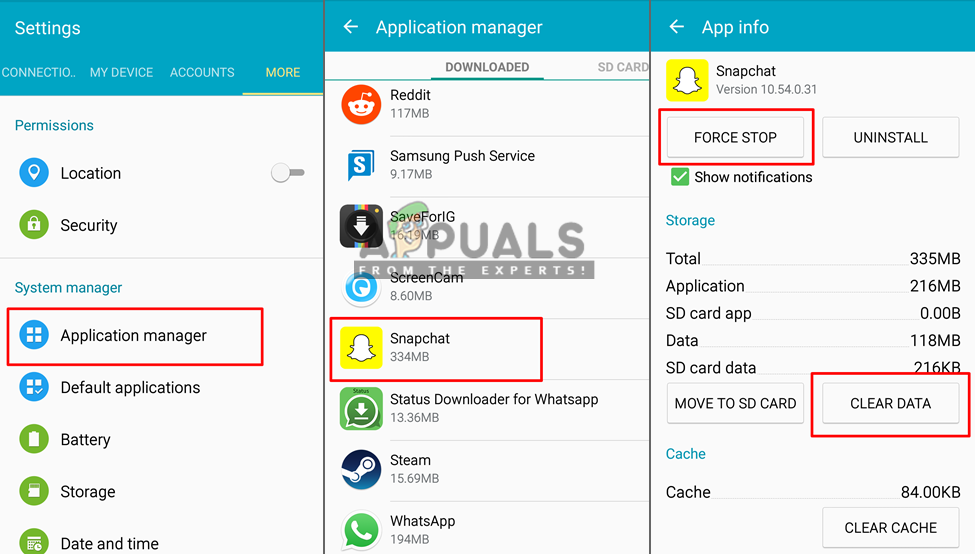
Clearing the snapchat cache data - Now go check Snapchat if it’s working or not
Method 3: Temporary Account Lockout
Some users get the temporary lockout from Snapchat services. To check this, try logging in from new or another account and see if that works. If the other accounts work perfectly, then you must wait for 24 hours from when the ban started. This happens when Snapchat finds a third-party application interfering with their application. Make sure you don’t use an application like magisk or xposed.