Fix: Skyrim Failed to Initialize Renderer
The error “Failed to initialize renderer” when launching Skyrim usually occurs when the game is unable to display in the selected resolution. This may be because either the graphics drivers of your hardware are not updated/ are corrupt or because the game files are somewhat corrupt.
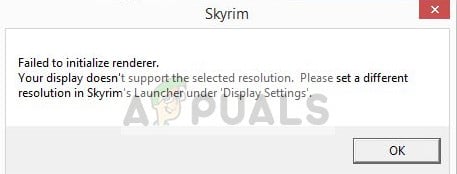
Rendering is a computing process of generating a photorealistic image (2D or 3D). The displaying of such a model can be called render. Whenever you launch the game, the game checks your video card details and sees if it is capable of supporting these processes. According to the information it gets, it decides which things to initialize and which to exclude. This error occurs when the game is unable to read the video card properly and hence displays this error.
Don’t worry, there are several simple workarounds to solve this problem. Take a look at ones listed below and see if any of them work for you.
Solution 1: Power Cycling your computer
Before we jump to making technical changes to the game or your graphics hardware, it is always wise to completely power cycle your computer and see if this fixes the problem.
Power cycling is an act of turning off a computer completely off and then on again. Reasons for power cycling include having an electronic device reinitialize its set of configurations parameters or recover from an unresponsive state or module. It is also used to reset all the network configurations as they are all lost when you turn the laptop completely off.

To power-cycle your laptop shut it down properly and remove all the wires from it. Next remove the battery properly and detach it. Press the Power button for 1 minute. No,w wait for around 2-3 minutes before plugging the battery back in. The reason for taking out the battery is make sure that all the capacitors are discharged correctly and all the current data stored in RAM is lost. After turning the laptop back on, check if the problem got solved.
In case of a PC, shut it down completely, disconnect all modules and take out the main power cable. Now after waiting for the required time, plug everything back in and check if this solved the problem.
Solution 2: Updating your mods and installing latest patches
If you are using several mods to change the gameplay or add some features, it is advised that you disable these mods and try launching the game again properly. Mods change the core files of the game and tweak the behavior. If there is some mod which is clashing with the settings, it is best to remove that mod and try launching the game again.
If you are not using any mods, you should head over to the official page and download any patches if made available. Developers always release bug fixes and improvements immediately if something bad hits the game enterprise. Install the latest patches and try running the game again.
Solution 3: Launching in Windowed mode
A simple fix which works for a majority of the people is launching the game in Windowed mode. It is possible that the resolution you are trying to launch Skyrim in is not supported or the game is unable to scale itself up to that size.
- Open the Skyrim launcher and click on “Options” present at the main screen.

- Here check the box “Windowed Mode” present at the bottom left side of the screen.
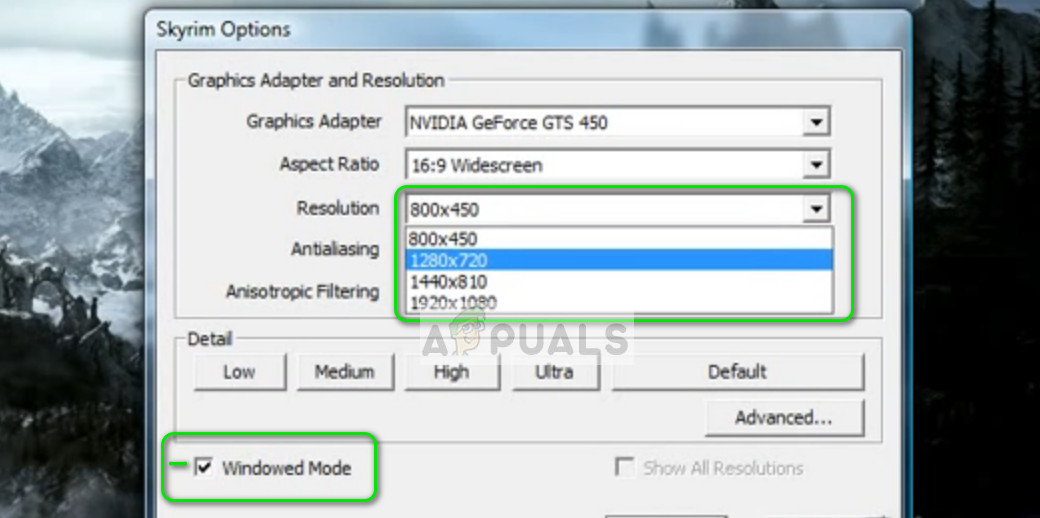
You can also try tweaking the resolution and see if that makes any difference.
- Now press Apply and the game should automatically apply all the changes. Now launch the game and check if the problem got solved.
Tip: Users suggested that turning windowed mode on and off also tended to solve the problem.
Solution 4: Deleting Game Files
Before we move on to reinstalling the device drivers, we will try deleting some game preferences and then try launching the game. When the game detects that there are no preferences present, it will automatically create new default ones to launch the game with.
- Close the game completely. Now navigate to the directory where Steam is installed and remove the folder “appcache”. Steam will automatically create this the next time it starts up.
- Now go to the directory of Skyrim. The default location is:
C:\Users\”User name”\Documents\MyGames
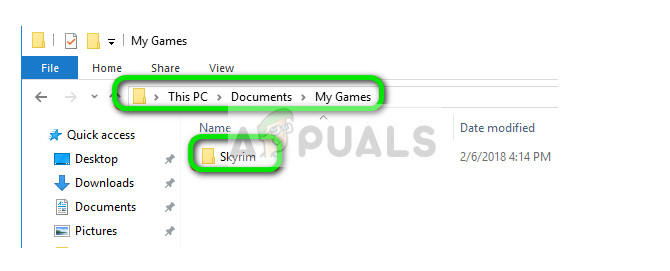
- Now delete the following two files:
Skyrim.ini SkyrimPrefs.ini
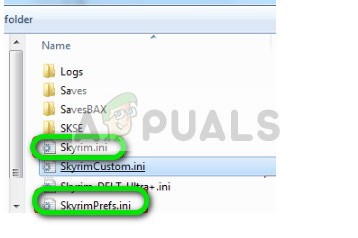
- Shut down your computer completely. After it has been shut down for a couple of minutes, turn it back on and check if you can launch the game without any problems.
Solution 5: Updating Graphics Drivers
If all the above methods fail, it probably means that there is a problem with the current drivers installed on your computer. If you have corrupt or outdated drivers, it may be the reason why Skyrim fails to initialize its modules. Now there are two ways through which you can update the drivers: either manually or automatically. In manually, you have to personally download the driver after searching for it at the manufacturer’s website.
Before updating drivers, we will check if installing the default drivers solve the problem for us.
- Boot into Safe mode. Type “devmgmt.msc” in the dialogue box and press Enter. Here navigate to Display Adapters, right-click on your adapter and select Uninstall Device.
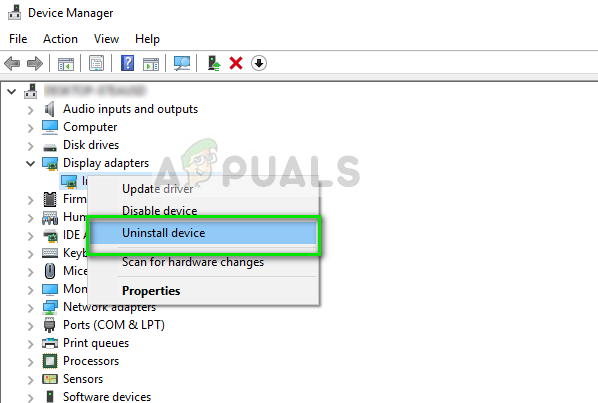
- Boot your computer into normal mode, press Windows + R, type “msc” in the dialogue box and press Enter. Most probably the default drivers will be installed. If not, right-click on any empty space and select “Scan for hardware changes”. Now check if Skyrim works. If it does without any problems, good for you. If it doesn’t, carry on.
- Now there are two options. Either you can search online for the latest driver available for your hardware from the manufacturer’s website such as NVIDIA etc. (and install manually) or you can let Windows install the latest version itself (search for updates automatically).
- We will take a look on installing manually. Right-click on your hardware and select “Update driver”. Select the first option “Search automatically for updated driver software”. Choose the second option if you are updating manually and select “Browse for driver” and navigate to the location where you downloaded.
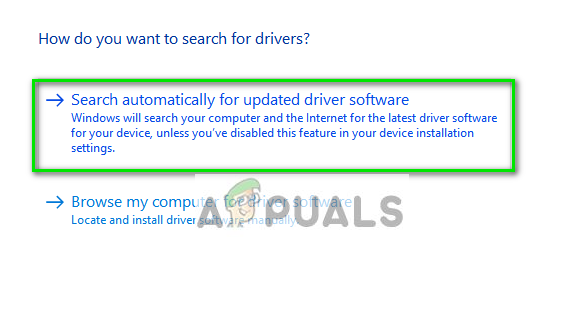
- Restart your computer after installing the drivers, launch Skyrim and check if this solves the problem.





