Fix: Skype Stuck on Signing in
Many people using the Skype Desktop application for Windows come across a condition where their Skype client is stuck on signing in for an indefinite period of time. This error is quite old and occurs due to a number of different reasons.
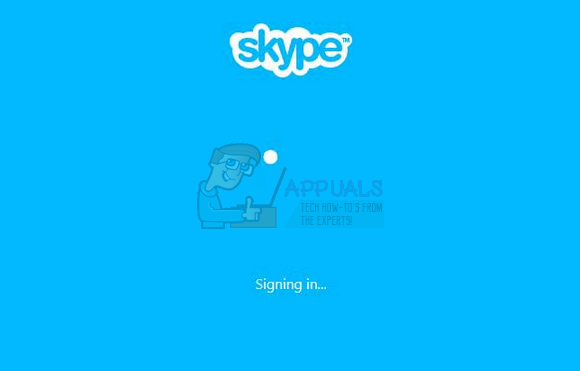
The first and foremost thing that every user should check is if the Skype servers are down. Skype servers gave frequent downtime to update their databases, perform maintenance services, or when they are under a DDOS attack. Furthermore, the error also might occur if there is a problem with the certificates on your computer. Digital certificates are electronic credentials that are used to certify the identities of individuals, computers, and other entities on a network.
Before you try any of the workarounds listed, you should try running the application in administrative mode. Right-click on the application and select “Run as administrator”. Furthermore, make sure you have an active internet connection. If you are using a network inside any institution, try using open internet which doesn’t involve any proxies. Many institutes don’t support the running and communication of such applications.
Solution 1: Check if Skype Servers are Online
Like we explained above, there are times where Skype servers are down because of either maintenance or when they are the target of a DDOS (Distributed Denial of Service) attack. Server Maintenance is the process of keeping the server updated and running to ensure that the organization’s computer network is operating smoothly. The network administrator usually does this, and it is crucial to the performance of the business. Without a proper IT service plan, the application software will never run as expected. In severe cases, the network can even experience partial or total failure leading to severe losses to the business.
You can easily check if Skype servers are online by checking the Official Skype Status webpage. As you can see here, Skype is facing problems in its service. Signing into Skype and instant messaging are affected. Here the problem ‘Signing into Skype’ corresponds to the problem under discussion.
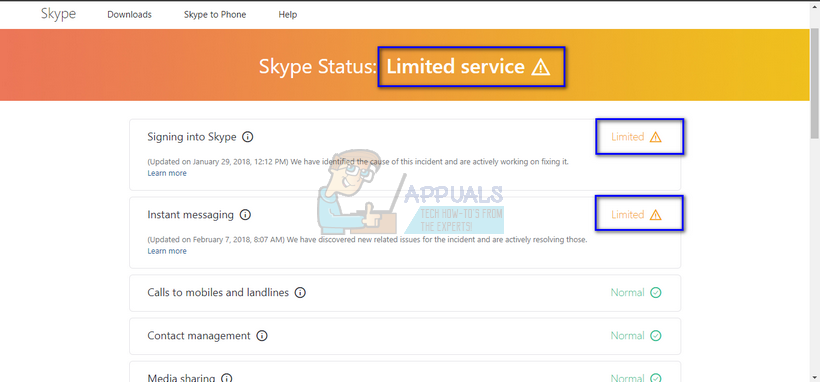
If you navigate to the end of the page, you will see a heading “Resolved Incidents”. All the resolved problems are listed here with the time stamp and the date. Make sure that Skype services are normal. If they are not, there is nothing you can do except wait until the servers are up again and acting normal as expected.

Solution 2: Deleting Digital Certificates
Digital certificates function similarly to identification cards such as passports and drivers’ licenses. For example, passports and drivers’ licenses are issued by recognized government authorities, whereas digital certificates are issued by recognized certification authorities (CAs).
Applications such as Skype are being used in increased frequency to communicate people across the world. This has led to a need for greater confidence in the identity of the person or computer on each end of the communication. This mainly occurred due to the recent culture of DDOS attacks on all major applications and services providing service to the public. It is possible that there is a problem with the certificates present on your computer. We can try deleting them so they can be renewed again.
Note: You would require administrative access to follow this solution.
- Press Windows + R, type “certmgr.msc” in the dialogue box and press Enter.
- Click on ‘Personal’ and then ‘Certificates’. Now delete all the same records which are issued by Communications Server.
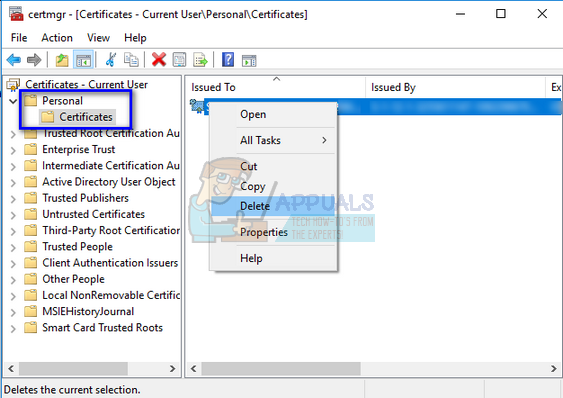
- If you cannot delete them, restart your computer and make sure that anything related to Microsoft or Office365 is not running and try again.
- After deleting the certificates, restart your computer once again and check if you can log in successfully without any problems.
Solution 3: Reinstalling Application if Password is Changed (For Mobile Users)
If you have recently changed the password of your Skype account, the application on your mobile might be stuck on ‘Signing in’ with no further details. This is a known problem and is only fixed by reinstalling the Skype application. Head to Google Play store, search for Skype by typing its name on the search bar and click on ‘Uninstall’. This will uninstall the application. After the application is uninstalled, you can install it again using the same method.
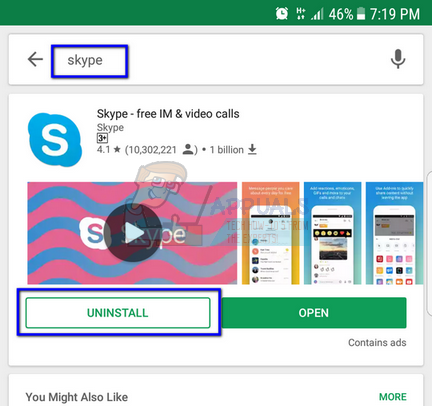
Note: If you receive the option of open instead of install when you are installing the application, don’t worry. Just click ‘open’ and the application will be downloaded and installed.
Solution 4: Checking in Another Computer/Network
If all the above methods don’t produce any result, you should try another computer or another network and see if you can access Skype successfully. In many cases the problem is only confined to a computer or a specific network. After checking on other networks or another computer, you will successfully troubleshoot and determine where the problem lies. If the problem lies with your computer, you can try reinstalling the Skype application. If the problem lies with the network, check if there are any firewalls or proxies producing a problem.