Fix: Skype Notifications won’t go Away
Skype users face a problem where Skype refuses to make the message/call notifications go away even after you have read them. This issue also includes the condition where your Skype icon has a red dot on its icon for an indefinite period of time (a red dot means there is a notification you haven’t read yet). The fixes for this issue are quite straightforward and easy. In most cases, just re-logging into your Skype client fixes the issue.
Solution 1: Re-logging into Skype
The easiest workaround for this problem is to re-login into your Skype client. Like all other software, Skype also has its store of bugs and incorrect configurations. It is possible that re-logging into the client will reset all the configurations, load all the data, and fix the problem under discussion.
Note: Do not perform this solution if you don’t have your credentials at hand because you will be required to enter them before you will be able to log in again.
- Launch the Skype client.
- Click the “Menu button (three dots)” preset at the near top of the window.
- Now click “Signout”.
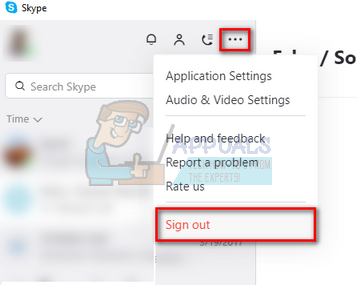
- The client will now confirm the sign out by popping a small window. Click “Sign out” to proceed.

- Sign into Skype again using your credentials. Ask any of your friends to send you a sample message and check if the notification problem is fixed.

Solution 2: Logging Skype from your Browser
Another workaround which also works for many people is logging into Skype using any browser. Skype also has a web client from where you can log into your account without the traditional application. You would see a window like this when you will navigate to the web client (link given above).

Sometimes, the signing process can take a while so be patient. After you are signed in, ask any of your friends to message you and open the message. The problem won’t be there in the web client. Now sign out from the web client and see if the problem went away from the application installed on your computer.

Solution 3: Upgrading Skype
If you have an older version of Skype installed on your computer, it is recommended that you upgrade it to the latest version as soon as possible. As we all know, Windows keeps rolling out updates to its operating system and side by side, it also provides updates to its application (Skype). If both of them are not in sync, this might prove a problem for many users. Furthermore, there are numerous bug fixes targeted in the new update for the application. You can easily download the latest version of Skype using the official Microsoft website.
Download the executable to an accessible location and uninstall the currently installed version of Skype using “Programs and features” (press Windows + R and type “appwiz.cpl”). After the uninstallation, run the new executable and install the latest version.





