Fix: Skype Error MSVCP140D.dll is missing
Skype, as we already know, is a software that can be used for voice, video and text conversations. But sometimes, you might face the MSVCP140 dll missing error especially if you are using the latest Skype version. This error will prevent you from using the Skype application completely. You will be prompted by the MSVCP140 dll missing error every time you try to open the Skype application.
The MSVCP140 dll missing error, as its name suggests, requires an MSVCP140 dll file to run properly. The MSVCP140 dll file (or any other dll files) usually come packaged with the program they are required for or with the Microsoft C++ Redistributable. So if you are missing the MSVCP140 dll file then it’s probably because of a problem in Skype or because of broken/missing Microsoft C++ Redistributable.
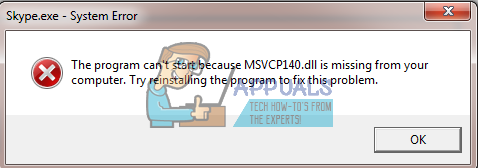
Simply uninstalling and reinstalling the Skype might solve the issue. This is because Skype will automatically installs all the required files so the MSVCP140 dll will also be included in it.
So try the tip before going for the method solutions.
Method 1: Installing Updates and Redistributable
Note: Download and install these files in the order that they are mentioned in.
First of all, uninstall the Skype from your computer. You can do that by the steps given below
- Hold Windows key and press R
- Type appwiz.cpl and press Enter
- Now locate Skype and right click it
- Select Uninstall and press ok if it asks for permission
Go here and download the Windows 7 (x64) Service Pack 1. Once the file is downloaded, run the file and follow the on-screen instructions.
Now, go here and download the Windows 7 (x64) KB2999226 update. Run the file once it is finished.
Go here and download the Visual Studio C++ 2015 redistributable Update 3 (x86). Even if you already have the Redistributable installed on your computer, download and run it. If it’s not installed then simply install it, otherwise it will give you an option to repair the already installed copy. Select repair in that case.
Once all of this is done, re-install the Skype and see if the problem persists.
Method 2: Using a Previous Version of Skype
The requirement of this dll is only in the latest version of Skype. So if you still can’t solve the problem or for some reason you can’t download the files given in the method 1, try the links given below. Just simply download the Skype from the links and install it by following the on-screen instructions. There are the previous versions of Skype that didn’t have this MSVCP140 dll requirements so they won’t cause this issue.
If you still see the same error or error for some other file missing with the above given Skype versions then you need to download Visual Studio C++ 2015 redistributable Update 3. Go here and download it for your Windows version. Once downloaded, run the setup and you will be good to go.
Method 3: Manually Download the Files
Note: This method is dangerous and won’t work on every operating system so follow this method on your own risk.
Since the error is telling you that there is a file missing, you can always download the specific file to solve this problem.
Go here and download the MSVCP140 dll. Now go here and download vcruntime140 dll. Once the download are finished, follow the steps given below.
- Locate the downloaded file MSVCP140 dll (probably in the downloads folder)
- Right click the file and select copy
- Type C:\ProgramFiles\Skype\Phone in the address bar (located in the top mid) of the file explorer and press Enter
- If Windows gives an error that it can’t find the path then type C:\ProgramFiles(x86)\Skype\Phone and press Enter
- Right click anywhere in the window and select paste
- Repeat this process for the vcruntime140 dll file as well.
Now try to run the Skype again and check if you see the same error or the problem is solved.
If the problem isn’t solved and Skype is giving a new error something like “api-ms-win-crt-runtime-l1-1-0.dll is missing from your computer” then go here and download this zip file. Once it is downloaded, right click on the file and select extract. Select the C:\ProgramFiles\Skype\Phone or C:\ProgramFiles(x86)\Skype\Phone (depending on where you copied the MSVCP140 dll file) location to extract its contents. Run Skype again and it should work fine.