Fix: Shell Infrastructure Host has stopped working
The error “Shell Infrastructure Host has stopped working” usually appears when the users try to open a guest account under Windows. In most instances, the dialog box will continue to pop up regardless of what the user clicks (as long as the user is still logged into the guest account).
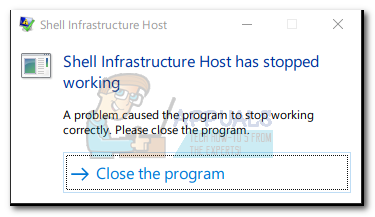
This issue is a known bug on Windows 10 systems but despite various user complains, no official hotfix was ever released by Microsoft. Luckily, we have managed to identify a few solutions that ended up helping users struggling with the same issue. Please follow each potential fix in order until you encounter a fix the resolves your situation. Let’s begin.
Method 1: Switching to an admin user (temporary fix)
Some users have managed to make the pop-up go away by switching back to the normal user (with admin privileges). If you encounter the issue and you’re left with a blank screen with no apparent way to resume the normal functionality (other than a restart), here’s what you need to do:
Note: This is a quick and easy fix to avoid restarting your computer, but it will not fix the guest account from getting the “Shell Infrastructure Host has stopped working” error.
- Press Ctrl + Alt + Delete and click on Switch User.
- If you have multiple accounts, you will be asked which account you want to sign in with. Choose your main account (the one with admin privileges) and wait until you are logged back in.
If you’re looking for a more permanent solution, follow the method below.
Method 2: Reinstall Microsoft’s Redistributable Packages
Some users have managed to resolve the issue by uninstalling every Microsoft Redistributable Package and reinstall them from the official website. Here’s a quick guide to doing this:
- Press Windows key + R to open up a Run window. Type “appwiz.cpl” and hit Enter to open Programs and Features.

- In Programs and Features, scroll down through the list and uninstall every occurrence of Microsoft Redistributable Packages. Don’t worry about losing them indefinitely since we’ll install them back momentarily.
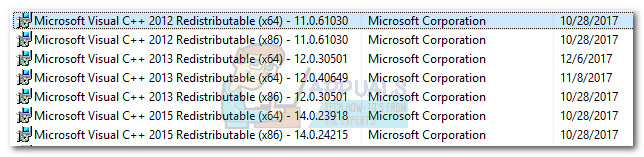
- Once all the Visual C++ Redistributable Packages for Visual Studio have been removed, visit this link (here) and download the vcredist_x64.exe and vcredist_x86.exe. Open both installers and allow them to re-download the missing Visual C++ redistributable packages.
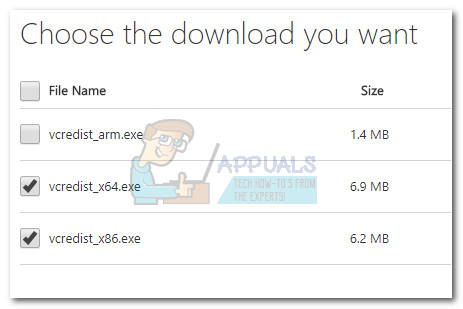
- Once the installers have finished installing the redistributable packages, reboot your system and see if the “Shell Infrastructure Host has stopped working” error returns once you log in to your guest account. If all goes well, the issue should be fixed at the next reboot.
Note: Don’t worry if some redistributable packages have not been installed using the two installers we downloaded above. Windows Update (WU) will automatically download any missing redist packages on an on-demand basis.
If you’re still struggling with the Shell Infrastructure Host has stopped working” error, move down to the final method.
Method 3: Changing Startup to Selective startup
Some users have successfully managed to get around this bug by changing the Startup selection in System Configuration to Selective startup. Here’s a quick guide on how to do this:
- Press Windows key + R to open up a Run command. Type “msconfig” and hit Enter to open System Configuration.
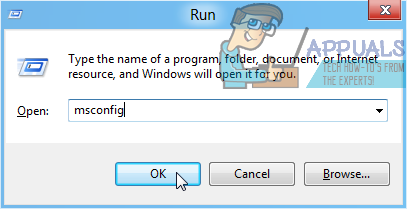
- Once you’re inside System Configuration, go to the General tab and change the Startup selection from Normal startup to Selective startup. Then, make sure the boxes associated with Load system services and Load startup items are checked and hit Apply.
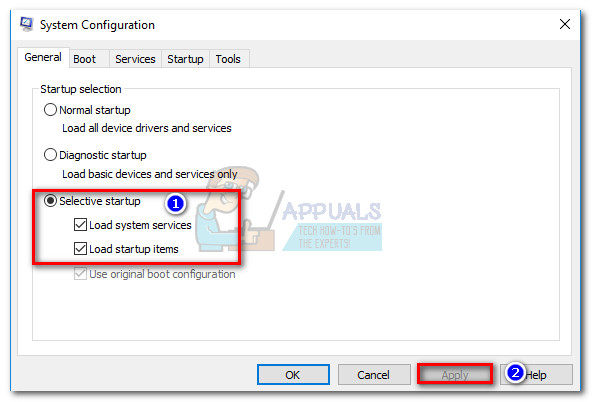
- Reboot your system and see if the Shell Infrastructure Host has stopped working” error is removed when accessing the guest account.