Fix: Setup Incomplete because of a Metered Connection
This issue will arise if you are using (or trying to use) a Bluetooth device while connected to a metered connection on Windows 10. When trying to connect to a Bluetooth device, you will see the Bluetooth manger showing the message “Setup incomplete because of a metered connection”. This problem will, obviously, prevent you from using your Bluetooth devices.
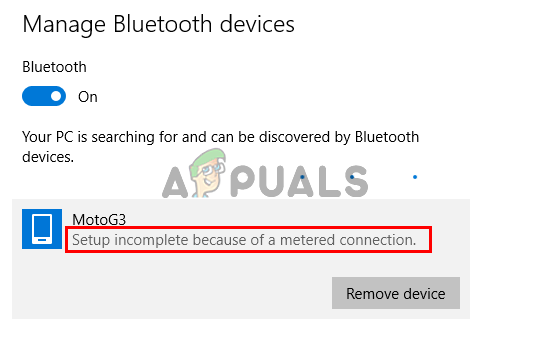
What causes the limitation on Metered Connections in Windows 10?
The main reasons for this issue are:
- Improper settings in the devices section that won’t allow Windows to download drivers while on a metered connection
If the issue appeared out of nowhere and your devices were working fine just a day ago then the most likely cause must be a Window Update. Window Updates sometimes reset the settings.
Method 1: Change Settings
There is an option under your devices settings that allows Windows to download the drivers or other application info of your devices. This setting, if turned off, will prevent Windows from downloading the drivers of devices when you are on a metered connection. So, changing this setting will resolve the issue. Follow the steps given below
- Hold Windows key and press I. This should open the settings window
- Click Devices
- Select Bluetooth & other devices (or Connected devices) from the left pane
- Check the option Download over metered connections
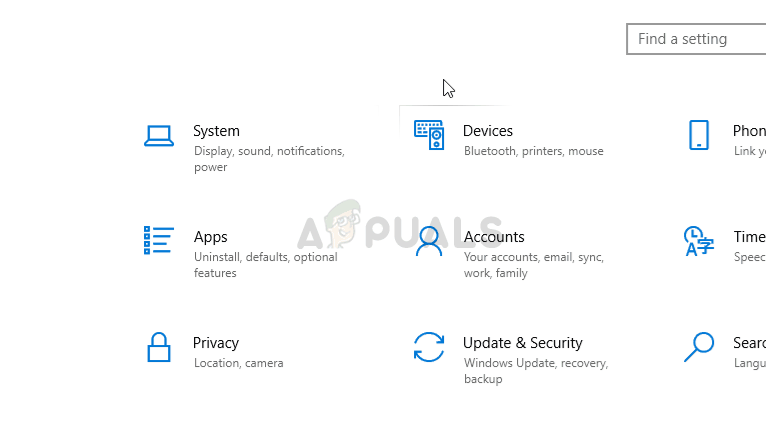
Once done, you should be good to go. Note: Even if your device isn’t listed on the page, you should change the settings. This is because these settings apply to all the connected devices whether they are listed on the page or not.
Note: If the problem comes back then the most likely cause might be a new Windows Update. Window Updates sometimes reset the settings. If the problem reappears then simply apply the solution again.
Method 2: Change the Wi-Fi Status
Since the error message is complaining about your internet connection being a metered connection, changing the Wi-Fi status to a regular connection solves the issue. Don’t worry, you don’t have to keep the Wi-Fi status to regular. Once you switch the status to regular Wi-Fi, Bluetooth devices will connect and you can set the Wi-Fi status back to “Metered connection”. Here are the steps that you have to follow to change the Wi-Fi status
Note: Keep in mind that this is only for people who couldn’t solve the issue by following the steps in method 1. The actual solution is the method 1.
- Hold Windows key and press I. This should open the settings window
- Select Network & Internet
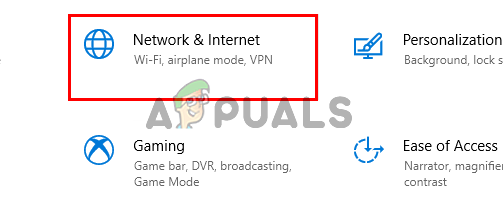
- Click Change connection properties
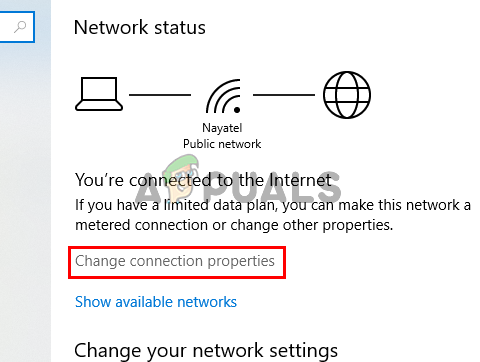
- Click the Toggle switch under Set as metered connection. This should toggle off the option and your network is no longer a metered connection.
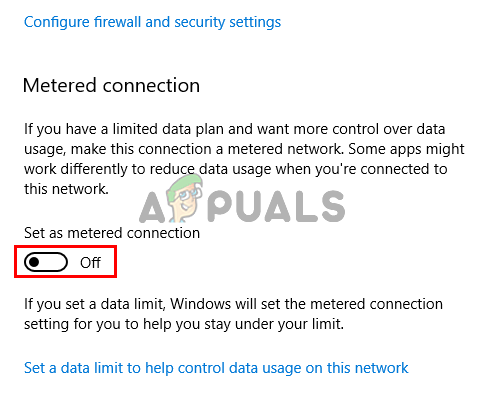
- Now try to connect your Bluetooth devices and they should connect properly
Once done, repeat the steps 1-4 to set the connection to metered connection again. Keep in mind that you will have to repeat these steps every time you connect your Bluetooth devices.




