Fix: Secure Boot Violation Error on Asus Systems
Microsoft rolled out the KB3133977 for Windows 7 in order to fix an issue preventing BitLocker from successfully encrypting drives on Windows 7 computers because of constant service crashes in svchost.exe. While the KB3133977 does successfully resolve this problem, it creates a new one for ASUS computers running on Windows 7 and renders them unable to boot into their Operating Systems. If your computer is running on Windows 7 and has an ASUS motherboard, downloading and installing the KB3133977 update will lead to your computer being unable to boot up and you seeing a Secure Boot Violation error message in your computer’s UEFI whenever you try to boot it up.
ASUS motherboards use Microsoft Secure Boot technology to protect computers from malware attacks and other threats, but this feature is not completely enabled by default on ASUS computers running on Windows 7 as Windows 7 does not support this technology. The installation of the KB3133977 update causes the Secure Boot feature to be completely enabled. When completely enabled, Secure Boot does a loader check before it allows a computer to boot into its OS, and since the technology does not recognize Windows 7 as a compatible Operating System, it detects inconsistent loader keys, prevents the computer from booting and displays the Secure Boot Violation error message post-KB3133977 update.

Microsoft is aware of this issue at the moment, and had the following to say about it:
“After you install update 3133977 on a Windows 7 x64-based system that includes an ASUS-based main board, the system does not start, and it generates a Secure Boot error on the ASUS BIOS screen. This problem occurs because ASUS allowed the main board to enable the Secure Boot process even though Windows 7 does not support this feature.”
Windows 10 is compatible with Microsoft’s Secure Boot technology, so upgrading from Windows 7 to Windows 10 is a viable solution to this problem. If you want to get rid of this issue without having to upgrade to Windows 10, however, the only way you can do so is to:
- Enter your ASUS computer’s UEFI BIOS (DEL or F2). Then Press F7 to Enter Advanced Mode.
- Within your computer’s UEFI, navigate to Advanced Boot Menu > Boot > Secure Boot.
- Locate the OS Type option, and set it to Other OS.
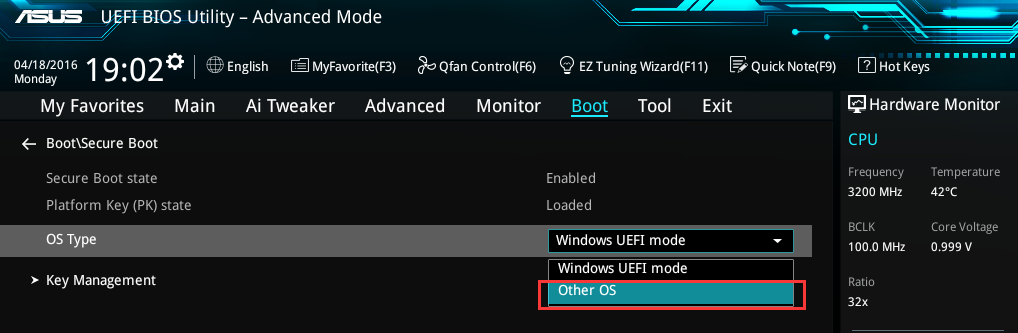
- Press F10 to save the changes you have made and restart the computer.
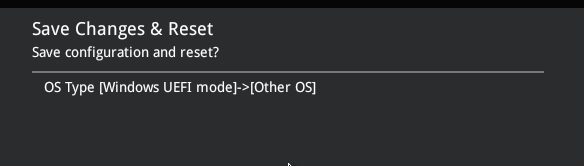
- Repeat steps 1–2, and check to make sure that your computer’s Platform Key (PK) State has been switched to Unloaded.

- Exit the computer’s UEFI, and allow it to boot up. The computer should now boot up as it is supposed to, with you not seeing any Secure Boot Violation error messages.