Fix: SDL2.DLL is Missing
When using applications like Roblox and Blender, you may get a SDL2.dll error with messages like “SDL2.dll is either not designed to run on windows or it contains an error” and “The program can’t start because SDL2.dll is missing from your computer. Try reinstalling the program to fix this problem”. SDL2.dll is a dependency for multimedia applications including games and graphics applications. This error suggests the .dll file is either missing or corrupted.
This error can be fixed by the corrupted/missing SDL2.dll file is replaced with a working copy in the application directory. Or using the repair tool from Programs and Features to repair the application. In some cases, support for older operating systems like XP has ended, so new updates to new application my cause it to break on yours as there’s no support. Upgrading to a newer operating system will help for some of you.
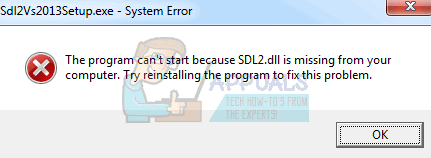
Method 1: Replacing a Working Version of SDL2.dll
- Download SDL2.dll from here (32bit, 64bit)
- Right-click on the dll file and select Copy.
- Navigate to the location of the programs files of the application. You can do this by typing the name of the application in the Start menu, right-clicking on it and selecting Open File Location or searching for the applications folder in C:\Program Files or C:\Program Files(x86) – for 32 bit.
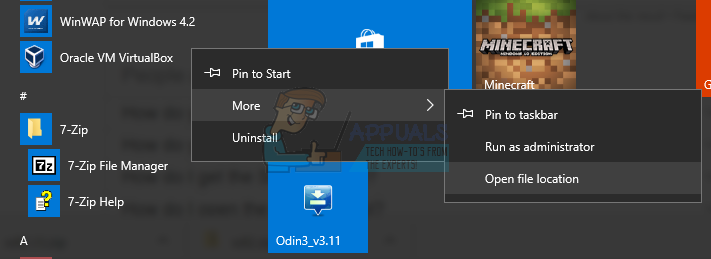
- In the application’s directory. Right-click and select Paste or use the commands Ctrl + V. If you’re asked to grant admin access for this operation, do.
- Launch the application again and confirm if the error has ceased.
Method 2: Repairing Application
Although you can alternatively install a fresh copy of the application, just repairing has worked for most people. Repairing takes a previously working version of the application and runs it all over again.
- Press Win + R on your keyboard to open the Run prompt. Type appwiz.cpl and press Enter. This takes you the Programs and Features menu.
- Select the application producing the SDL2.dll error and click on Repair or Change. If the application is Robolox, then you won’t get the option to repair/change it. If the Repair option isn’t available, then uninstall the app and hop over to the site from where you originally downloaded it or into your robolox account, and re-download the application, reinstall it and that should take care of the error.
- When the uninstaller comes up, select repair and follow the prompts. When the repair is complete, launch the application again and see if it works this time round.

Sometimes, a new update to the application can stop it from working, contact your vendor and wait while a new version is released to fix the issue.