Fix: Script Hook V Critical Error in Grand Theft Auto V
The “Script Hook V Critical Error” in GTA V occurs when the installed Script Hook V version doesn’t match the current game version, usually after a recent update. This mismatch stops mods from working because Script Hook V needs to be updated to match the new game patches. The main reason for this error is the delay in releasing updated Script Hook V files after an update.
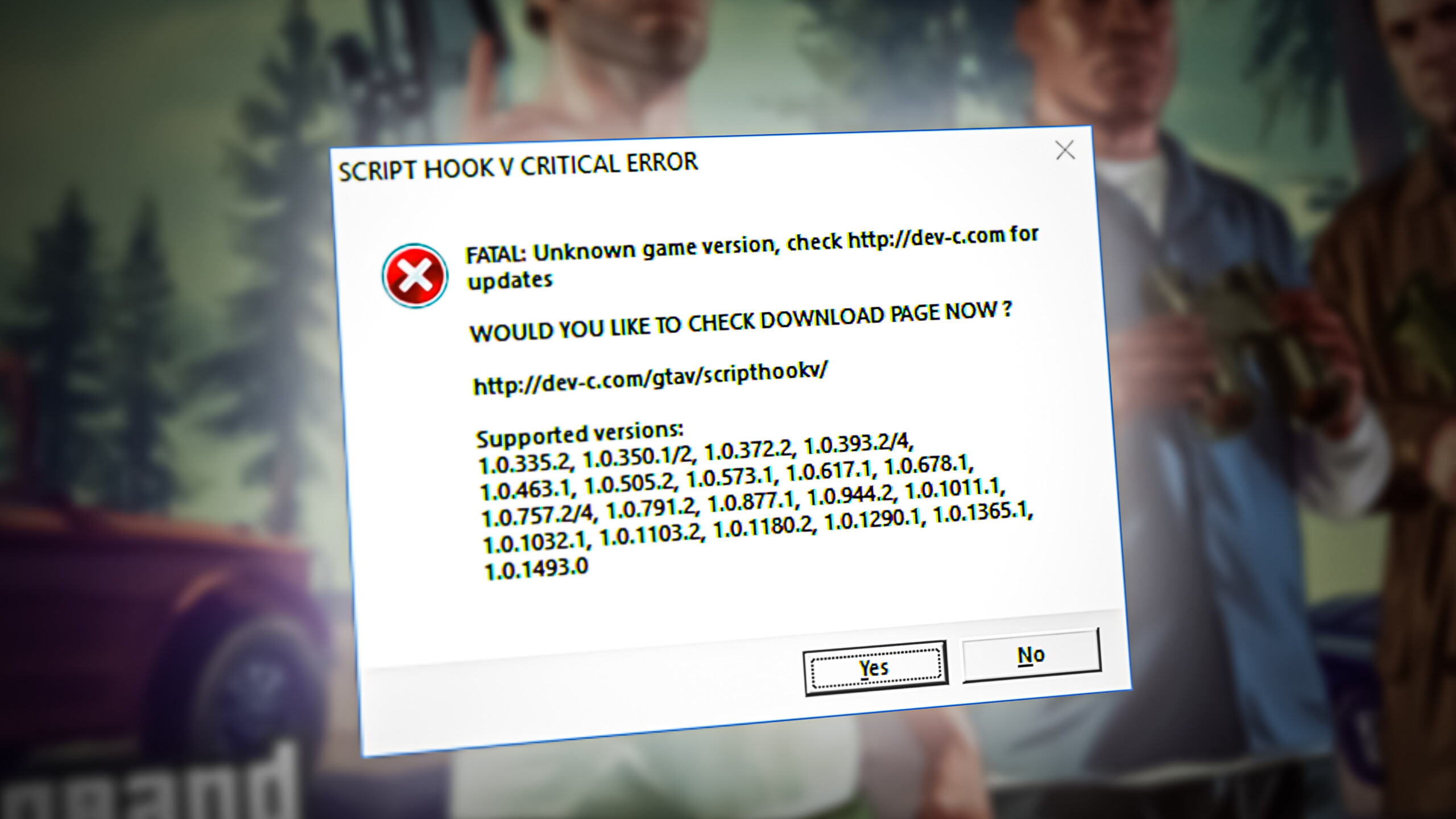
Other causes include corrupted installation files or mods that conflict with Script Hook V.
In this article, we will discuss different ways to solve this error.
1. Update the Script Hook Application
This issue happens when Script Hook V files are outdated and don’t match the latest GTA V version. Updating Script Hook V makes it compatible with recent game updates, allowing it to work with the new game files. This update fixes errors, lets mods work properly, and helps prevent crashes, restoring full functionality.
- Download the Script Hook application.
- Extract the zip file and open the “bin” folder.
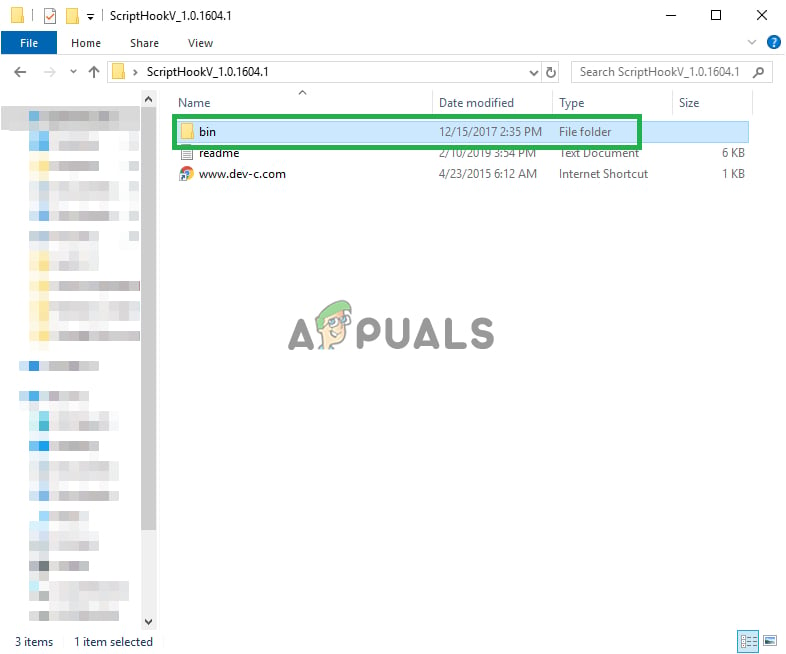
Opening the Bin folder inside the extracted zip file - Copy all files from the “bin” folder to your GTA V installation folder.
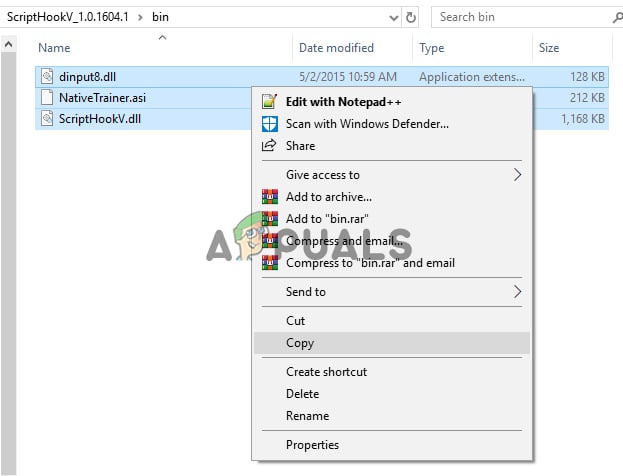
Copying the files inside the bin folder to the GTA V installation folder Note: Ensure that the Script Hook version supports your GTA V version and is released after the GTA V update.
- Choose “Copy and Replace” to complete the action.
- Now that the Script Hook application is updated, try to run the game.
If this does not work for you, or if the developers at Script Hook have not released a fix yet, try the next solution.
2. Revert to an Older Version of the Game
Reverting to an older game version temporarily allows mods to work by matching Script Hook V with the previous GTA V version. You’ll need older game files, usually backed up before updates, and won’t have access to new features until mods are updated.
- Download the GTA files for the Steam version.
- Download the GTA files for the Rockstar Club version.
- Download the GTA files for the Epic Games Launcher version.
- Extract the files and copy GTAV.exe and GTAVLauncher.exe to the installation folder.
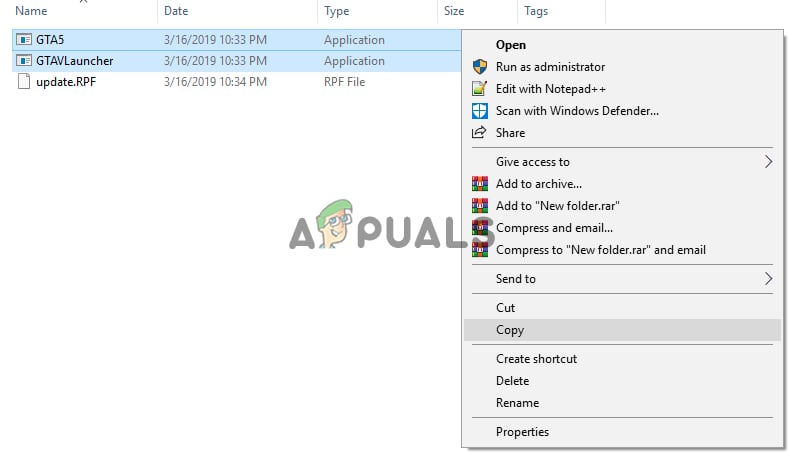
Copying - Select “Replace the files in the destination“.
- Right-click on “update.rpf” and select “Copy.”
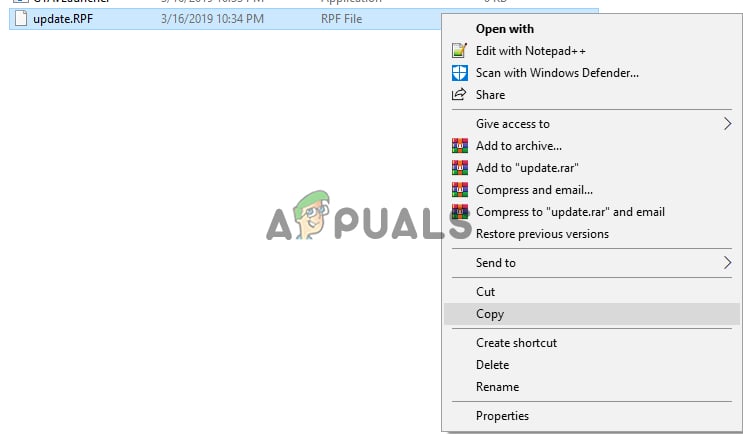
Copying the “update.RPF” into the game folder - Open the “Updates” folder in the installation folder and paste.
- Select “Replace the files in the destination” again.
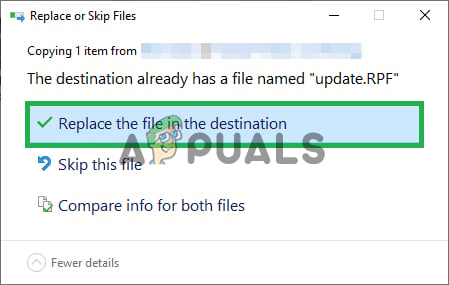
Selecting the Replace the files in the destination option - This reverts the game to an older version, but updates are checked when launching.
- Download the “No Launcher Mod“.
- Extract the “RAR” file.
- Copy both files to the Grand Theft Auto V folder.
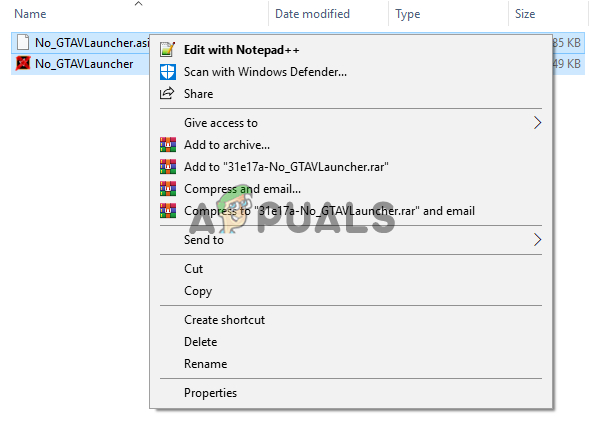
Copying the files - Double-click “No_GTAVLAUNCHER.exe” to run the game.
- This skips update checks, letting you play on an older version.





