Fix: SChannel Fatal Alert 40
SChannel or Secure Channel contains a set of security protocols that provide encrypted identity authentication and secure communication. However, there are certain HTTPS sites which users cannot connect through Internet Explorer, and will get the event log entry like “SChannel: “The following fatal alert was received: 40”. Also, due to some NVIDIA updates, users found the “schannel –EventID 36888 – fatal alert 40” in their event viewer.
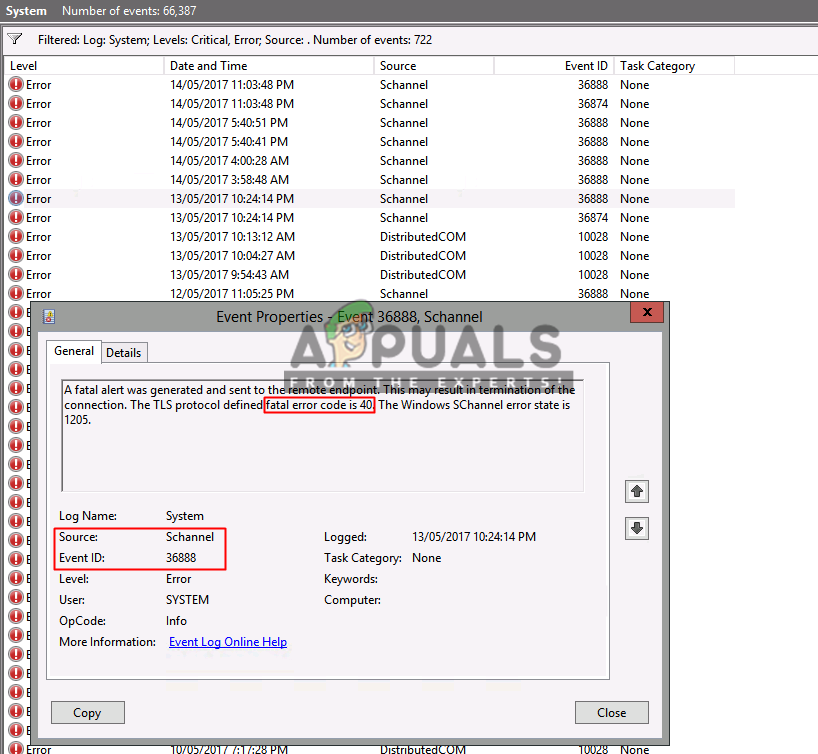
What Causes the SChannel Fatal Error Alert 40?
We looked at several cases and after troubleshooting and closely looking at conditions, we came up with the conclusion that this issue was caused due to several different reasons.
This seems to be an error occurring in the handshake for the HTTPS connection. It doesn’t happen to all HTTPS site but only a few certain ones. Mostly this will occur with Internet Explorer. Also, for some reasons the users who updated their NVIDIA drivers seemed to have the same error on their systems. And the target will be NVIDIA GeForce experience on their system, causing and showing this error on their event viewer.
Now that you have a basic understanding of the nature of the problem, we will move on towards the methods.
Method 1: Uninstalling NVIDIA GeForce Experience
Several users are having this error because of their NVIDIA GeForce Experience. The GeForce Experience auto updates can mess up things a little bit. Many users solved this problem by deleting their GeForce experience or updating their older version to the updated version. For those who deleted their application and fixed the issue, can reinstall it back and see if this issue will still exist or not.
- Hold Windows Key and Press R to open Run, then type “appwiz.cpl” and click OK to open Programs and Features
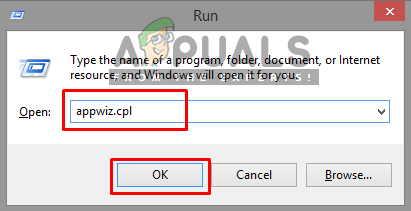
Opening programs and features - Now, search in the list of installed programs on your computer and find NVIDIA GeForce Experience
- Right-click on it and select Uninstall
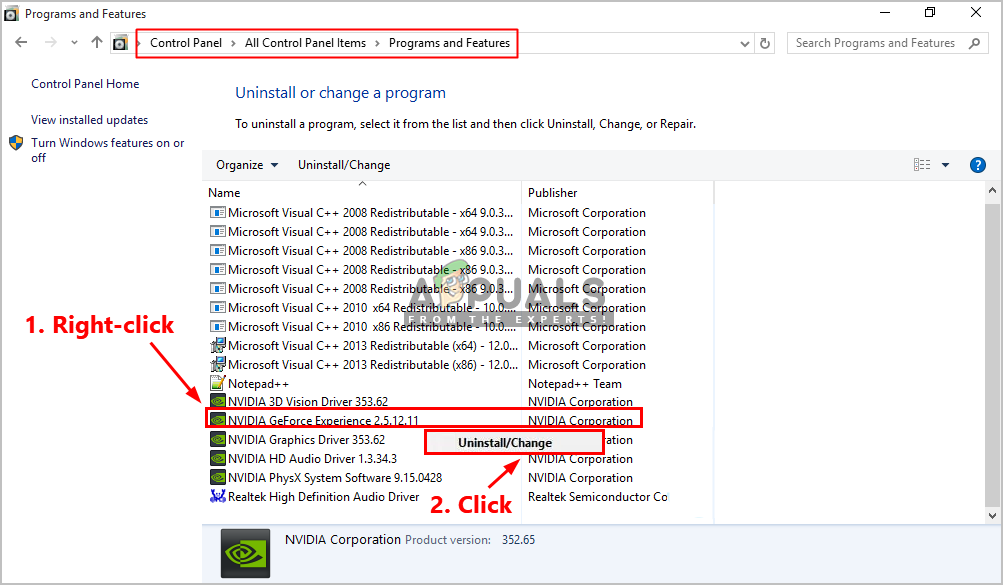
Uninstalling the NVIDIA GeForce Experience - Go through the uninstallation utility by following the onscreen instructions, and the program will be uninstalled from the computer.
Method 2: Allowing Internet Explorer to accept RC4 ciphers
This can happen when you are accessing the specific website but your browser is not configured to accept RC4 ciphers. The Internet Explorer can be blocking the advertising of any RC4 ciphers from the registry. You need to disable the policy of FIPS Complaint Algorithms to make it work.
- Hold Windows Key and Press R to open Run, then type “regedit” and click OK to open Registry Editor
- Go to the following directory:
HKEY_LOCAL_MACHINE\SYSTEM\CurrentControlSet\Control\Lsa
- You will find a key “FipsAlgorithmPolicy” in the list
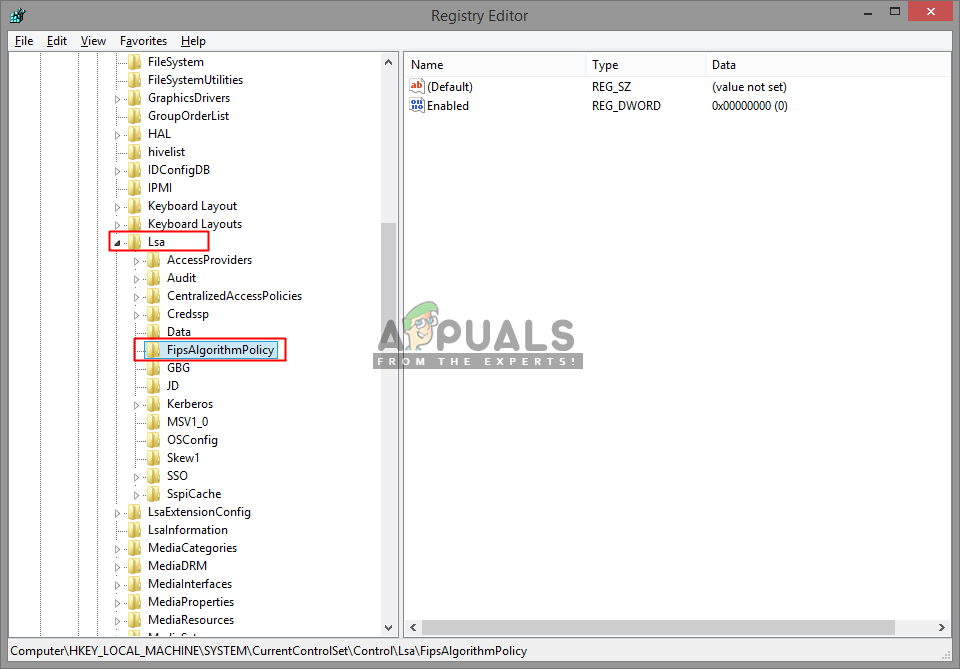
Key in the Registry Editor - Right-click on Enabled and select Modify, then set the key value to 0
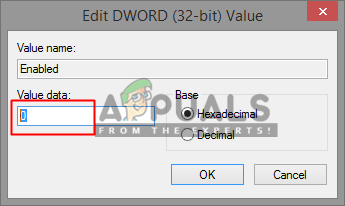
Changing the key value from 1 to 0 - Reboot your system and the Internet Explorer will start advertising the RC4 algorithm properly.




