Fix: Samsung Phones Text Messages Getting Delayed
Samsung Provides an incredible user experience due to their enhanced and innovative features. They put their own UI on top of the stock Android which includes many preinstalled applications and their own Messaging application. However, quite recently a lot of reports have been coming in of user receiving messages very late. The messages are sometimes delayed by a week. This problem persists regardless of the cellular network and the signal strength.
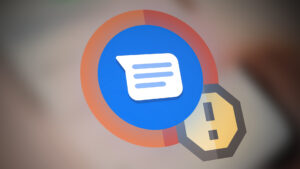
Many carriers insist that this is a known problem with Samsung Phones and it isn’t the carrier’s fault. In this article, we will inform you about some of the reasons due to which this problem can be triggered and provide you with viable solutions that will ensure complete eradication of the problem.
What Causes the Message Delay on Samsung Phones?
The reasons due to which the Text messages can be delayed on the phone are:
- Cache: Cache is stored on the device by applications to provide a smoother experience and reduce loading times. However, over time this cache can be corrupted and interfere with certain system features. Due to which the text messaging can be interrupted and users might receive their messages very late.
- Battery Saving Feature: On many Samsung Devices the UI provides users with an option to optimize the phone to provide a better battery life. The way this works is that certain applications are put in the sleep mode and they no longer work in the background and aren’t updated. This means that the application will no longer receive any alerts or notifications. The Battery saving feature can sometimes add the Messaging app to this list due to which the messages can be delayed.
Now that you have a basic understanding of the nature of the problem we will move on towards the solutions. Make sure to implement these in the specific order in which they are provided to avoid any conflicts.
Solution 1: Deleting App Cache
If the cache of the application has been corrupted it can interfere with many important system features and cause the delay while messaging. Therefore, in this step, we will be deleting the application’s cache. For that:
- Drag down the notifications panel and tap on the “Settings” icon.

Dragging down the notifications panel and tapping on the “Settings” icon - Tap on the “Applications” option and then on the “Three Dots” in the top right corner.
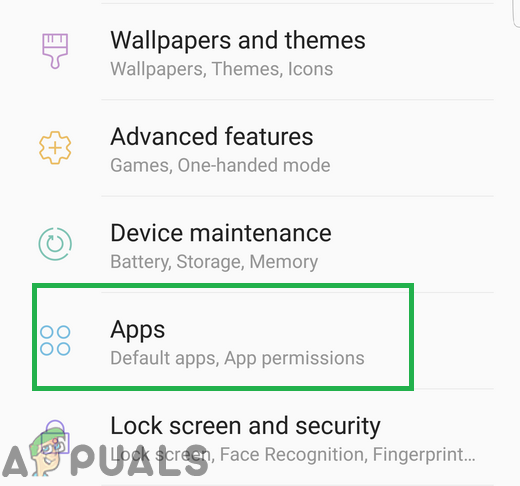
Tapping on the applications option inside settings - Tap on the “Show System Apps” option and then tap on the “Messaging” app’s icon.
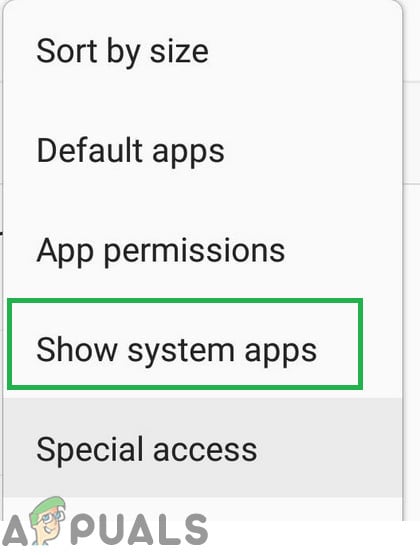
Tapping on the “Show System Apps” option - Tap on the “Storage” option and then on the “Clear Cache” option.
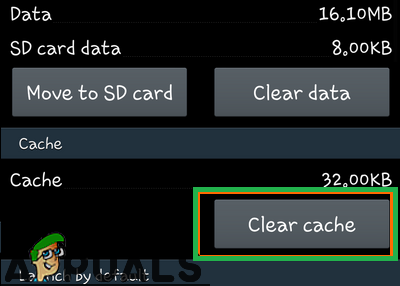
Clicking on the “Clear Cache” button - Restart the phone and check to see if the issue is solved.
Solution 2: Disabling Battery Optimization for Messaging App
If the application has been put in the battery optimization list it will no longer be active in the background and users might miss important alerts and notifications to it. Therefore, in this step, we will be taking the messaging app out of the optimization list. For that:
- Drag down the notifications panel and tap on the “Settings” icon.

Dragging down the notifications panel and tapping on the “Settings” icon - Tap on the “Device Maintenance” option and then on the “Battery” option.
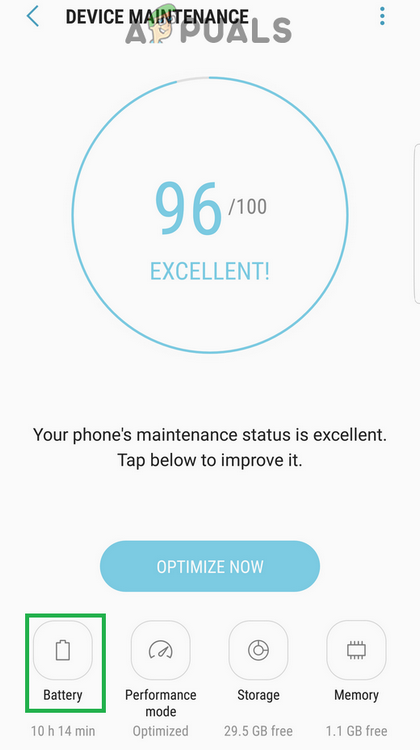
Tapping on the Device Maintenance option and then on the “Battery” option - Scroll all the way down and tap on the “Always Sleeping Apps” option.
- Tap on the toggle in front of the “Messaging” app to turn it off.
- Restart the phone and check to see if the issue persists.





