Fix: Retrieving Data ‘Wait a Few Seconds and Try to Cut or Copy Again’
Some users have been reporting getting the “Retrieving data. Wait a few seconds and try to cut or copy again.” error when trying to copy or cut data from the Excel Web app to another application. This particular error will be displayed inside the application instead of the actual information that was copied.
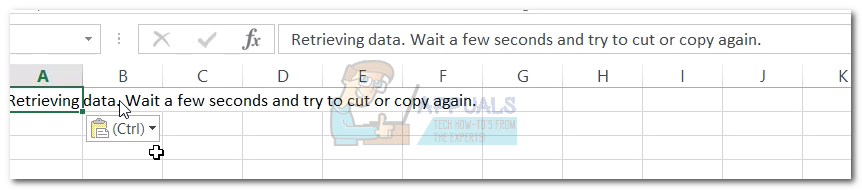
Note: This particular issue is also known to happen when the user tries to copy from an Online Office version of Excel to a desktop version. Although the issue has been continuously reported for several years now, no hotfixes or patches were ever released by Microsoft.
If you’re currently struggling with this particular issue, the methods below might help. We managed to identify 3 different methods that enabled users in a similar situation to get past this particular issue. Please follow whichever fix seems more appealing to your situation.
Method 1: Deselect text and Copy > Paste again (temporary)
The quickest fix for this particular issue is to deselect everything, wait a couple of seconds then copy the cells again and past them in the external application. While this is usually effective in eliminating the “Retrieving data. Wait a few seconds and try to cut or copy again.”, this fix will likely turn out to be temporary.
If you’re looking for a more permanent fix, continue with the two methods below.
Method 2: Opening with the desktop version of Excel
Some users have been able to get around this issue by exporting the file from the web app and then opening it with the Desktop version. Once you manage to open the file with the desktop version, you will be able to cut and paste freely without the “Retrieving data. Wait a few seconds and try to cut or copy again.” error.
Here’s a quick guide on how to do this:
- In the Excel Web App (or Sheets), go to File > Save as (Download As) > Microsoft Excel.
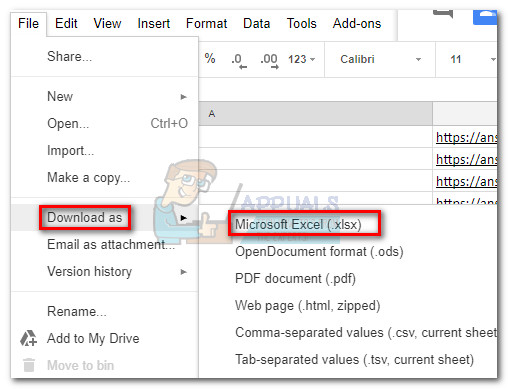
- Once the file has been downloaded, open it with the desktop version of Excel. You should then be able to copy and paste without the “Retrieving data. Wait a few seconds and try to cut or copy again.” error.
If this method isn’t successful or you feel the steps defeat the purpose of using the web app of Excel, continue with Method 2.
Method 3: Using a different web browser
Some users have been able to get around this issue by changing the web browser. Reportedly, this issue is a lot more common with IE (Internet Explorer) and Edge. Try to avoid the “Retrieving data. Wait a few seconds and try to cut or copy again.” error by using a different 3rd party browser.
Consider using Google Chrome or Firefox and see if the issue repeats.