Fix: Quicken Error cc-501
Quicken is a personal finance management tool which is available on several platforms including Windows and Mac. It aims to automate the financial entries which the users would have to otherwise perform on a piece of paper.
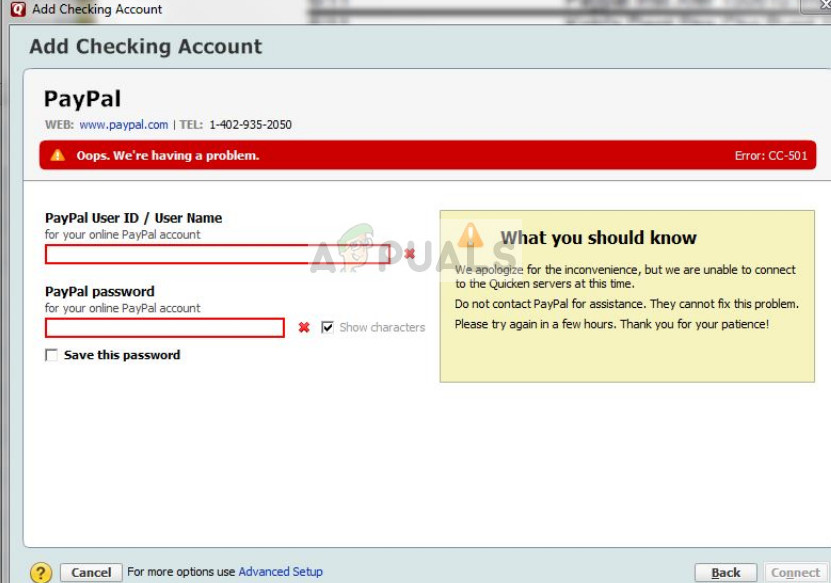
Many users experience the error ‘Quicken Error cc-501‘ when accessing their personal account in Quicken and making a new entry. This error message is also documented officially in Quicken support website who show that the error message is mostly due to the profile not being in-sync correctly.
What causes the Quicken Error cc-501?
Like mentioned before, this error message mostly occurs when your user login information is not being either read correctly or you are not able to add entries to a user account. The causes of this behavior are:
- Bad online account information entered in the platform. If the account information is set incorrectly, Quicken is unable to update your account.
- The tool is either badly installed or consists of corrupt files in its installation folder.
- Somehow the work you have been doing offline is not in sync with your account status saved online.
Before we proceed with the solutions, make sure that you have a valid Quicken account and are using a good internet connection on your computer without any proxies or firewalls. Bad internet connection with limited access is also known to cause issues.
Solution 1: Updating Account Information
The simplest workaround which works for several users is to update the user account information stored in Quicken. It is possible that the account is either not updated or the state of the accounts is not in sync.
- Open the transaction register for the account in which you are experiencing the error message.
- Click on the gears icon (action) present at the top-right side of the screen and select Update now.
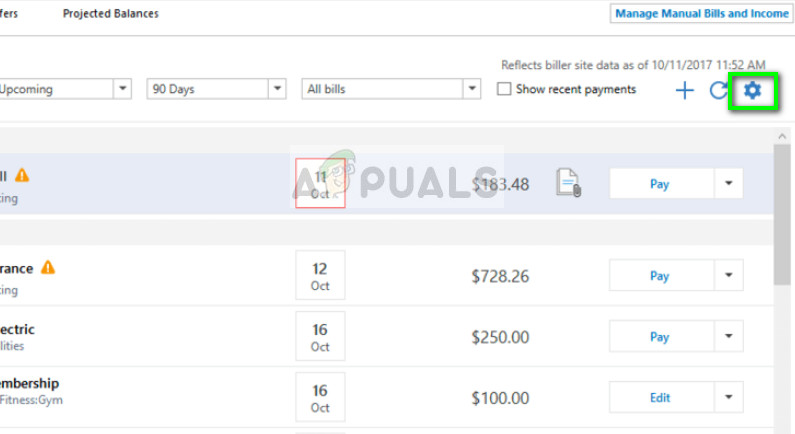
- Now follow the on-screen instructions to complete the update process properly. After updating the account, refresh Quicken and see if the error message went away.
You can perform this solution for all the accounts in which you are having errors.
Solution 2: Forcefully updating account status
If the automatic update in solution 1 is not working for your account, we can try a workaround which will attempt at forcefully updating your account status. This solution will work if you are having issues with several accounts such as investments.
- Select Tools and Online Center.
- Under the transactions, you will see the offending transactions listed. One by one, go to the listed transaction and cut it (in case we need to restore it in the future).
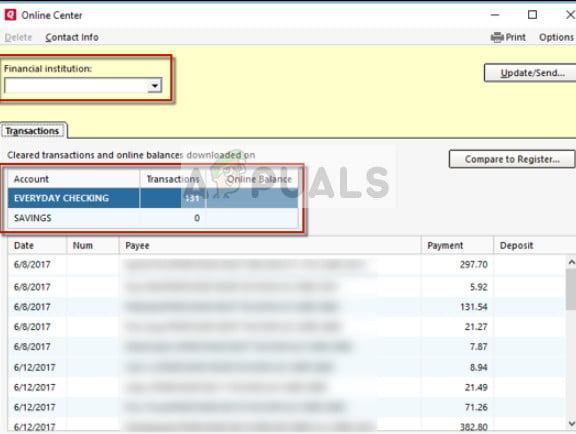
- Now perform an Online Update of your account. You will notice that the deleted transactions should reappear as clear but not as reconciled.
- Attempt a reconcile of your account and check if the flag is gone. If it is, your account will be free of the error message.
Solution 3: Resetting CC Credentials
If both the above methods don’t work out, we can try resetting the CC credentials on Quicken. This will effectively deactivate all the services currently running such as Express Web Content and when you enter the credentials, they will be active again but fetching the correct data this time.
- Select Tools > Online center and try the option Recent CC Credentials which is usually popped after Shift + Click.
- Follow the on-screen instructions to reset your CC credentials.
- After resetting, relaunch Quicken and access your account. Check if the error message still persists.
Solution 4: Reinstalling Quicken
If all the above methods don’t work, we can try to reinstall Quicken properly and see if the error still persists. When re reinstall Quicken, all the local files in addition to the application get removed from your computer. When you install the application and enter your details, fresh data will be fetched from the backend and errors will be removed.
- Press Windows + R, type “appwiz.cpl” in the dialogue box and press Enter.
- Once in the application manager, search for the entry of Quicken, right-click it and select Uninstall. Make sure that all the local temporary files are also erased at this point.
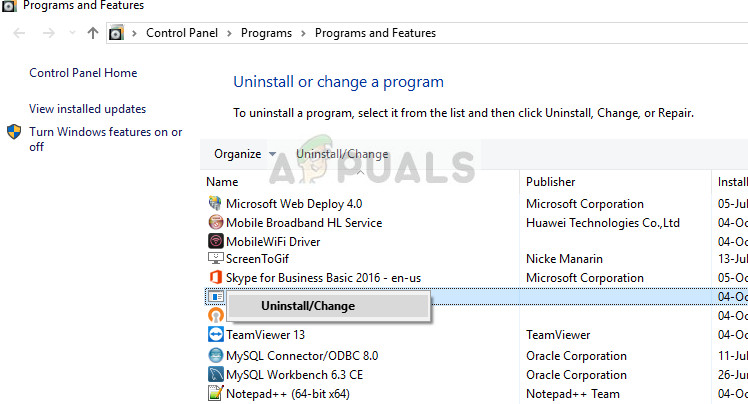
- Now Download Quicken from its official website and install it on your computer.
- Enter your account credentials and let the data load. Check if the error message still persists.





