Fix: qBittorrent I/O Error
qBittorrent is a free, cross-platform, and open-source BitTorrent client and an alternative to µTorrent. It is written in C++ based on Qt toolkit and it is developed by volunteers. However, several users are reporting that they are getting the “An I/O error occurred” or “I/O error: Permission Denied”. This error will stop your downloading, and then you need to start/stop it again manually.

What Causes the Input/Output Error for qBittorrent?
We investigated this particular issue by looking at various user reports and the repair strategies that were commonly used to troubleshoot and resolve the issue by users finding themselves in a similar situation. Based on our investigations, there are several different scenarios that are known to trigger this particular error message:
- No permission for Custom download location – There’s a chance that the issue is caused by a case of permission access. If the downloading location is changed from default to custom, then qBittorrent might need permissions to read and write in that location. Several users finding themselves in a similar situation have reported that they managed to resolve this issue by running the application as an administrator or by keeping the default location for downloading.
- Windows defender interfering – Another possible case in which this error occurs is when your Windows is using the Windows Defender security system for keeping your system safe. Since the security system stops any untrusted or harmful kind of files, it is possible that it can interfere with your torrent files and make them stop working.
There can be many other unknown reasons for the I/O errors on qBittorrent due to other programs or devices. But for the most related and common ones related to itself and has been solved are mentioned below.
Method 1: Running qBittorrent as an Administrator
As some users have reported, opening the qBittorrent by selecting the option of “Run as administrator” has the potential of resolving the issue automatically. Because when you run any application with run as administrator command, you’re allowing your system to accept that the program is safe to run any of the administrative commands. This also helps qBittorrent with the permissions for the need to access different location on storage. To open qBittorrent as administrator follow the below steps:
- Search for qBittorrent in the start menu (Press Windows + S to launch the search bar).
- Right-click on qBittorrent, and select Run as administrator
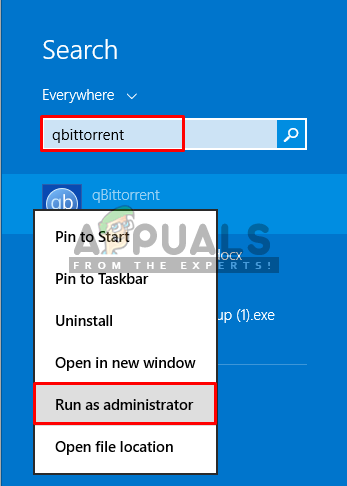
Opening qBittorent with run as administrator command - Confirm the User Control warning as “Yes”
- Now check, if you receive any I/O error.
Method 2: Disabling the Windows Defender in Windows 10
Some affected users, who updated their windows from older version to Windows 10, were able to resolve their issue by disabling the Windows Defender and installing a third party Antivirus. And disabling Windows Defender in Windows 10 is relatively more different as what you would have had to do on Windows 7, 8 or 8.1. You can disable it in two different methods; one is the temporary disable, and the other one is permanent disable of Windows Defender.
The temporary method will be using the conventional Start Menu, in which Windows will re-enable Windows Defender within a couple of days. And the permanent method will be in your computer’s Registry Editor. We are going to do the permanent method and install a third party Antivirus, which can replace Windows Defender work.
- Open Run by searching or pressing (Windows + R) buttons on a keyboard
- Then type in “regedit” in the text box and Enter
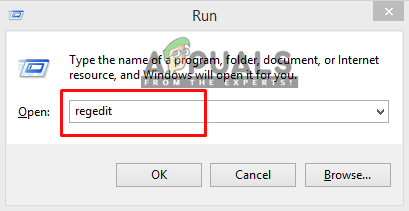
Opening regedit in Run - Locate the WinDefend in the Registry Editor by the following directory:
HKEY_LOCAL_MACHINE\System\CurrentContolSet\Services\WinDefend
- Then, right-click on the “Start” and select Modify
- Here you need to change the Value data to “4”
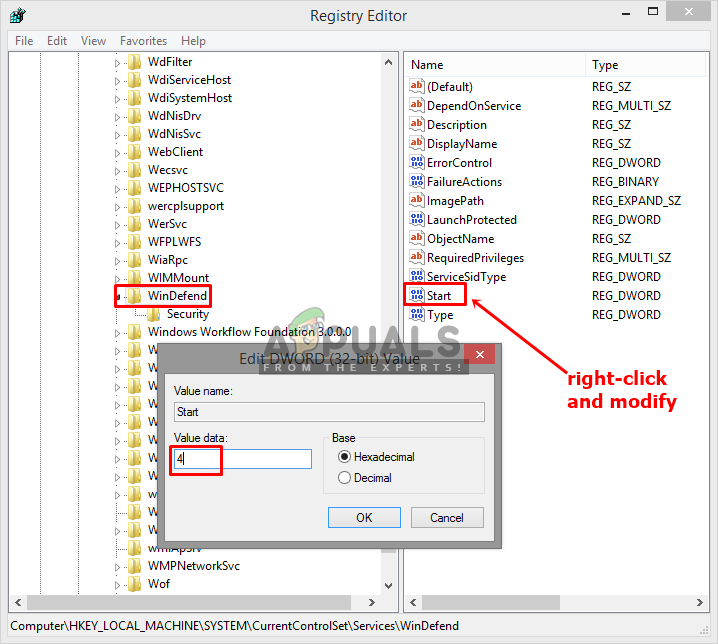
Disabling the Windows Defender in regedit - This will disable the Windows Defender Permanently unless you enable it back again in the Registry Editor. Now launch qBittorrent client and see if the permissions issue is resolved.
Method 3: Add User
In some cases, the security settings of the application might be preventing it from being accessed on your account. Therefore, in this step, we will be adding a user from the security settings. For that:
- Right-click on the QBitTorrent folder and select “Properties”.
- Click on the “Security” tab and then click on “Edit”.
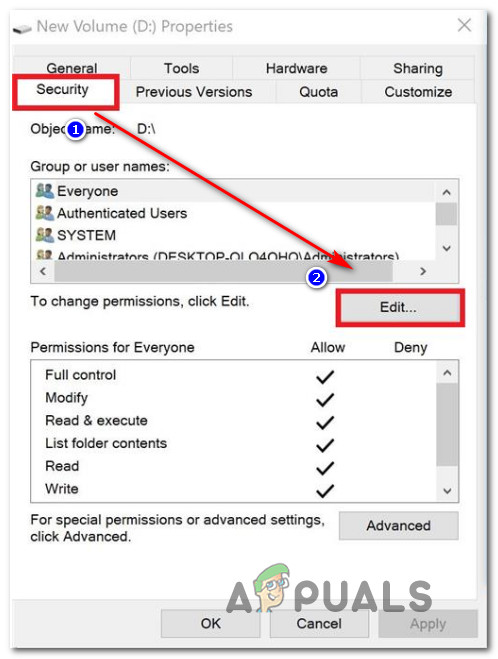
Changing permissions from the Security tab - Click on “Add” and then type in the username of your account that you are currently using.
- Click on the “Check” button and add this account.
- Check to see if doing so fixes your issue.





