Fix: PVP.net Patcher Kernel has stopped working
Many League of Legends players come across this problem where their game client refuses to open because of the error “PVP.net Patcher Kernel has stopped working”. Reinstalling the entire game doesn’t work too.

The reason why this error occurs is that the client doesn’t get appropriate permission to run its operations. If you are not running the client as an administrator, it will pop an error. Furthermore, the error can also occur if some of the game patch files are corrupt. This occurs very randomly and there are no special conditions for it.
Solution 1: Running the program as administrator
The easiest fix for this problem is running the game as administrator. When you grant an application administrator access, it runs its operations without any hindrance and gets past all those firewalls and other checks performed by the system when it is running in normal mode. You should check if the problem goes away in administrator mode. If it does, we can change the properties of the client for it to always run in administrator mode.
- Right-click on the application and select “Run as administrator”.
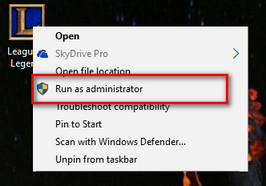
- If the problem goes away, proceed with the solution.
Right-click on the application and select “Properties”.
- Navigate to Compatibility tab and check the option “Run this program as an administrator” present at the near end of the window.
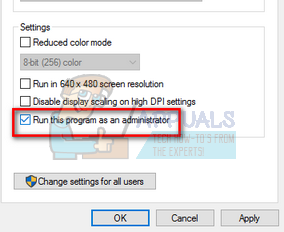
- Press Apply to save changes and exit.
Solution 2: Ending the Program
Another quick workaround which worked for many users was ending the program using the task manager and starting it back up. When you end a program, the program closes down everything and also disregards the data which it stored in the memory. After ending the program, start it with administrator privileges and check if this solves the problem.
- Press Windows + R, type “taskmgr” in the dialogue box and press Enter.
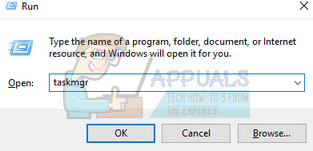
- Once in the task manager, look for the processes of League of Legends. Make sure that you end all the processing by right-clicking the process and selecting “End task”.
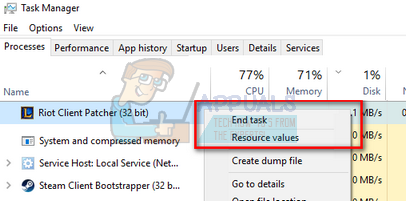
- Perform solution 1 again and check if the problem got solved.
Solution 3: Removing Game Patch Files
If the above two methods don’t work, we can try removing some game patch files of League of Legends. It is possible that the game patch files became corrupt or there is a problem in their configuration. When we remove the game patch files, the application will automatically download them again and replace the empty space we just created. Later you can implement solution 1 and check if the problem got solved.
- Navigate to the directory where League of Legends is installed on your computer. When you are there open the “RADS” folder.
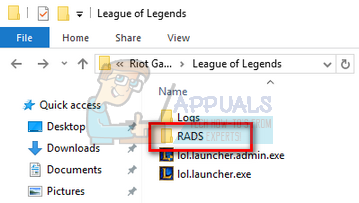
- Once in RADS, follow the following path:
projects > lol_air_client > releases> “Select the latest folder present”
- Delete the files “S_OK” and “releasemanifest”
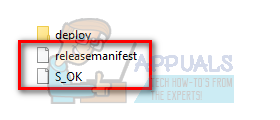
- Now open the “Deploy” folder and delete the files “properties”, “META-INF”, “logs”, and “LoLClient.exe”
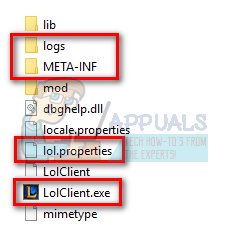
Restart your computer and check if the problem