Fix: PS4 Pro won’t Turn on
PS4 Pro is one of the newer iterations of Play Station 4 featuring new features such as hardware to enable 4k rendering along with VR capabilities. Along with newer hardware features, it also comes with better software and newer features available only to the new console.

Since its release, we got reports from many users that their PS4 Pro wouldn’t turn on. This might be a new PS4 Pro straight out of the box or a slightly used one. The reasons why your PS4 Pro doesn’t turn on might vary case to case depending on your scenario.
What causes PS4 Pro not to turn on?
The reasons why your PS4 Pro is not turning on might vary since each case can be classified into two categories: hardware and software. Some of the reasons why your console is not turning on are but not limited to:
- Your PS4 is in an error state because of which the console is refusing to power on. A simple power cycle usually fixes this issue.
- You are not pressing the power button It is often mistaken as a touch button instead of a physical button which it really is.
- There is an issue of electrical power in the socket you are plugging the console into.
- There is dust present inside the console which might block the fans from starting up. If the fans do not start, the console will refuse to turn on as part of its protocol.
- The CD is either stuck in the console or jammed which is causing the error.
Before proceeding, we like to encourage our readers not to directly get involved with the electrical circuits on your PS4 or sockets. If you are an amateur, make sure that you get the assistance of someone experienced.
Solution 1: Power Cycling your console
Power cycling is the act of completely restarting your console. This act helps remove error states or incorrect configurations which might be causing issues and not letting the console turn on as expected.
- Since your PS4 is already not turning on, our step of turning off the device is complete.
- Now unplug the console from all its switches. Remove the plugs from the socket.
- Now, wait for around 10-15 minutes so all the electric current is discharged.
- After the time is elapsed, plug everything back in and check if you can turn the console on properly.
Solution 2: Pressing the Power Button properly
There has been much confusion about the power button of the PS4 Pro. By glancing at its design, one might think that it is a touch button which will respond by the slightest touch of the finger. However, this is not the case at all.

The button might look as if it is touch responsive but in reality, it is a physical button which will only respond if you press it entirely. So make sure that your console is plugged into the main and power and press the power button all the way in. You will probably feel a click response when you press it correctly.
Solution 3: Taking out the Disk manually
Another remedy which worked for several people was ejecting the disk manually from the console since it cannot turn on. The PS4 Pro has a spring-like structure in its disk which allows you to manually eject the disk easily by just a press of a button. Make sure that you have unplugged the console from its socket for your safety.
- Turn the PS4 Pro upside down and look for a hole directly above the PS4 Logo. In the picture below, the PS4 logo is shown below as the image is inverted.
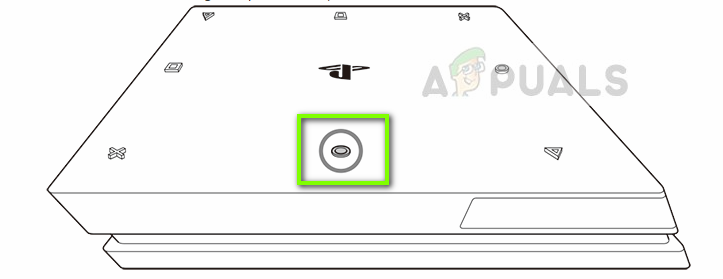
- Now insert a screwdriver into the eject hole and turn it so the disk is released.
- After the disk has been released, plug all the cables back in and try turning on the PS4 again. Check if our issue is solved.
Solution 4: Blowing Air into the console
There were also cases seen where there was dust accumulated into the console which caused the fans to get jammed. If the fans are unable to start and function properly, the PS4 refuses to turn on because of the safety protocols in place to prevent it from overheating.

There are two ways through which you can clean your console properly. Either you can take it to a service station and ask the professional to service the console or you can blow/vacuum air into/from the console. This latter is more efficient and may help us quickly diagnose whether is the issue is really of the dust. Be careful that you don’t blow too much air as your console can get damaged as well. Also, make sure that you blow air into the two holes in the cable.
Solution 5: Checking Power connection
If you are still unable to turn your PS4 back on, it is possible that the power connection into which you are trying to plug the console into is not working properly. Either this or the cable of your PS4 is not connected either from the plug end or from the PS4 itself.

In this case, you need to try plugging your console into a different socket somewhere else which you know works for sure. If even this doesn’t work out, it is recommended that you take your console to a service center and let the experts look into the console themselves. It is not safe for you to open the console and check if you don’t have any experience.





