Fix: PS4 Error SU-30746-0
Several users report getting the SU-30746-0 error code everytime they try to boot up their PlayStation 4 console. Most affected users report that the error message will be stuck on their screen with no apparent way to circumvent the error message.
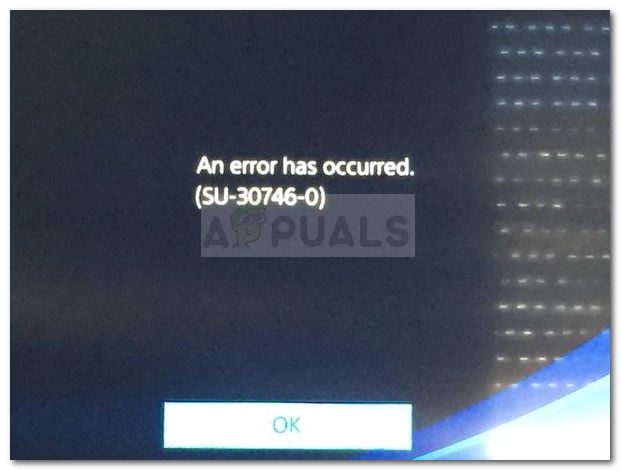
What causes the SU-30746-0 error code on PlayStation 4
The error is shortcode for the system being unable to find the correct update file in order to update the console. Most likely, the error occurs because the current firmware is older than the oldest firmware currently allowed by Sony for offline use.
If you’re currently struggling to resolve this particular issue, this article will provide you with a list of troubleshooting steps. Below you have a collection of methods that other users in a similar situation have used to get the issue resolved. For the best results, follow the methods in the order that they are presented. Let’s begin!
Method 1: Restart PS4 via Safe Mode
Several users have reported being able to fix the SU-30746-0 error code after initiating a PS4 Restart via the Safe Mode menu. This should be enough to get you to the dashboard menu where you can install the latest firmware available.
Here’s a quick guide on how to restart the PS4 via the Safe Mode menu:
- Power your PS4 completely (make sure it’s not in sleep mode).
- Press and hold the Power button until you hear to beeps – the second beep can be heard after 5-8 seconds. Once you hear the second beep, release the power button and wait for your console to enter the Safe Mode menu.
- Connect your Ps4 DualShock controller via a USB cable and press the PS button to pair it.
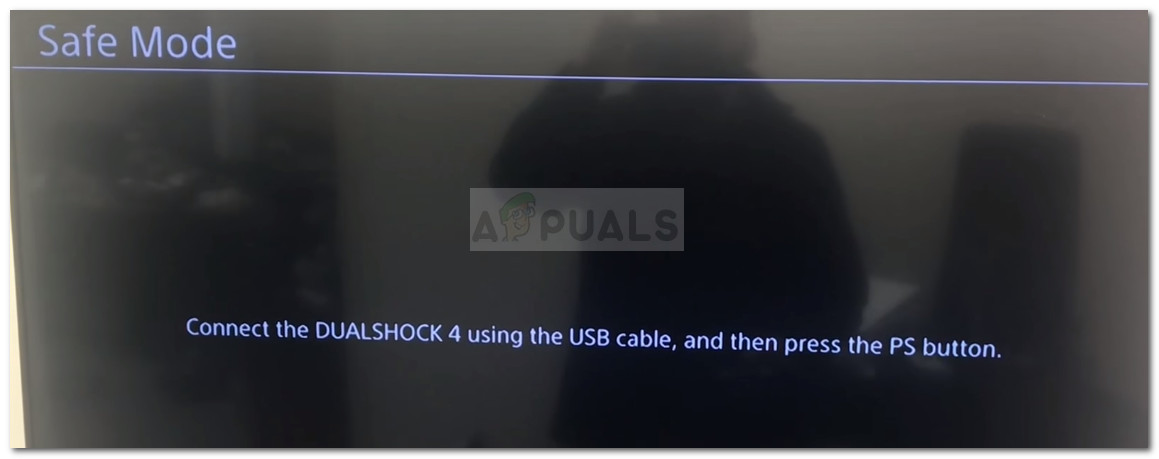
Connect Dualshock controller to PS4 via USB cable - Select Restart PS4 and press X to reboot your console via Safe Mode.
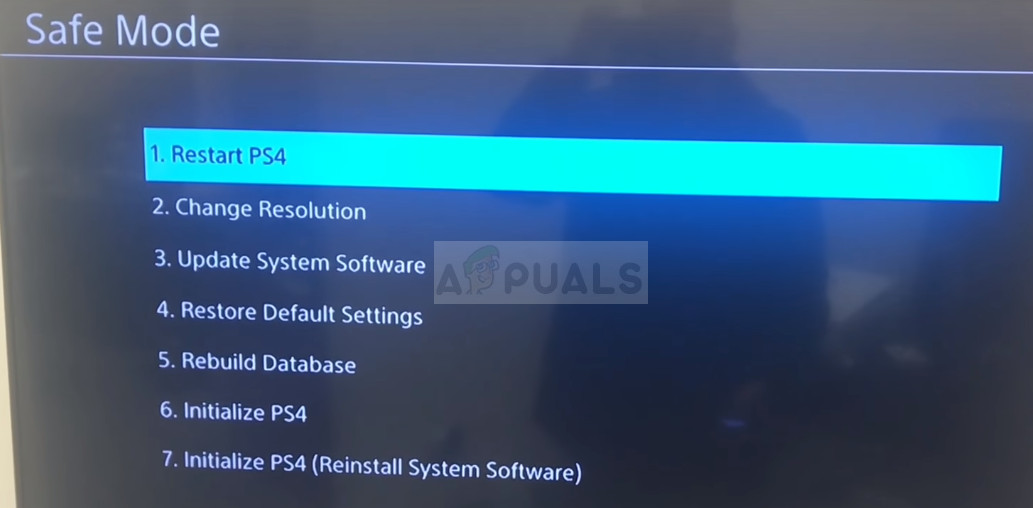
Restart Ps4 via Safe Mode - If all goes well, your console should boot up normally and allow you to update your firmware version via the Dashboard.
If the procedure above led you to the same SU-30746-0 error code, continue down with the next method below.
Method 2: Updating the console via Safe Mode
Most users encountering the SU-30746-0 error code have managed to get it to work by using Safe Mode and update the firmware to the latest version via an Internet connection or USB drive. This procedure will not make you lose any save or application data.
Here’s a quick guide on updating the console’s firmware via Safe Mode:
- Make sure that your PS4 is powered off completely (not in sleep mode).
- Visit this link (here) and download the latest available firmware version. Then, store the freshly downloaded firmware onto an external USB storage device.
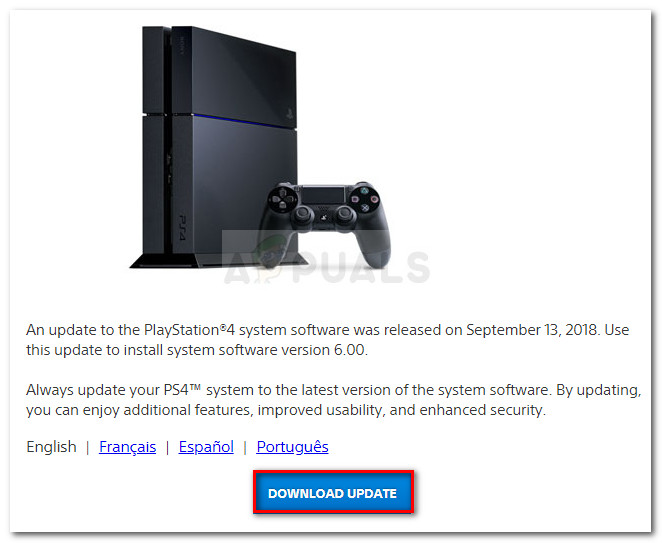
Note: Skip this step if your PS4 console is currently connected through an ethernet cable – Wi-Fi Connection doesn’t count. - Press the Power button and keep it pressed until you hear two beeps. Once you hear the second beep, release the power button. Your console should shortly enter the Safe Mode menu.
- Next, connect your Dualshock 4 controller to your console via a USB cable and press the PS button to proceed.
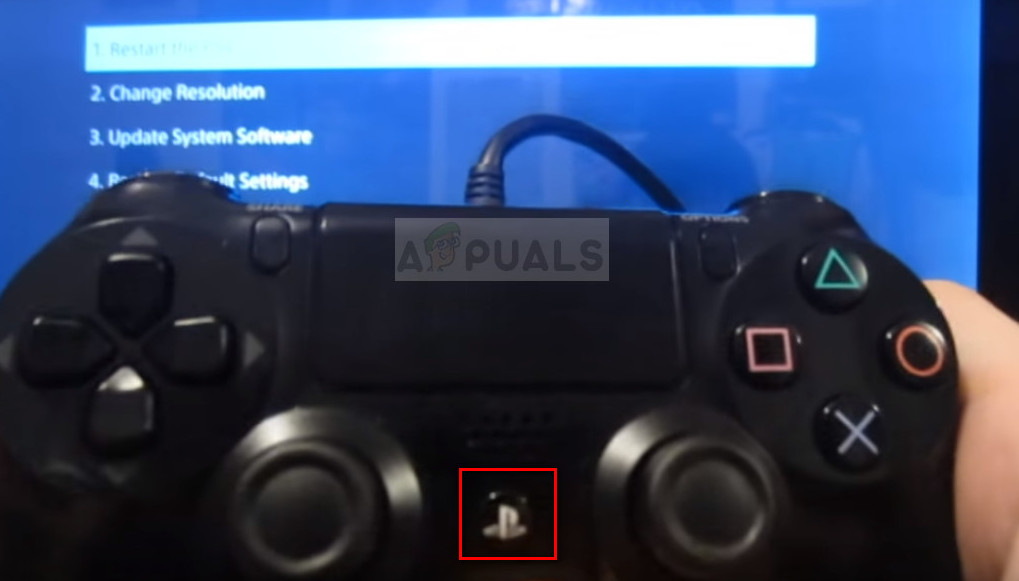
Connect controller to Ps4 via USB cable and press PS button - Next, scroll down to option 3 (Update System Storage) and press the X button.
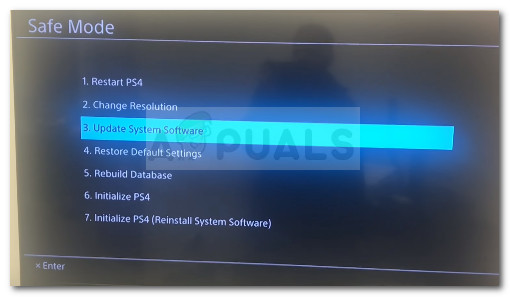
Update system storage - From the next menu, choose Update Using Internet if you are currently connected through an ethernet cable. If you don’t have an active ethernet connection, insert the USB storage device that you used at step 2 and choose Update from USB Storage Device.
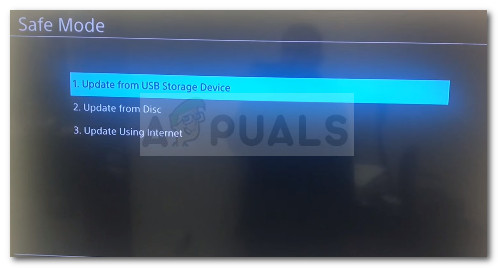
Updating the PS4 firmware version via Safe Mode - Wait until the process is complete, then reboot your computer and see if the error code is fixed.
If the error code is still not fixed, move down to the next method below.
Method 3: Restoring Ps4 settings to the defaults via Safe Mode
If the first two methods have proven to be a bust, let’s see if the Error SU-30746-0 can be fixed by restoring the default PS4 settings. Several users have reported that this method was successful in allowing them to circumvent the issue.
Here’s a quick guide on restoring the PS4 settings to de default using Safe Mode:
- Power your PS4 completely. Make sure it’s not sleeping.
- Press and hold the Power button until you hear to beeps – the second beep can be heard after a longer period of time. Once you hear the second beep, release the power button and wait for the PS4 to enter the Safe Mode menu.
- Connect your Ps4 DualShock controller via a USB cable and press the PS button to pair it.
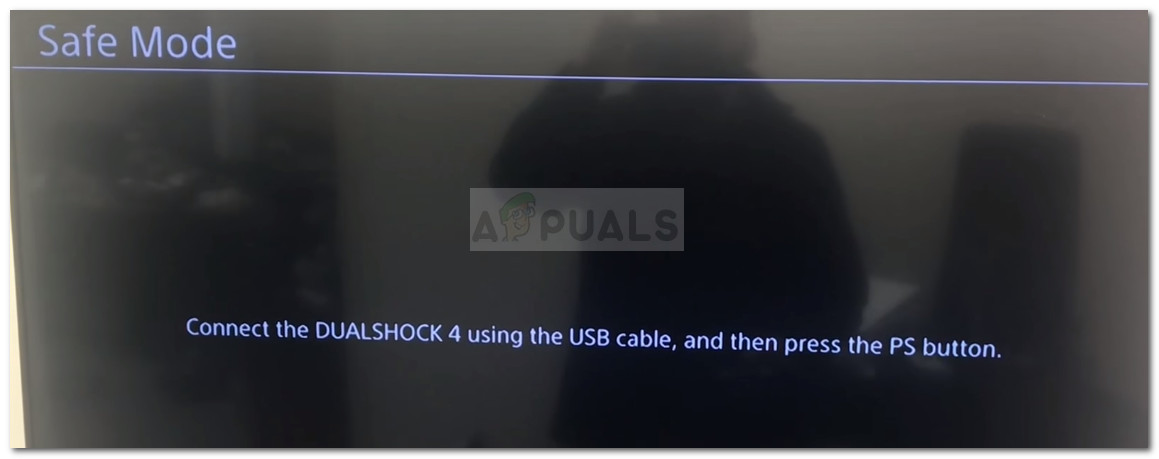
- From the Safe mode menu, select Restore Default Settings and press the X button.
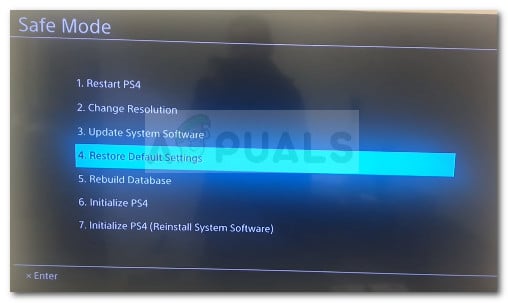
Restoring to the default PS4 settings - Next, use the thumbstick to choose Yes and press the X button to revert all settings to the default values.
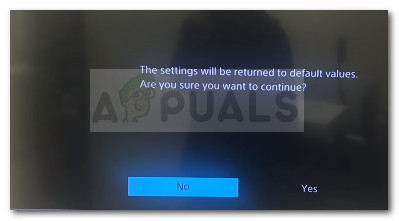
Revert Ps4 settings to default values - Reboot your console and see if the Error SU-30746-0 code is removed. If you’re still encountering the same issue, continue down with the final method below.
Method 4: Initialize PS4 via Safe Mode
If you’ve come this far without a result, a final fixing attempt will be to reinitialize your PS4 state to the default. Among other things, this procedure will also reinstall the system software.
Warning: Keep in mind that this procedure will make you lose all your data including any save file that is not backed up on the cloud. So, only use this procedure if you don’t have any other choice.
A couple of PS4 users have confirmed that this method was successful in allowing them to fix the SU-30746-0 error code. Here’s a quick guide on how to initialize your PS4 via the Safe Mode screen:
- Power your PS4 completely and make sure it’s not set to sleep mode.
- Press and hold the Power button until you hear to beeps – the second beep can be heard after 5-8 seconds. Once you hear the second beep, release the power button and wait for your console to enter the Safe Mode menu.
- Connect your Ps4 DualShock controller via a USB cable and press the PS button to pair it.
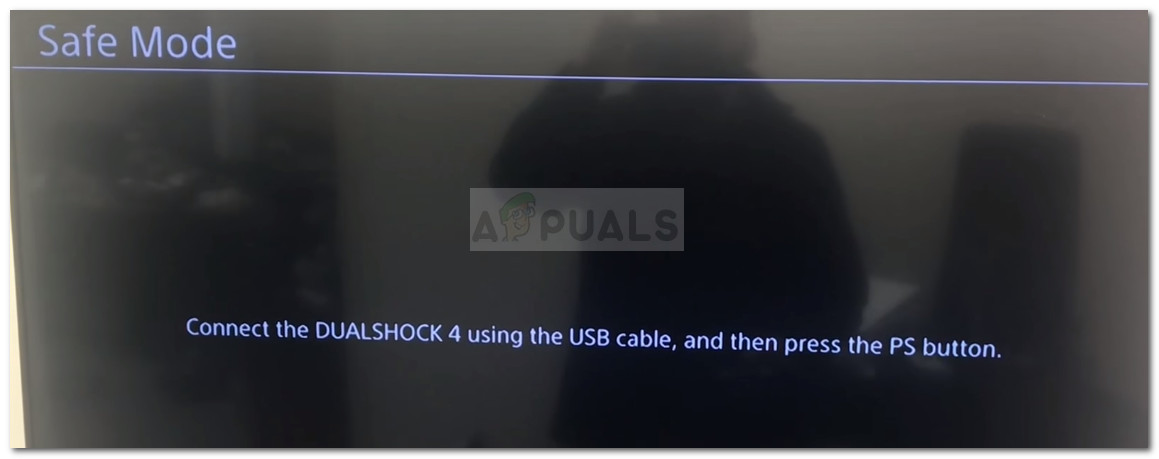
- In the Safe Mode menu, scroll down to option 7. Initialize PS4 (Reinstall System Software). This option will also reinstall the system software aside from reverting all software components to their factory settings.
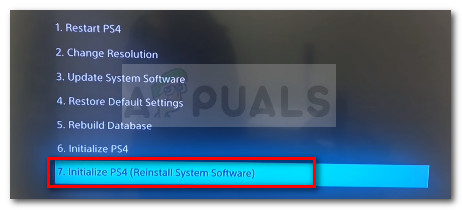
Initialize and restart Ps4 & reinstall software update - Finally, confirm by selecting Yes and pressing the X button.
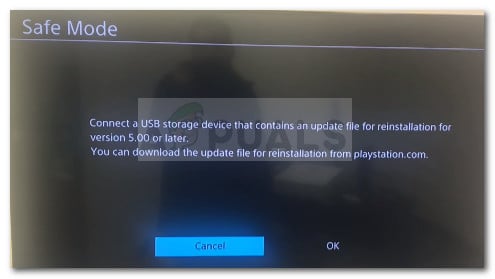
Confirm Initialization process - Reboot your console. You should no longer see the SU-30746-0 error code.





