Fix: PS4 Error NP-34981-5
Most affected users are saying that they can’t play for more than a few minutes without being booted out of the game due to license issues. They simply get a message saying “An error has occurred (NP-34981-5)” before being kicked out of the game. The issue seems to be restricted to a single PS4 account, but the majority of users encountering this error report that it occurs with every game that they attempt to play – making their PS4 console unusable.
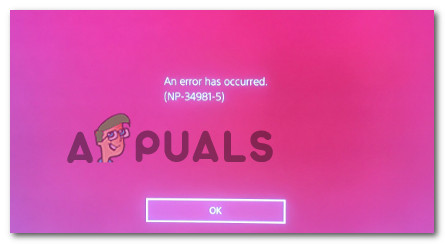
What is causing the “An error has occurred (NP-34981-5)” issue?
We investigated this particular issue by looking at various user reports and the repair strategies that most affected users deployed to get the issue resolved. Based on our investigations, there are several common culprits that are known to trigger this particular error message:
- PlayStation Network issue – If you’re encountering this error code while trying to restore your PS4 licenses, chances are you’re dealing with a temporary issue that will be resolved automatically. This is a well-known problem that typically occurs right before (or during) a scheduled PSN maintenance. So if you’re getting this error when you try to restore your licenses, give it a couple of hours before attempting any of the fixes below.
- PlayStation Account glitch – This is the most frequent culprit that will trigger this particular error message. Although this hasn’t been confirmed by Sony, a lot of affected users assumed that the issue occurs when the user profile becomes out of sync. In this case, deleting a trophy will force the console to resync your account profile. Another effective procedure is to reinitialize.
If you’re struggling to resolve this particular error message, this article will provide you with a collection of verified troubleshooting steps. Down below, you’ll find several methods that a lot of users in a similar situation have successfully used to get the issue resolved.
To make the whole process as efficient as possible, we encourage you to follow the methods below in the order until you discover a fix that takes care of the issue for you.
Method 1: Deleting a Trophy
This might seem like a weird fix and all, but a lot of affected users have managed to resolve the issue by going to the Trophies menu and deleting a game listing that doesn’t have any earned trophies. Although there’s no official explanation why this fix is effective, some users speculate that in doing so, you also force your console to re-sync all you game library which ends up resolving the issue.
This might seem silly, but it’s one of the few confirmed methods that will allow you to resolve the PS4 Error Code np-36006-5 issue without losing any data. Here’s a quick guide on how to do this:
- Log in with the profile in which you’re encountering the issue on. Then, from your Dashboard, make your way to the Trophies menu and access it by pressing the X button.
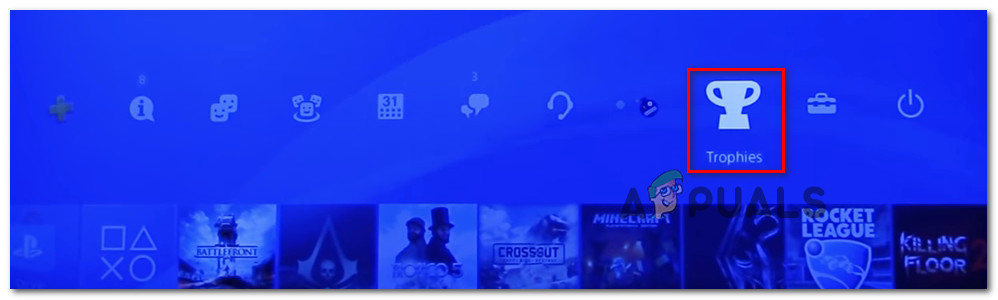
Accessing the Trophies menu - Inside your list of Trophies, look for a listing that has 0 Trophies. This step is required because only listings without an earned trophy can be deleted from the list. Once you find a game without trophies, hit the Options button and then select Delete from the right-hand side menu.
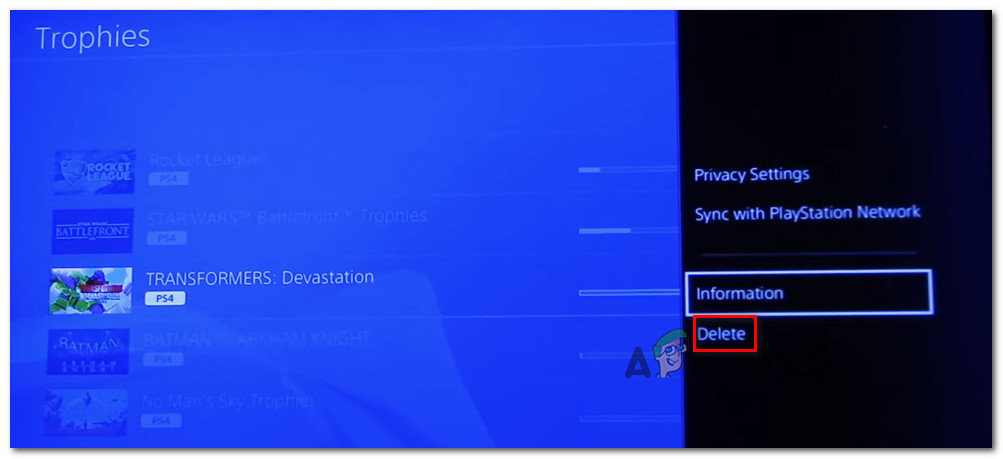
Deleting the Trophy Note: If you’re a completionist and you don’t have any games without an earned trophy inside the Trophy menu, simply download a free game from PSN, and then go ahead and delete its trophies to resolve the issue.
- After deleting a game with no trophies from the Trophies list, start any game. If this method was successful, you will no longer be booted out of it with the PS4 Error Code np-36006-5 issue.
In the events that you’re still having the same problem, move down to the next method below.
Method 2: Initialize PS4
Several users encountering this particular issue have reported that they finally managed to resolve it after initializing their PS4. Sure, this is a serious procedure since it will get rid of all your data (game data & save data), but it allowed a lot of users to resolve the PS4 Error Code np-36006-5 issue.
To protect you against data loss, we also included the steps of backing up your saved data before attempting this procedure. Here’s what you need to do:
- Make sure that you are logged in with the account in which you’re encountering the issue. Then, from your dashboard, access the ribbon menu and open Settings.
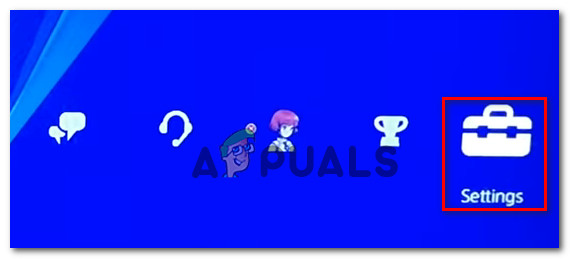
Deleting the Trophy Accessing the Settings menu
- From the Settings menu, go over to Application Saved Data Management and then select Saved Data in System Storage.
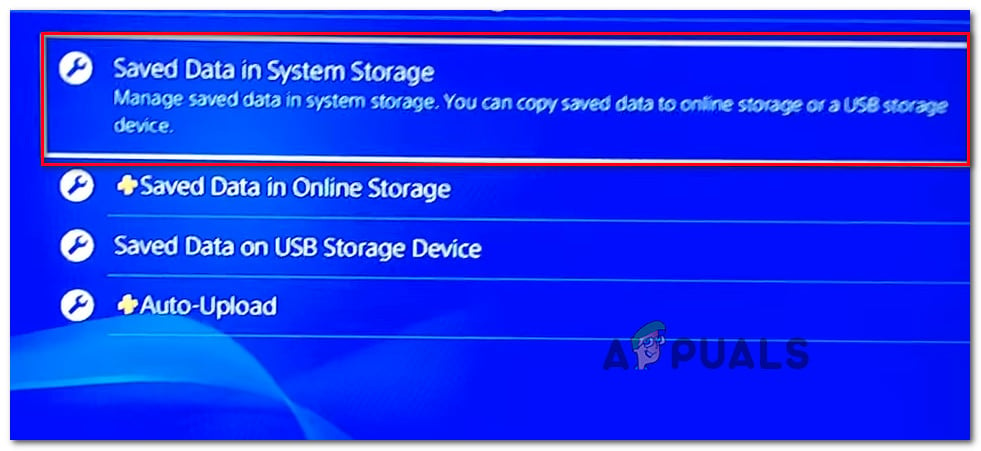
Accessing Saved Data on your PS4 Note: If you don’t have an active PSPlus Subscription, you will not be able to update your saves to the cloud. In this case, plug-in a USB Storage device.
- From the next menu, choose Upload to Online Storage. If you don’t have an active PSPlus subscription, choose Copy to USB Storage Device instead.
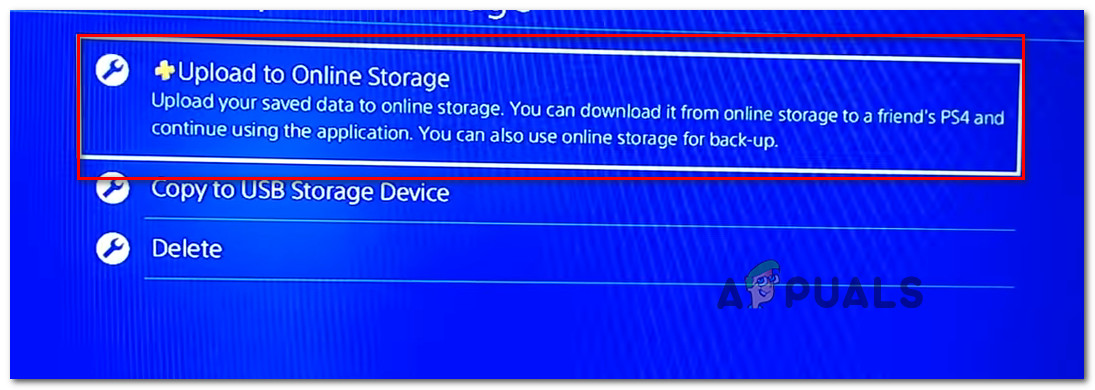
Select the appropriate backing option - Once you arrive at the next screen, press the Option s button and select Choose Multiple Applications. Then, go ahead and select every Save game that you currently have stored locally. With all games selected, click the Upload button to send them to your Cloud account.
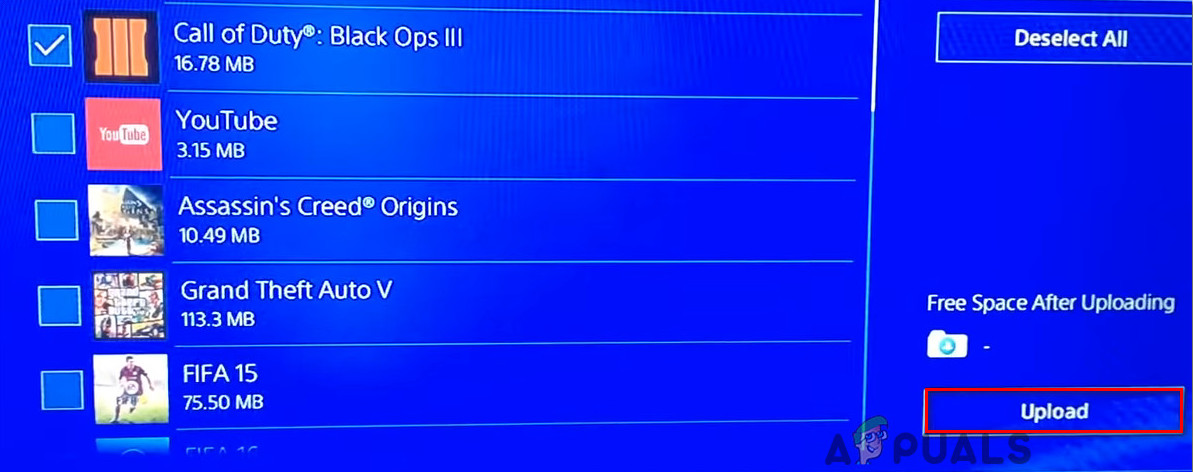
Uploading save games Note: If you’ve opted to save them locally on a USB stick, the process is the same.
- If you have more recent saves on the online storage, you will need to confirm the process one more time. If you have multiple saves, it’s a good idea to check the box associated with Apply to All before choosing Yes.
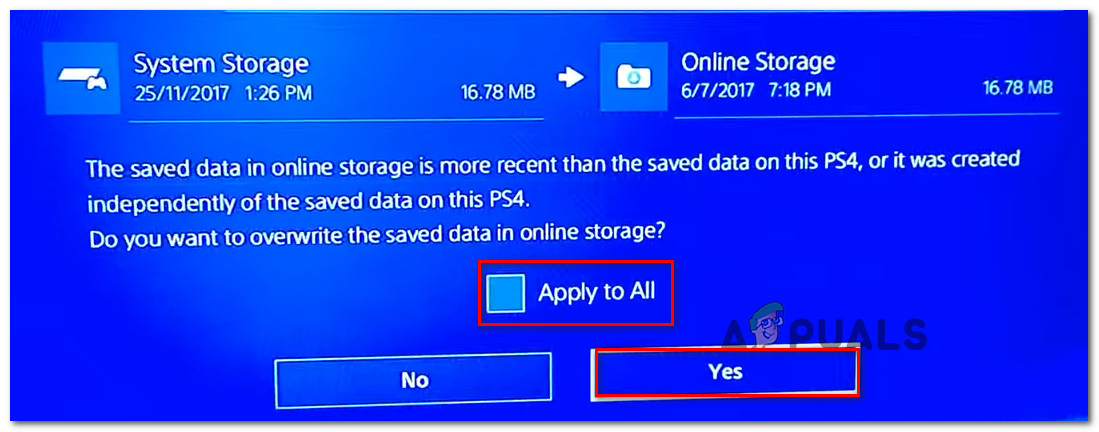
Confirm the uploading process - Once the process is complete, go over to the Power menu and shut down your console by choosing Turn Off PS4. Do not put it into Sleep mode.
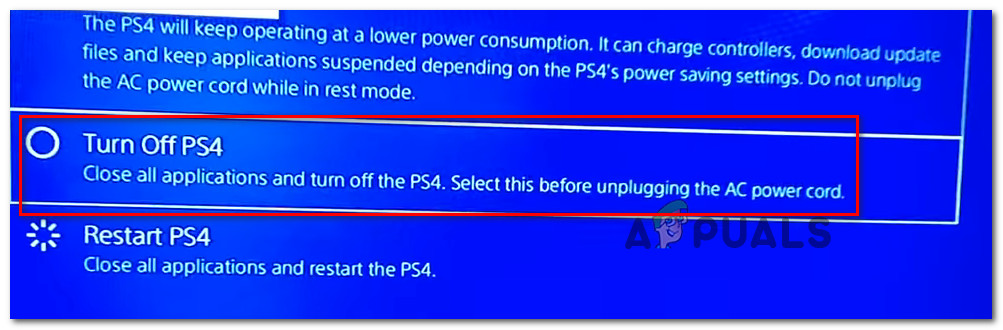
Turning OFF PS4 - Once the console is turned off completely and wait until the LED stops flashing. Next, press the Power button until you hear two distinct beeps to enter the Recovery Menu. Once inside the Recovery Menu, go to option 6. Initialize PS4 and press X on your DualShock controller.
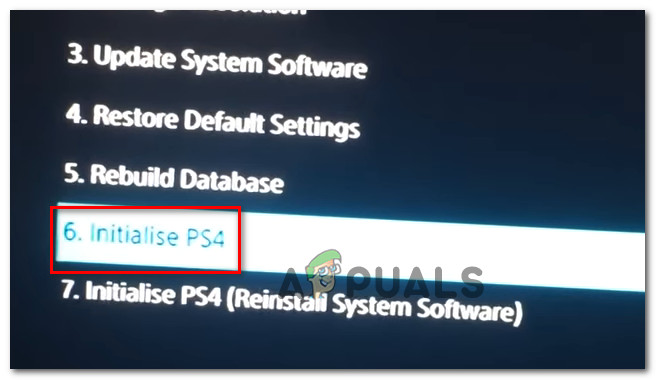
Initialize PS4 - Once your PC has been initialized, start by reinstalling your games. Then, go over to Settings > Application Saved Data Management and choose Saved Data in Oline Storage. Then, select the save games that you want to re-download and hit the Download button.
- Open a game that was previously triggering the PS4 Error Code np-36006-5 and see if the issue has been resolved.





