How to Fix PS4 DNS Error NW-31250-1
Despite having issues with a certain game, the PlayStation console sometimes tends to throw different error codes to the user despite that the console is supposed to be a way of entertainment where you would avoid having to troubleshoot different error codes.
These errors can sometimes be fatal and users can lose their minds trying to troubleshoot them using their knowledge. Luckily, there are users on the Internet who have experienced the same error and who posted their solutions online. This article gathers these successful solutions so make sure you follow the entire list in order to get rid of the error code.
Solution 1: Update Your PlayStation 4 to the Latest Version
If there are some updates waiting to be installed on your console, make sure you install them and try using your console again since some users claimed they found a pending update after the error code started occurring. After installing it successfully, they claimed the console started working properly again.
Before you start, it’s advisable to clear the cache by restarting your PS4 entirely. You can find out just how to do it by visiting destiny error termite and checking under the Restart your console paragraph for PlayStation 4 users.
- Click the PlayStation button to navigate to the function screen and then open Settings >> System Software Update.
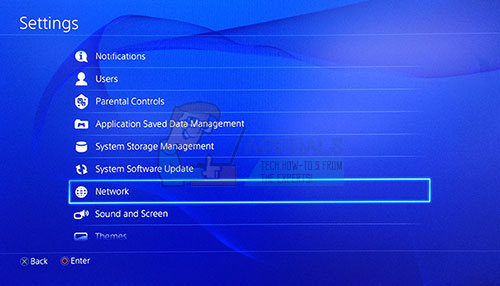
- Your system automatically checks the Internet to see if you have the latest version of the system software. If there is an update file for a later version, it is downloaded to the system. When downloading is complete, a notification message should be displayed in the upper left corner of the screen.
- Navigate back to the function screen and select Notifications >> Downloads. Follow the instructions which appear on screen in order to complete the installation.
You can also update PlayStation if you are currently experiencing networking issues on your PS4 using a computer and a USB storage device.
- Turn on your computer and create a folder called “PS4”. Open that folder and create another folder called “UPDATE”.
- Download the update file for your PS4 from PlayStation’s official website and move it to the UPDATE folder you just created. Name the file “PS4UPDATE.PUP”. You can download the latest update file by navigating to this location.
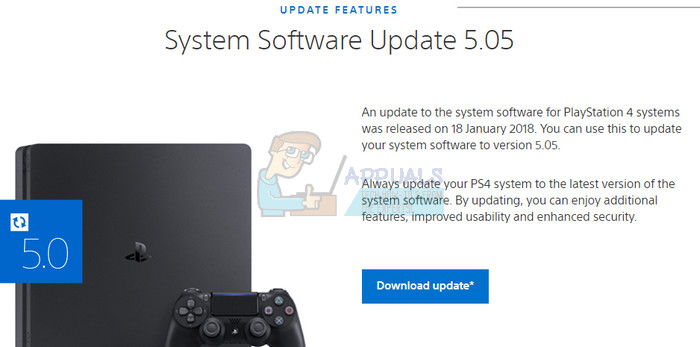
- Move the whole PS4 folder you created on your computer to the root folder of the USB storage device you own. Make sure you have at least 320MB of free space on the USB drive. Connect the USB drive to your PlayStation 4.
- Turn on your PS4, click the PlayStation button to navigate to the function screen and then open Settings >> System Software Update.
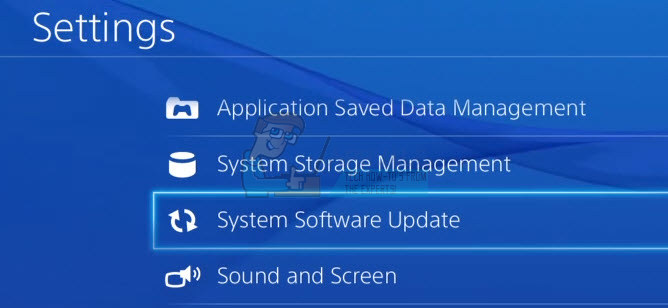
- PS4 should automatically recognize the update files if you have named the folders and files correctly. Simply follow the instructions on screen in order to proceed. If the file is not recognized check to see if you have named and placed the folders correctly in the previous steps.
Solution 2: PlayStation Network is Under Maintenance
Sometimes the servers are to blame, especially if they become too crowded, resulting in various weird error codes. Sometimes the maintenance of the servers is schedules and users are definitely going to receive all kinds of errors codes until the problem is fixed.
Additionally, there are plenty of users who confirmed that being patient paid off and they were soon able to continue using the console normally.
Sometimes it’s simply the servers which are going under maintenance and nothing you can do can change the fact that you will be able to connect only after the maintenance has finished.. You can always check the status of the PlayStation network by clicking the link below.
- PlayStation Network Status: https://status.playstation.com
Solution 3: Change the DNS Settings on Your PlayStation 4
Try tweaking your Internet connection settings like this in order to avoid the error code. The magic of this solution is that you will change the DNS address to a free Google’s DNS and the error should sort itself out if that was the right cause for it.
However, the process is something that has helped plenty of people fix their error code but it appears sometimes the Google’s DNS was not enough. A simple Google search should be enough to point you to the right direction when it comes to the right open DNS address.
Follow the instructions displayed in our other article in order to change the DNS address of your PlayStation 4. Make sure you check under Solution 5 from the article, under the PlayStation 4 Users section.
Click here for the link to the destiny error code cabbage!