Fix: PS3 Error 80710102
PlayStation 3 is full of different error codes and the ones who claim that they haven’t encountered a single one during they playing career are almost definitely lying. However, some errors are more dangerous than others and the 80710102 error code is definitely no joke as there has been an outrage regarding it. The error is usually shown next to this message:
Cannot connect to the Internet.
It appears that there are several solutions to this problem so users should definitely pay close attention to all of the methods listed below in order to get rid of this error message completely.
Solution 1: Disable Media Server Connection
If the solution above did not work for you, a similar one may help you if you want to fix your problem for good and it involves changing the way your PlayStation 3 console connects to the Internet. Make sure you follow the instructions below carefully.
Disabling this option from the PlayStation 3 settings seems to have helped plenty of users while dealing with this issue and process is simple:
- From the menu on your PS3 navigate to Settings >> Network Settings.
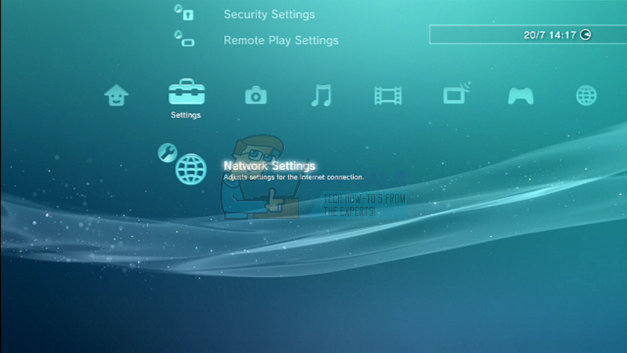
- Locate the Media Server Connection option and set it to Disabled.
- Check to see if the error code still appears
Solution 2: Tweak the DNS Settings to a Specific DNS Address
This DNS was proven to be quite effective when it comes to dealing with this error code and changing your PS3 Internet settings to this particular DNS address could prove to be quite successful if you follow the instructions carefully.
- Turn on your PS3 and navigate to Settings >> Network Settings.
- After that, go to the Internet Connection Settings submenu and select Custom.

- Select the type of connection your using (If your PS3 is plugged in to the router, select ‘Wired’ and if you’re using a wireless connection, select that intead.)
- If you selected wireless, set up your connection as normal until you get to the IP Address menu. If you selected wired, select the ‘Auto-Detect’ option at the next screen and continue to the IP Address menu.
- Make sure you set your settings as following:
IP Address Setting: Automatic
DHCP Host name: Do Not Set
DNS Settings: Manual
Primary DNS: 129.250.35.250
Secondary DNS: 129.250.35.251
MTU: Automatic
Proxy Server: Do Not Use
UPnP: Enable
- Test your connection and check to see if the error code still appears.
Note: Alternate primary and secondary DNS addresses may as well work with:
Primary DNS: 208.67.222.222
Secondary DNS: 208.67.220.220
Solution 3: Restore Default Settings on Your PlayStation 3
Restoring default settings is a recommended operation when something goes wrong with your PS3 and it basically simply resets the following settings:
BD/DVD Settings
Music Settings
Chat Settings
System Settings
Date and Time Settings
Accessory Settings
Display Settings
Sound Settings
Security Settings
Network Settings
Internet Browser Settings
This operation should not be confused with the Restore PS3 System option which would also delete all of your hard disk content. Follow the instructions below in order to perform this and hopefully get rid of the error code.
- From the top submenu of the PlayStation 3 Home Menu, go to Settings >> System Settings >> Restore Default Settings.
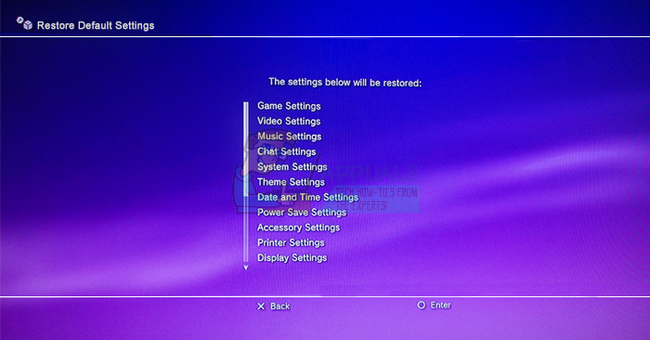
- Once you select the Restore Default Settings option, you will see a list of settings that will be restored. Scroll through them and press the X button to restore the settings.
- After the operation is complete, you will see the initial setup screen that appeared the first time you turned on your PlayStation 3 system. You will need to go through the initial setup process before you can use the PlayStation 3 system.
- First of all, you should have a controller connected and then press the PlayStation button.
- After that, you will need to choose your correct time zone. Make sure you choose the correct one as wrong time and date settings may lead to further error codes.
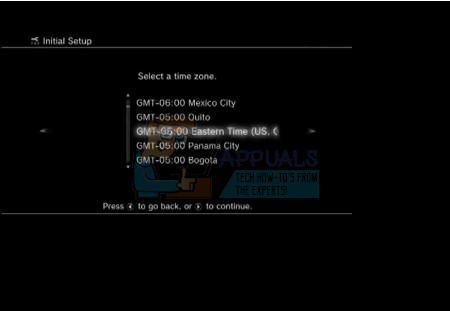
- Select the type of connection you are using (If your PS3 is plugged in to the router, select ‘Wired’ and if you’re using a wireless connection, select that instead.)
- If you selected wireless, set up your connection as normal until you get to the IP Address menu. If you selected wired, select the ‘Auto-Detect’ option at the next screen and continue to the IP Address menu.
- If you chose wireless, you should display a list of access points within the range of the PS3 console. Select the hotspot that you want to use.
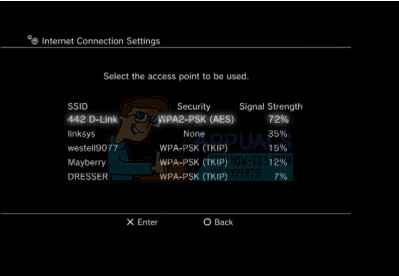
- An “SSID” is an identification name assigned to an access point. Make sure you try to connect to your own access point or to a point to which you have access to at the list.
- Select the type of security which is used for the network and enter the security credentials.
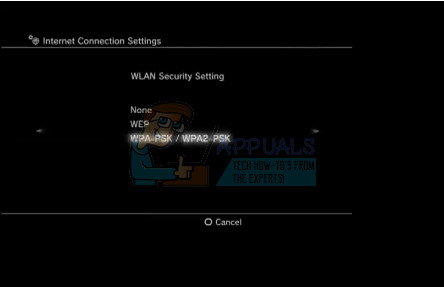
- No matter if you chose Wired or Wireless, the settings should be over now to make sure you save them and continue to turn on your PS3.
Solution 4: Switch to a Different Type of Connection
Most users already know that playing using a wireless connection is unsafe and it can lead to high latency and frequent disconnects. However, some users have reported that sometimes it’s the other way around as they switched from connecting directly into the modem to using Wi-Fi.
This means that the error code can appear either due a faulty connection with your modem or with your router. If you were using the Ethernet connection, try switching to Wi-Fi and turning on your PS3 to check if the error code still appears; and vice-versa. Both of these options can help you get rid of the error code for good.