Fix: The Program can’t Start because OpenAL32.dll is Missing
OpenAL (Open Audio Library) is a cross-platform audio application programming interface (API). It is designed for efficient rendering of multichannel three-dimensional positional audio. It is included in many games as one of their core parts and helps them run smoothly, enriching the user’s experience.
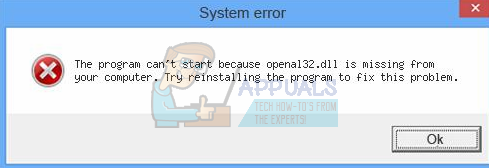
The error “The program can’t start because openai32.dll is missing from your computer” means that the package file is not present in your computer and the application you are executing cannot run without it. This issue usually occurs when you are playing games on Steam (or through other platforms) or when you install an application for the first time. This problem is very common with very simple workarounds. Take a look.
Note: Do not attempt to download the .dll file from any external website and replace it. The source isn’t approved and they may contain malware. Follow the methods listed below.
Solution 1: Using the Game’s DLL Package
Each Steam game is already preloaded with the OpenAL32.dll file as it is part of their installation process. We can navigate to the file location and run the executable. Hopefully, the problem will be solved instantly without having to perform any more actions. Do note that you require an administrator account to perform these actions.
- Press Windows + E to launch the File Explorer. Now navigate to the folder where the Steam application is installed and head over to the following file path:
Steam/SteamApps/common/<your game>
Here <your game> represents the game you are having the error message with.
- Inside the game folder, you will find a directory named “_CommonRedist”. Open it.
- Once inside the folder, you will find “OpenAL”. Open it as well.
- Here you find another folder named “0.7.0”. Open it.
- Now you will find an executable file named as “exe”. Execute the executable file to replace the missing DLL file.
- After installing the DLL, restart your computer and launch the game.
Solution 2: Copying the DLL File from an Existing one
Usually, many games pop this problem if they either don’t have the DLL file installed or the installation package is corrupt or incorrectly downloaded. What we can do is replace the DLL file from another game or from “System 32” folder of your operating system. Now there are two cases; one where the replaced DLL file from System32 works as expected and the other where only the DLL file copied from another game will make the game run. We will look at both the options.
- Press Windows + E to launch the File Explorer. Type “openal32.dll” in the search bar present at the top right corner of your screen. Now Windows will start searching for the package after iterating through all the entries. Be patient and let the process finish.
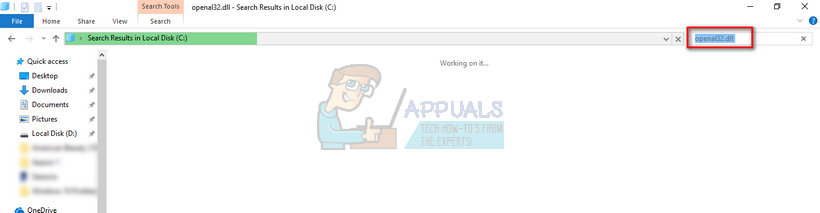
- If you find the library, copy it to the location we discussed in solution 1 (inside the game’s “_CommonRedist” folder. Also, execute the executable found inside the library after copying it to the correct place.
- Restart your computer after implementing the changes and check if the problem got solved.
If you cannot find any file in your Local Disk C (where your operating system is installed), you should check for it in other Steam games you have installed. You can easily find it the same way as of solution 1. Replace them in the game’s folder which is causing the trouble and restart your computer before running the game. Don’t forget to execute the executable file present inside the library after copying it.
Solution 3: Reinstalling the Game
If you are unable to fix the problem after following the solutions listed above, we need to reinstall the game/application and check if this fixes anything. We are keeping downloading the DLL file as a last resort as there is no guarantee that it is from a valid source.
If you have a game installed through Steam, follow the instructions listed below.
- Launch the Steam client by right-clicking it and selecting “Run as administrator”.
- Click on “Library” present at the near top to list all the games, right-click on the game and select “Uninstall”.
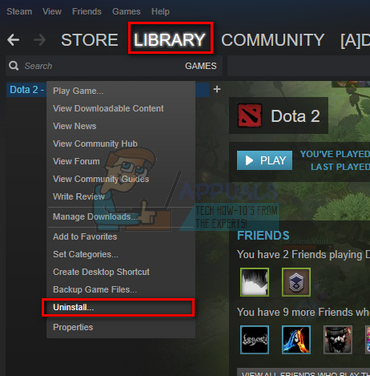
- After it is uninstalled, head over to the location where it was installed and make sure that all the files are deleted.
- Now you may download the files again and install the game.
If the game is not installed through Steam, follow the steps listed below.
- Press Windows + R, type “appwiz.cpl” and press Enter.
- Here all the applications/games will be listed. Navigate through all of them until you find the one causing the problem. Right-click it and click “Uninstall”.
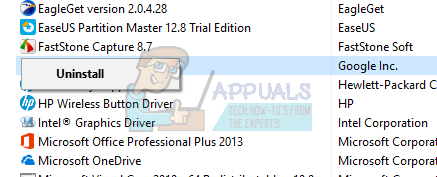
- Restart your computer and make sure all the files are deleted before you install the game again.
Solution 4: Obtaining the DLL and Copying it
If all the other solutions are exhausted, we have no choice but to obtain the DLL file from the internet. There are not many websites through which you can obtain the DLL file without containing any viruses. The internet is full of scams and malware is present inside these packages which infect your computer as soon as you execute them. What we can do is head over to OpenAL’s official website and download the required files. After downloading them, we should replace them inside the application/game’s core folder so they are accessible.
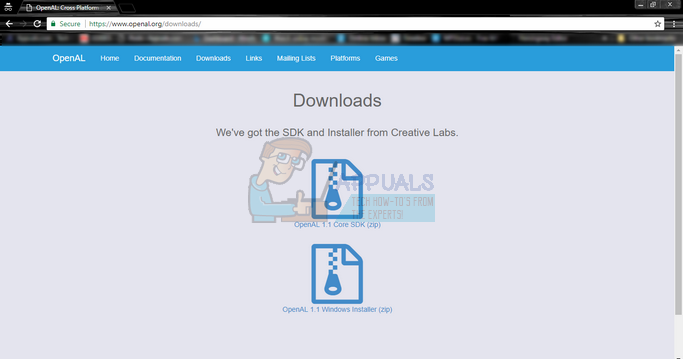
The website contains two files (OpenAL Core SDK and OpenAL Windows Installer). You should download and use the ones which you require.
- Download the files and open them using a utility similar to WinZip.
- Extract them to the target location (the location where the application/game is located). DO NOT just copy the .zip file to the folder. It is useless until it is extracted and the executable run.
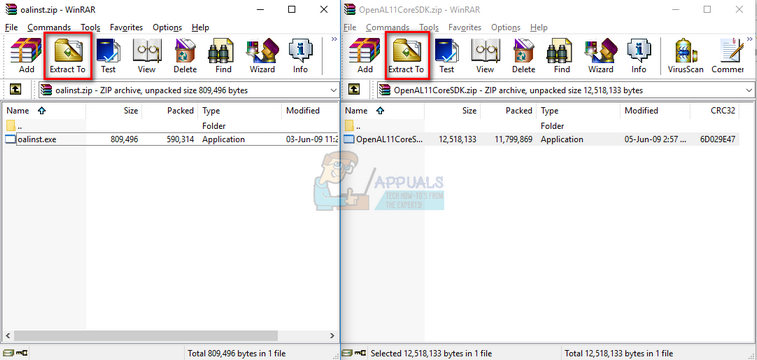
- After extracting is done to the game/application’s folder, run the executable and restart your computer (don’t delete the executable file after executing it. Let it remain in the folder where we just extracted it).
- Now check if the problem got solved.
Note: Appuals is not in case responsible if your computer becomes infected with any malware or virus. Proceed with this solution at your own risk. We have listed down the website purely for the information of the reader.