Fix: Printer Error 0x00000057
Error 0x00000057 is a printer-related error on Windows that prevents the user from adding the printer. This error is usually caused by corrupted drivers previously installed and permission issues. Therefore, when you attempt to add the printer, it installs but does not add the printer due to the corrupted files in the DriverStore.
I have listed two methods in this guide that have worked for me in the past. The 1st method involves deleting the driver, while the second method requires copying the driver from a working computer. If Method 1 works for you, then you do not need to proceed with Method 2.
Method 1: Printing Server Properties.
1. Hold the Windows key and press ‘R’.
2. In the Run dialog, type “services.msc” and click “OK.
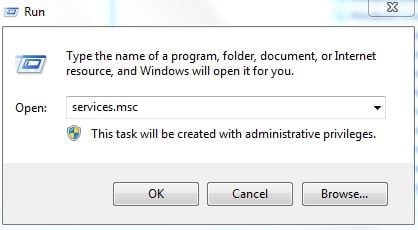
3. Locate the “Print Spooler” service, right-click on it, and select “Stop.
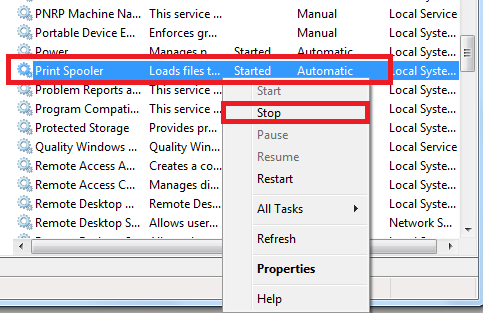
4. Once it has stopped, hold the Windows key and press R again. In the Run dialog, type:”.
printui.exe /s /t2
Click OK.
Look under the ‘Name’ field here for your printer that is causing issues, click on it and select ‘Remove.’ When asked if you want to delete the driver, choose the appropriate prompts to confirm deletion.
5. After this has been removed, go back to the Services Console, right-click the Print Spooler service, and select ‘Start’.
Now, try to re-add or reinstall the printer. If it still doesn’t work, then proceed to Method 2.
Method 2 can be viewed here: Error 0x00005b3 – Although the error number is different, the procedure works for this error as well.
Method 3: Copy the driver directory files from a working machine.
For users attempting to install these drivers on multiple machines, in cases where some installations fail and others succeed, try copying the files from the driver directory of a working machine to one that has failed.
- Go to a machine with an installed and properly working driver. Press the Windows and R keys on your keyboard simultaneously to open the Run.
- Type in “regedit,” and either press Enter or click OK to open the Registry Editor.
- Using the Registry Editor, browse to the following location:
HKEY_LOCAL_MACHINE\System\CurrentControlSet\Control\Print\Environments\Windows NT x86\Drivers\Version-3
- In this folder, find the subkey of the printer driver with which you are having issues. Click it and look for the InfPath in the right pane. Note the path.
- Open My Computer/This PC, navigate to %systemroot%\System32\DriverStore\FileRepository, and find the folder indicated in the InfPath.
- Move over to the computer where you are having problems installing the driver, and go to the aforementioned FileRepository folder to see if the folder is there. If the folder is there but empty, it means that the previous installation failed.
- If this is the case, you will need to take ownership of the folder and grant yourself full control.
- Right-click the folder, choose Properties, and then navigate to the Security.
- Click “Advanced,” and change the owner at the top. Click “OK” to return to the properties.
- Click “Edit,” and from the “Group or User Names,” find your user and check the “Allow Full Control” box in the “Permissions for Authenticated Users.” Click “OK.” Close the “Properties” window by pressing “OK
- Once you have ensured the security of the folder, copy its contents from the working machine to the machine displaying the 0x00000057 error.
- You can now try to install the driver again; it should work and not give you any headaches.