Fix: PlayStation 4 Error nw-31253-4
This particular PlayStation error is directly related to errors with your network’s DNS settings and some users had a really difficult time solving the issue which was preventing them from accessing PlayStation 4 online features.
There are quite a few solutions available for this problem but first make sure there is actually nothing wrong with your Internet connection. If the other devices connected to the same network are not having any problems connecting to the Internet, then the problem should probably be solved by following some of the solutions presented below.
Solution 1: Change the DNS Address to Google’s DNS
There are several free DNS addresses which you can use with no restrictions and there are quite a few different situations where changing the DNS address from automatic to the Google’s free DNS can actually solve the problem immediately and save you time and, quite possibly, money.
Follow the instructions below in order to change the default DNS address on your PlayStation 4:
- From the PS4 Home Menu, scroll right and navigate to Settings >> Network >> Set Up Internet Connection >> Select either Wi-Fi or LAN cable (Wired).
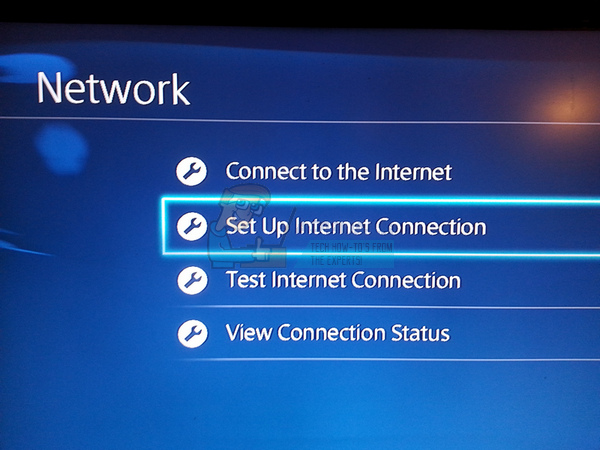
- If you are using Wi-Fi: Custom > Select Network > Enter Password (automatically saved if you are already using this network) > IP Address Settings (automatic) > DHCP Host Name (Do Not Use) > DNS Settings (Manual).
- If you are using LAN (Wired): Custom > IP Address Settings (Automatic) > DHCP Host Name (Do Not Use) > DNS Settings (Manual).
- From there, enter the Primary DNS as “8.8.8.8.” and the Secondary DNS as “8.8.8.8.”.
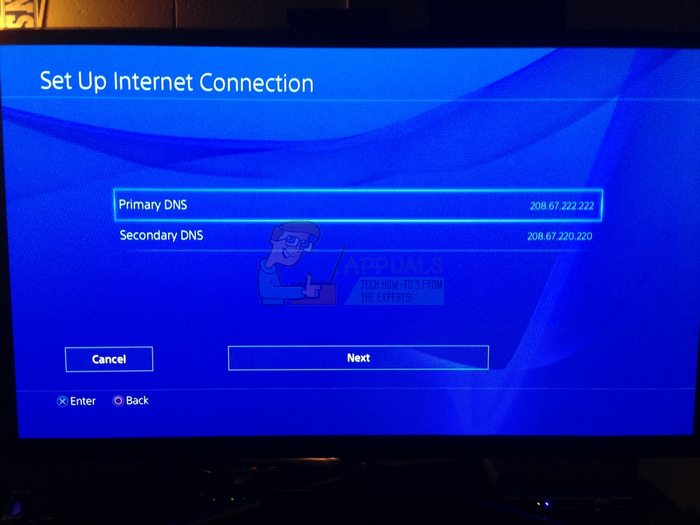
- Navigate to Next >> MTU Settings (Automatic) >> Proxy Server (Do Not Use) >> Test Internet Connection.
Solution 2: Hard Reset Your PlayStation 4
As naïve as this particular solution sounds, it actually worked for plenty of users since hard resetting the PS4 resets some of its core settings and it refreshes the connection you have between the PS4 and the router or the modem, depending on which type of connection you are using. Follow the steps below to completely reset your PS4:
- Completely turn off the PlayStation 4.
- Once the console is completely shut down, unplug the power cord from the back of the console.
- Disconnect everything you may have connected to the console such as the modem, router, controllers, power supply, etc.

- Let the console stay unplugged for at least a couple of minutes before reconnecting everything. Make sure you connect everything properly to ensure no damage is done.
- Plug the power cord back into the PS4 and turn it on the way you normally do.
Solution 3: Visit the Online Support Troubleshooter
There is a Fix & Connect online tool made available by Sony which can help you if you struggling with connectivity issues with your PS4. The site is available online and you should visit it and follow the instructions on the site to make sure the error is resolved. This solution was highly praised among the users and almost anyone who struggled with this problem solved it by implementing this solution.
You can navigate to this site by clicking on this link.