Fix: Pixel format not supported
Minecraft is happening to be one of the hip and happening game for almost a decade now. Originally founded in 2009, Minecraft has come a long way from being what it started out to. Although nothing major has changed in the basic idea behind the open world title, it surely has created a sense of oneness among its users, has been on all platforms now (PlayStation, IOS, Android, PC, macOS, and Linux).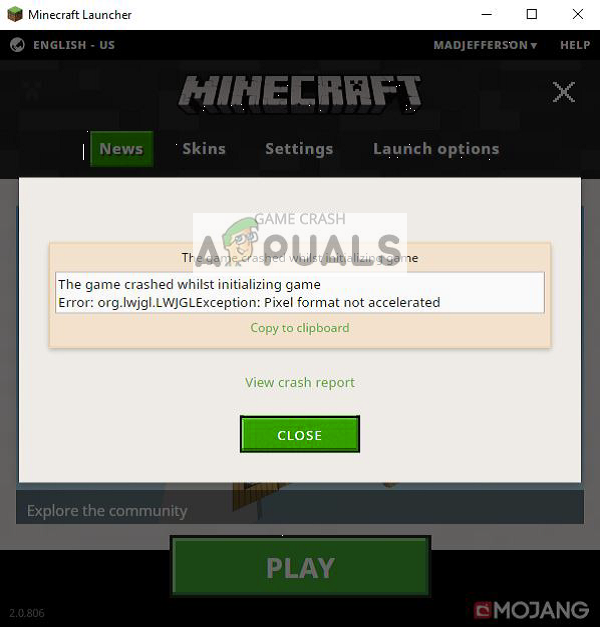
Given its popular nature, having sold about 144 million copies to this day, it has a very strong and distinct fan base. They can even be referred to as hardcore gamers if you would. The most common problem while running this game is the “Pixel format not accelerated”. Upon loading the game from its launcher, it crashes and gives this error. The users face a screen similar to this one:
The simplest fix for this issue is to either update your drivers to the latest build or roll back if new drivers were installed for your graphics card. The situation can differ in each case.
Solution 1: Updating Graphics Drivers
It is possible that your display drivers are either outdated or are corrupt. As we all know, Windows keeps updating itself and with that, the graphics adapters also respond to the updates by implementing some updates of their own. If can also be the case that the new drivers are not stable; hence we will first force your computer to install the default drivers. If installing the default drivers don’t work, we will install the latest drivers after downloading them from the manufacturer’s website.
We will start your computer in Safe Mode and delete the currently installed drivers of your display card. Upon the restart, the default display drivers would automatically be installed upon the detection of your display hardware.
- Follow the instructions on our article on how to boot your computer in safe mode.
- Once booted in the safe mode, press Windows + R and type “devmgmt.msc” in the dialogue box and press Enter.
- Once in the device manager, expand the Display adapters section and right click on your display hardware. Select the option of Uninstall device. Windows will pop a dialogue box to confirm your actions, press Ok and proceed.
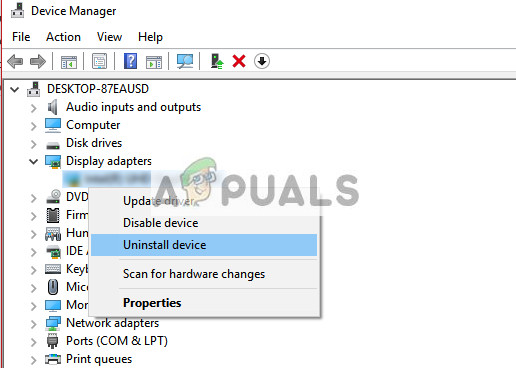
- Now restart your device.
Upon the restart, the default drivers will automatically be installed against the graphics hardware.
However, If installing the default drivers doesn’t solve the problem in question, you can try downloading and installing the drivers manually from your Manufacturer’s website. Manufacturers have all the drivers listed according to date and you can try installing them, using the device manager. You can either simply run the installation file you downloaded to install the drivers after uninstalling them using the method above or you can update them using the method listed below.
- Open your Device manager as explained above in the solution and right click on your driver and select “Update Driver”.
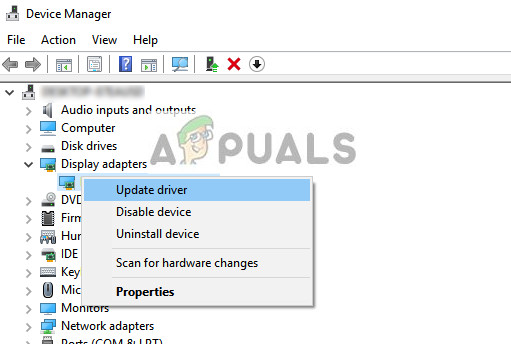
- Now a new window will pop up asking you to whether update the driver manually or automatically. Select “Browse my computer for driver software”.
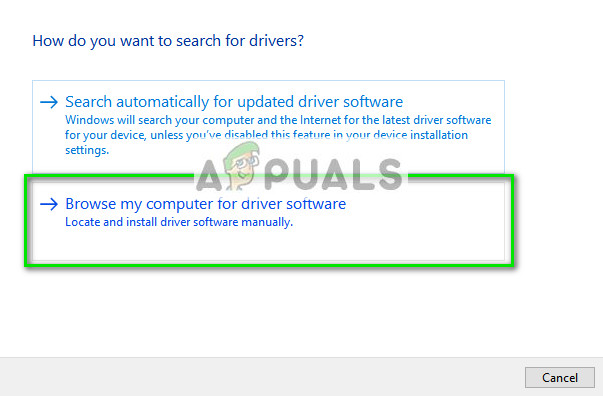
- Now browse through the folders to where you downloaded the drivers. Select it and Windows will install the required drivers. Restart your computer and check if the problem got solved.
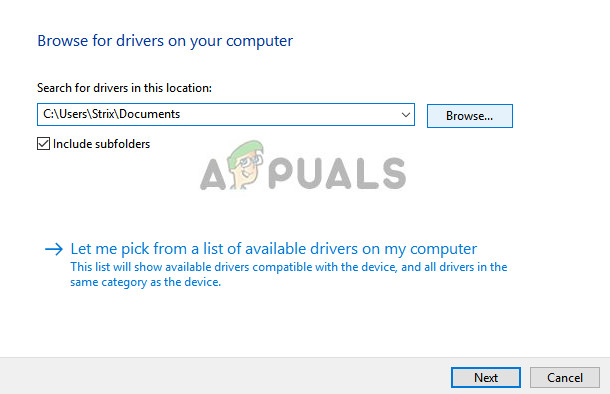
Tip: If you are using dual graphics hardware on your computer, you should try switching between them. Also, if after an update the error pops up, you should downgrade the drivers instead of updating them. It is not new that the latest drivers themselves pose the problem.




