How to Fix “PhysXLoader.dll is missing” Error on Windows?
This issue was addressed by a lot of Nivia users. This error can have multiple impacts on your computer, for some people it pops up when you try to launch a game. But for some, they cannot even lunch into windows because of this error. This specific file is one of the most important files to launch a game for Nvidia users. This error reads:
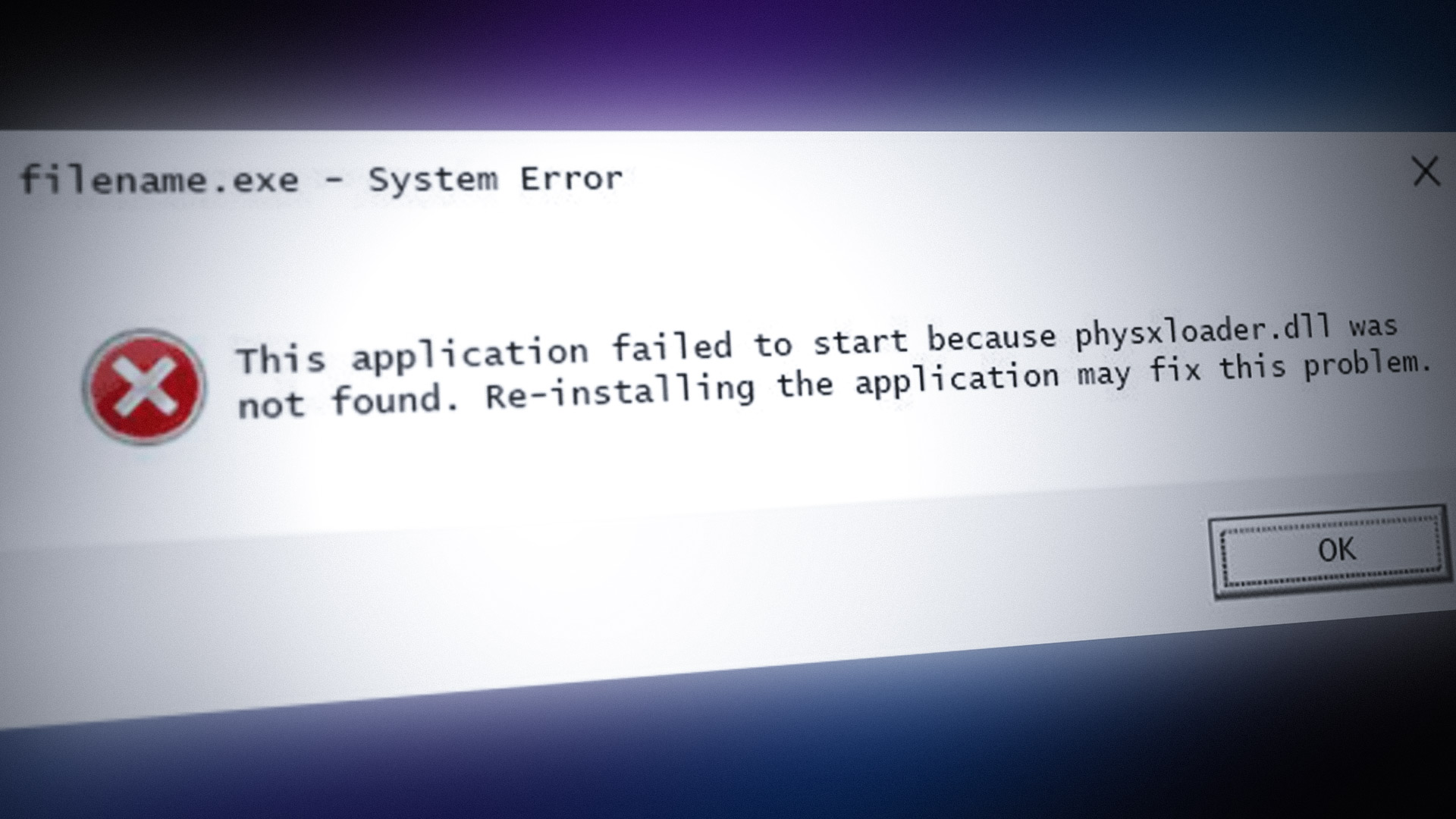
Some of you won’t get the same message like the one above. This problem can have many different types of pop-up errors. Such as:
- Physxloader.dll Not Found
- This application failed to start because physxloader.dll was not found. Re-installing the application may fix this problem.
- Cannot find [PATH]\physxloader.dll
- The file physxloader.dll is missing.
- This program can’t continue because physxloader.dll is missing from your computer
- Cannot start [APPLICATION]. A required component is missing: physxloader.dll. Please install [APPLICATION] again.
What Causes this Error to Occur?
This error can have multiple reasons to occur. This error mainly occurs when the file “physxloader”dll file has been deleted from the computer. Most of the application or games needs this file to launch and, when performing the normal launching drill, it cannot find this specific file the game refuses to launch. This file is a part of the PhysX physics engine from Nvidia.
How Can I Fix this Problem?
There are multiple ways to fix this problem. First, for those who cannot even launch into windows because of this error, you have to boot your computer in safe mode. Then you can follow these steps:
Note: Before moving to all these methods, you can just go to your recycle bin and check if you have not accidentally deleted the file, just to be safe.
Install the Nvidia PhysX Software:
As this file is associated with the PhysX software from Nvidia, the first thing we can do is reinstall the PhysX System Software from their website. This is going to potentially fix the problem, if your old physxloader.dll file was corrupted or deleted it is going to be reinstalled as it automatically installs with the PhysX Software. You can install the software by clicking here
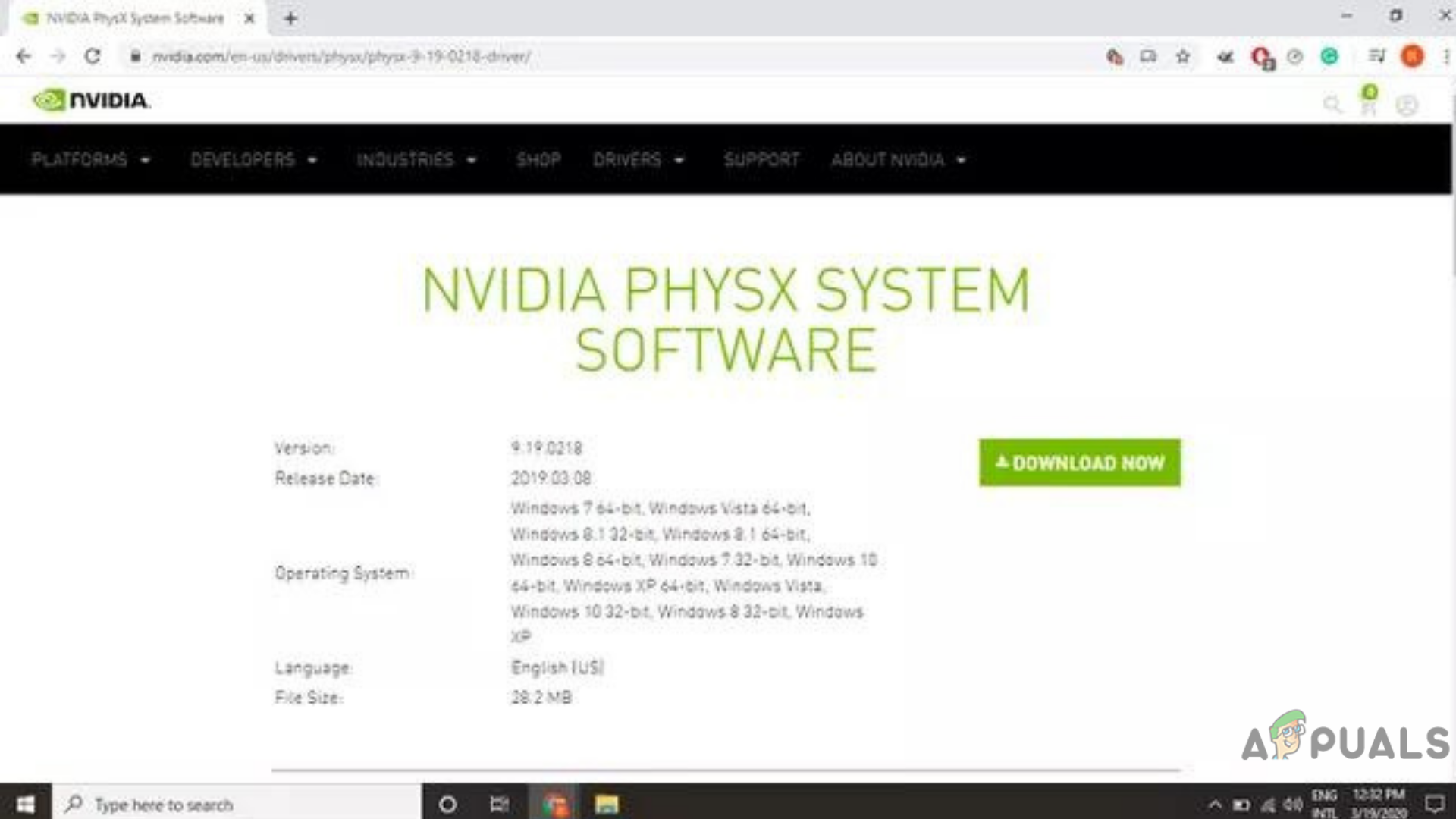
Running PhysX Software Manually:
If you’re trying to launch a game and this error is preventing it to launch, then you can go to the location of the game can see if you can find a version of the PhysX System Software. Most of the time game manufacturers include this software as this is one of the most common reasons for the game not launching. Then you can start the PhysX Engine manually and see if the error still pops up when launching the game.
Copying the PhysX File from another PC:
This is one of the more inconvenient options, but you can try to copy the file from another computer. If you can find a PC with the same processor and the same OS as yours then you can copy the file from that computer and paste it into your PC. This is going to minimize the chance of malware if the PhysX file was working on the other computer.
Update your Graphics card Drivers:
There is a big chance that when your graphic drivers are not up to date the PhysX file gets outdated as well. People tend to ignore their graphic driver updates and continue gaming, this leads to errors like this one.
For AMD, you can follow these steps:
- Open the AMD Radeon Software
- Click on the home tab
- on the right-hand side click on check for updates
- Then, click on the download button
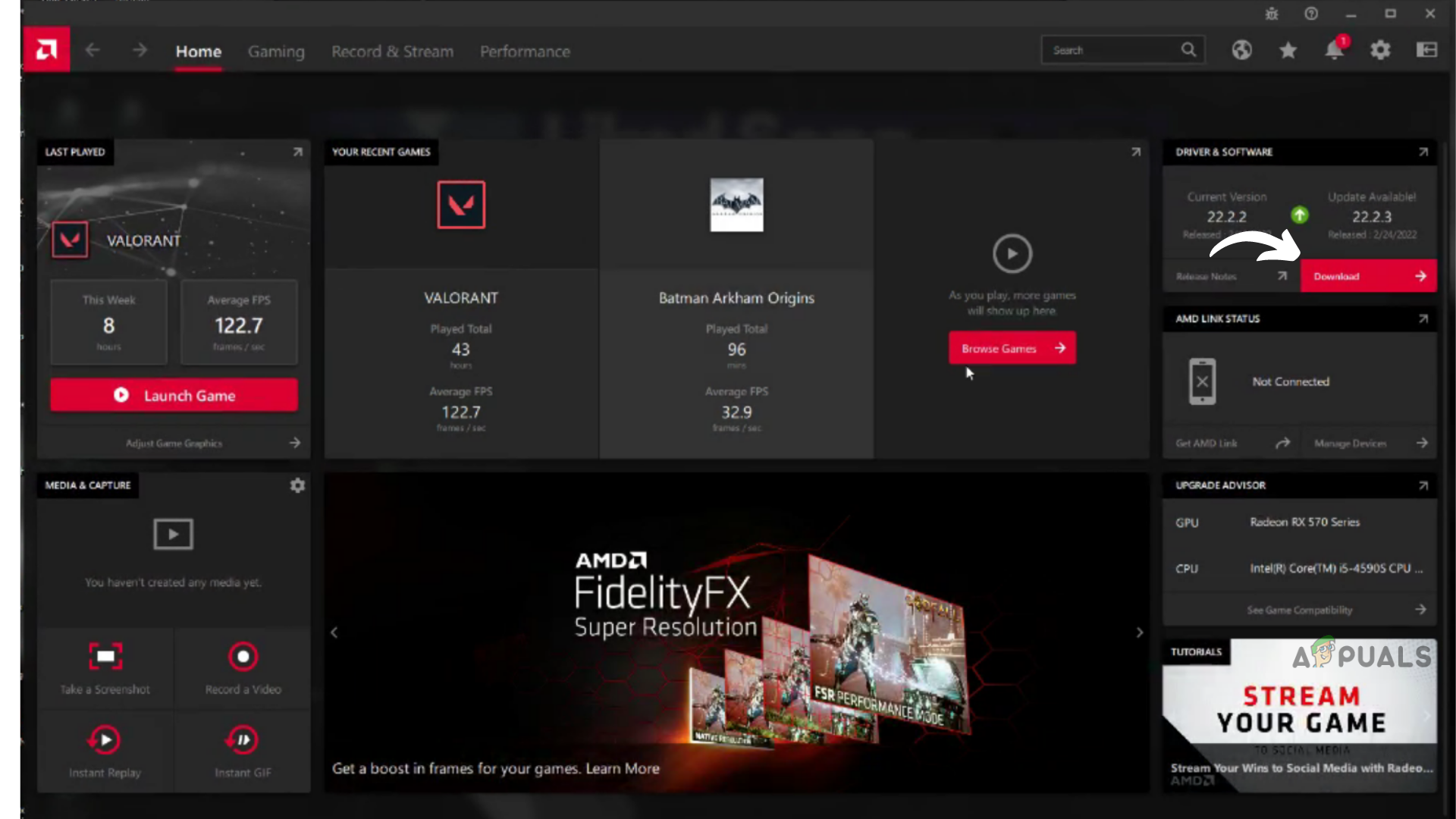
AMD Radeon Software
Nvidia users can follow these steps:
- Open GeForce Experience
- Then on the top right below your user name click on check for updates
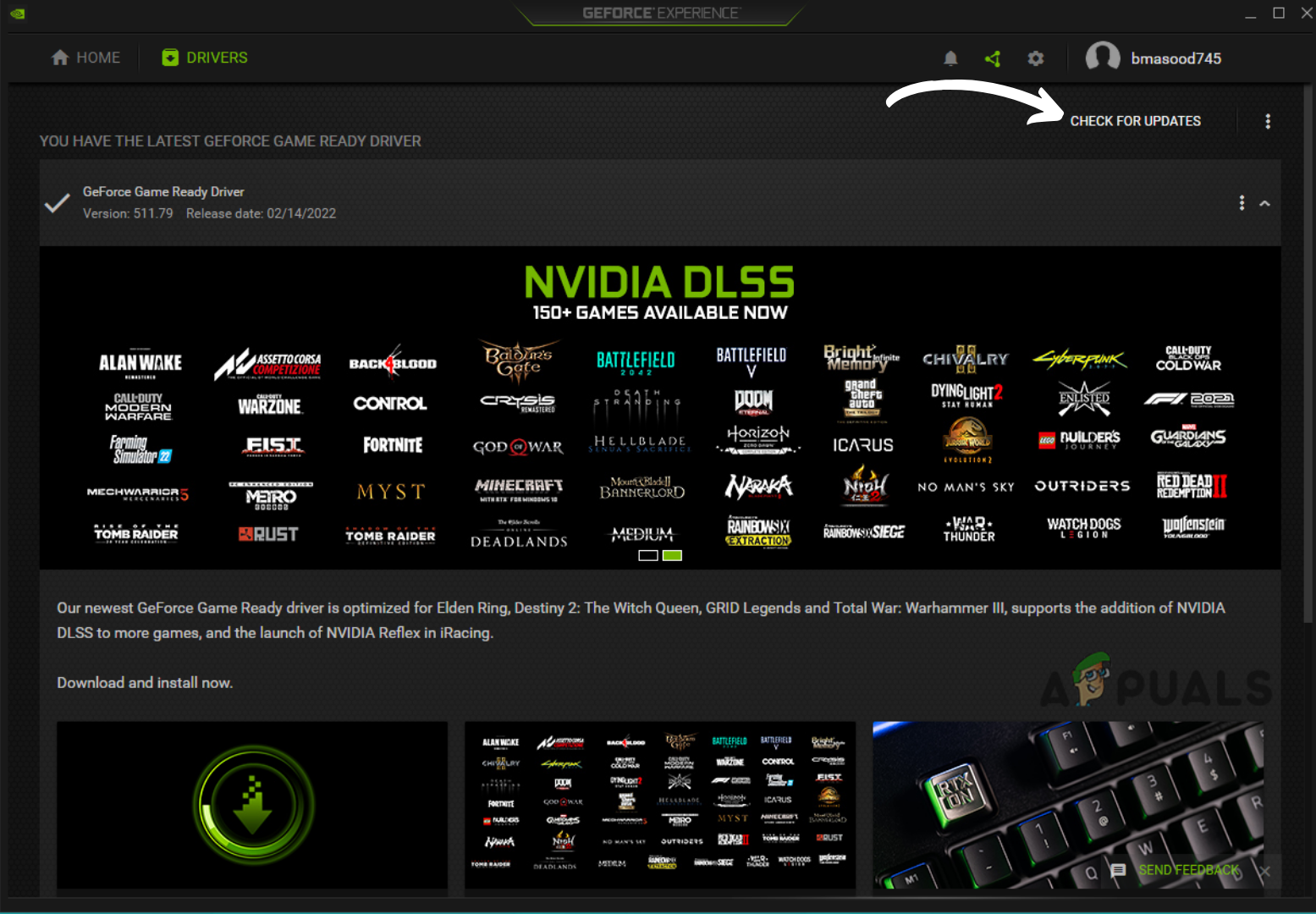
Nvidia Geforce Experience - Then click on the download button
Re-install the Program that uses physxloader.dll:
If the game is not launching without even re-installing the PhysX Engine, you can reinstall the game itself. Re-instaling the game can reset the problems. This way the game is going to get a fresh start and possibly get rid of the error.
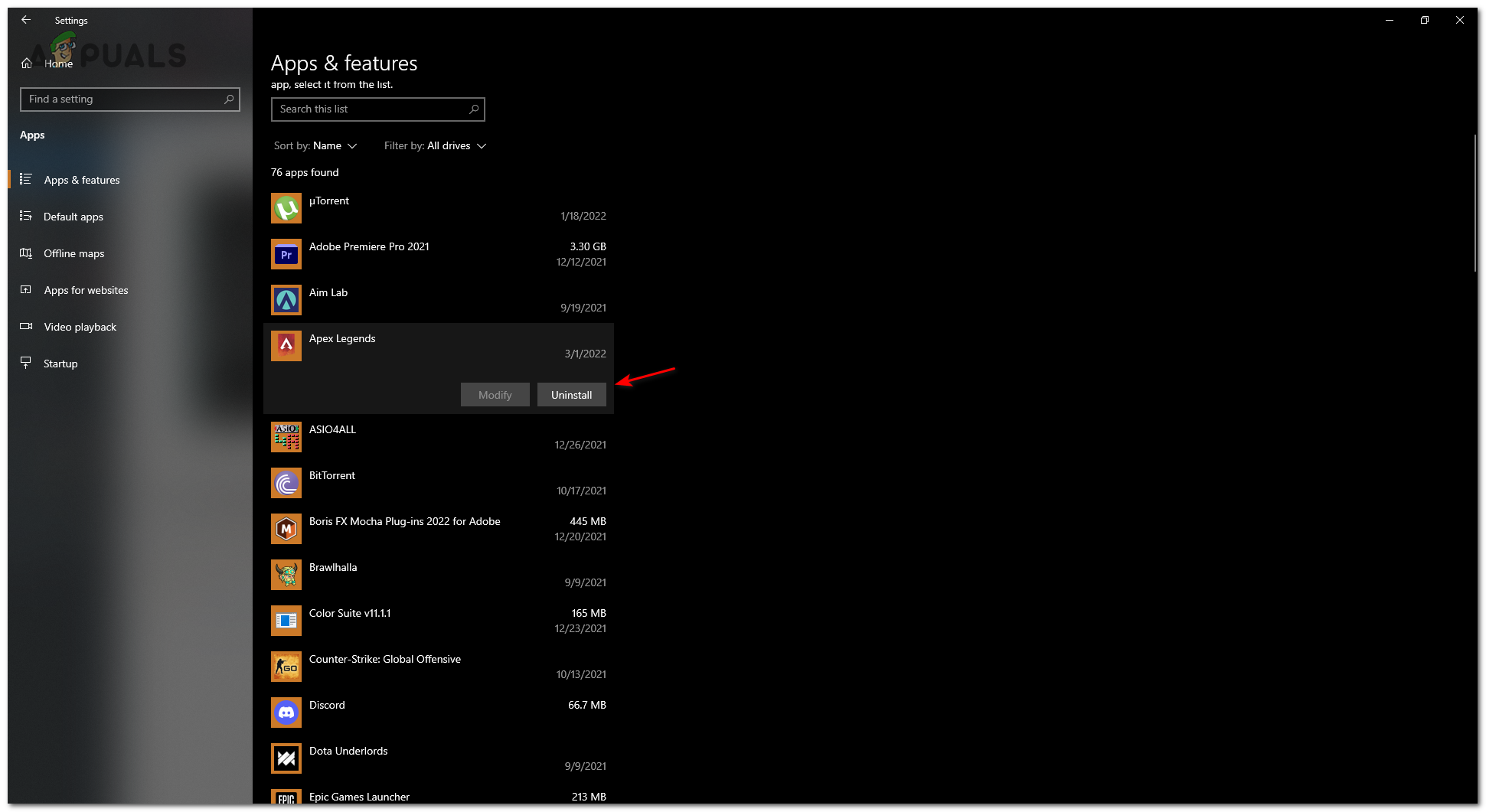
Note: This will only work if the game was working before and suddenly the error started popping up.
But if you just downloaded your game and this is popping up you can follow all the above steps to solve it.
Rollback your drivers:
Ironically enough, this can also occur when you update your drivers. Sometimes the drivers that the company publishes can contain glitches that mess with the game’s files, including PhysX drivers. Your graphic card drivers can either solve or mess up your game, but mostly it gives you an advantage.
To Roll Back your drivers you can follow these steps:
- Open Device Manager by searching it on the search bar
- Find Display Adapters
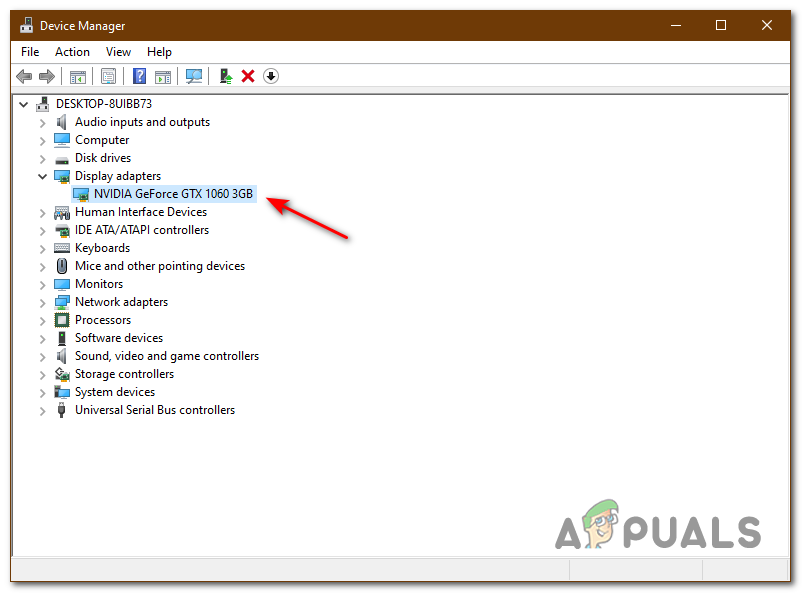
Device manager - Click on Driver from the top
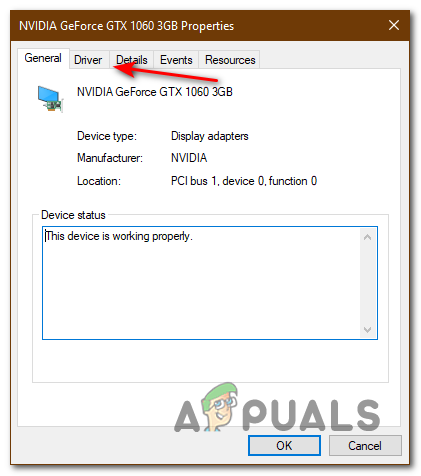
Display Driver properties - Then click on Roll Back Driver
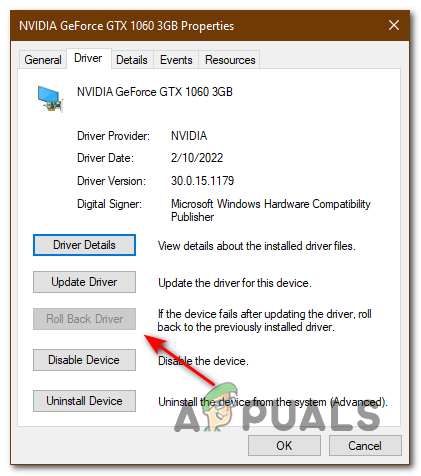
Run a Malware scan on your Anti-Virus:
You can run an anti-malware scan on your anti-virus and check if your system contains any malware. If it does it’s going to alert you of it.
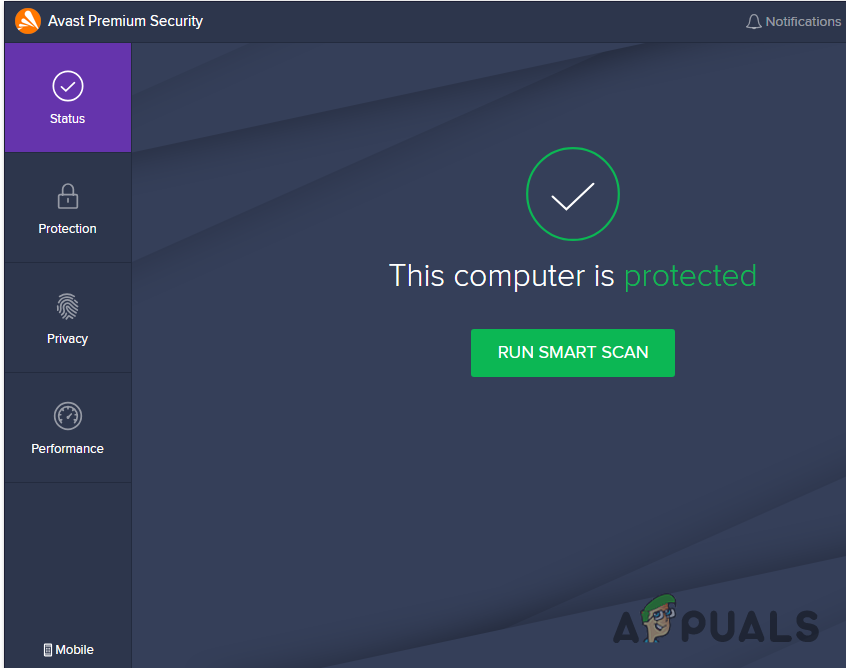
You can run an anti-malware scan on your anti-virus and check if your system contains any malware. If it does it’s going to alert you of it.
Re-Install Your Operating System:
Re-installing your OS can potentially solve all the problems in your PC, as your get rid of all the files either good or bad. You can get a new copy of windows from your local store or you can get it online. Then you can just install it on your pc to get a fresh start. Installing windows is one of the easiest tasks to do, but if you still are having trouble you can click here
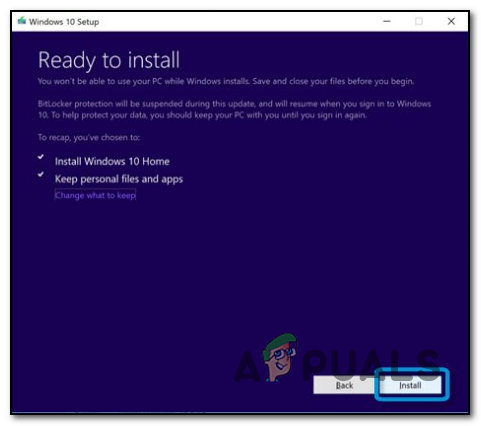
If none of these methods work, then you can go to your local computer store and get your computer checked. This should get the problem fixed.