Fix: Payday 2 Crashing
Payday 2 is a first-person shooter video game which is developed by Overkill software and is known for intense action involved. It is available on Windows 10 as well as on PS3, PS4, Xbox 360, and Xbox One.

Payday 2 seen a steady stream of loyal players for quite some time and has a huge fan following as well. Despite frequent updates being released to target bugs, there are still cases reported of Payday 2 crashing either upon starting or in mid-game when the player is in the middle of the action. This is a known issue with the game for quite some time and there are also loads of workarounds available. Take a look.
Tip: Before you proceed with all the solutions, make sure that you Powercycle your computer completely. This will also in turn restart Steam and this may solve the problem.
Solution 1: Disabling your mods and installing latest patches
If you are using several mods to change the gameplay or add some features, it is advised that you disable these mods and try launching the game again properly. Mods change the core files of the game and tweak the behavior. If there is some mod which is clashing with the settings, it is best to remove that mod and try launching the game again.
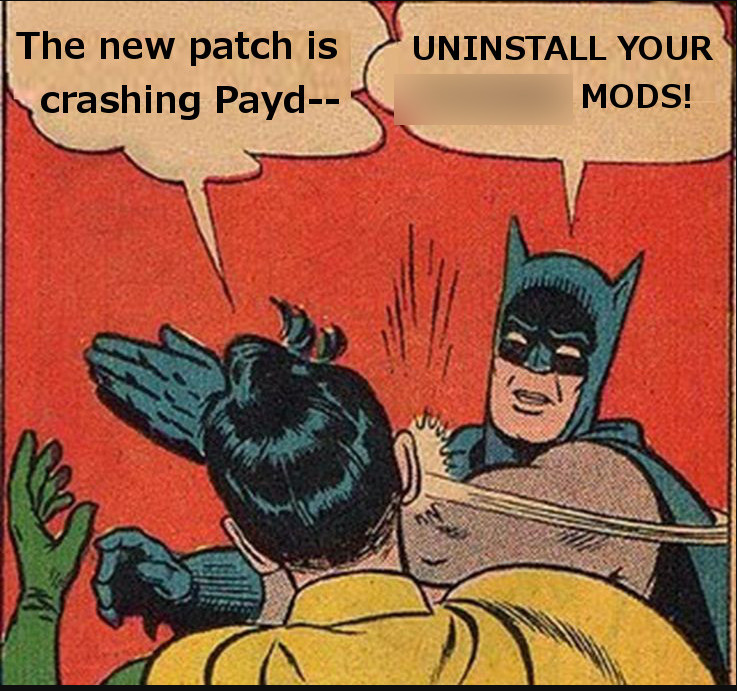
If you are not using any mods, you should head over to the official page and download any patches if made available. Developers always release bug fixes and improvements immediately if something bad hits the game enterprise. Install the latest patches and try running the game again.
Solution 2: Disabling ‘Use HQ Weapons’
There is an option available in the game settings with the tagline ‘Use HQ Weapons’. This setting provides you more detailed texture and details on the weapon you are using the game. This will in in-turn put more load on the graphics card and may crash the game if the computer is unable to handle this request.
- Open your game and navigate to the in-game settings present. Once in the options, click “Use HQ Weapons” once to disable the option completely.
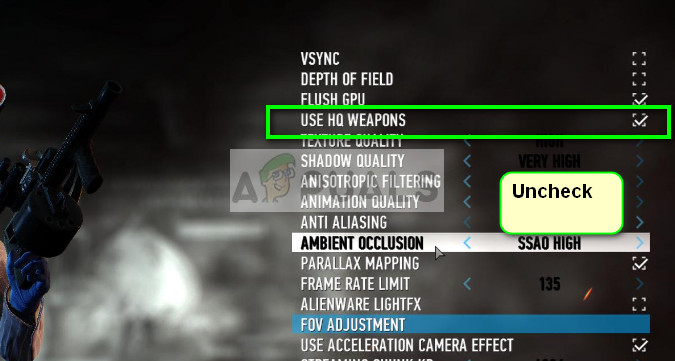
- Restart your computer, launch Steam and check if the problem is solved.
Solution 3: Reinstalling all required software modules
Steam has a directory of software which is used to ensure that the game has all required components for its proper running and operation. There are some cases where the software involved is not automatically installed on the computer and thus this causes Payday to crash. We can try manually reinstalling the software and check if this proves to be useful.
- Press Windows + E to launch the File Explorer. Now navigate to the following address:
D:\Steam\steamapps\common\Payday 2\_CommonRedist
Here the directory where Steam is installed is “D”. This may vary for you if you have it installed somewhere else. Make changes to the file path navigate to the directory.
- Once here, open the folders one by one and manually install all the packages
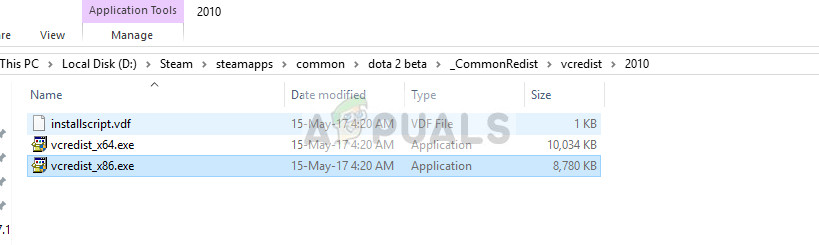
- After installing all the packages, restart your computer and check if the game runs without any crashes.
Solution 4: Disabling Steam Overlay
Steam Overlay is an option which allows access to Steam when you are in-game. This enables you to check out people’s guides and also access your friend’s list and see who is online. There have been several reports which indicate that Steam Overlay was the culprit in Payday 2 crashing. Let’s disable it and see if this works.
- Open your Steam client.
- Click on the option named Steam present in the upper left side of the window. From the drop-down box, select Settings to open the Settings interface.
- Once the Settings are opened, click on the In-Game tab present on the left side of the screen. Here you will see a checkbox stating “Enable the Steam Overlay while in-game”. Make sure it is unchecked.
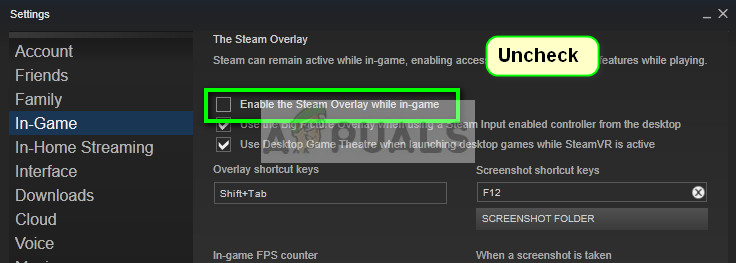
- Now click on the Library tab present in the top of the window. The games that are installed in your computer will be listed here. Right click on the game in which the overlay isn’t working and select Properties.
- Here you will see another checkbox stating “Enable the Steam Overlay while in-game”. Make sure it is unchecked.
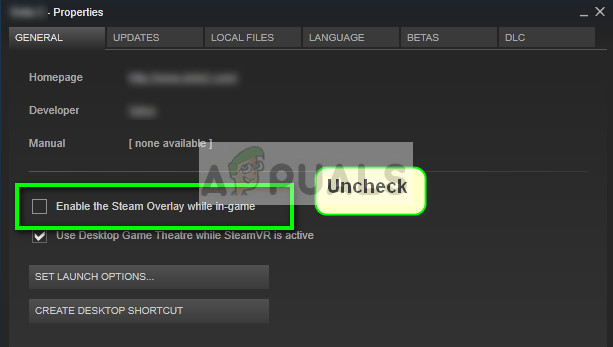
- Re-launch Steam and check if the crashes still appear. If they still do, feel free to revert the changes.
Solution 5: Checking integrity of game files
It may be the case that your game files may be corrupted or may have some missing game files. Because of this Payday 2 might be crashing. Your library files can also be in the incorrect configuration which may lead to further complexities. We will check the integrity of your game files and see if anything is amiss.
- Open your Steam client and click Library present on the top. Here all your installed games will be listed.
- Right click on Payday 2 and select Properties.
- Once in the properties, browse to the Local Files tab and click on the option which says Verify Integrity of Game Files. Steam will then start verifying all the files present according to the main manifest it has. If there is any file missing/corrupted, it will download that files again and replace it accordingly.
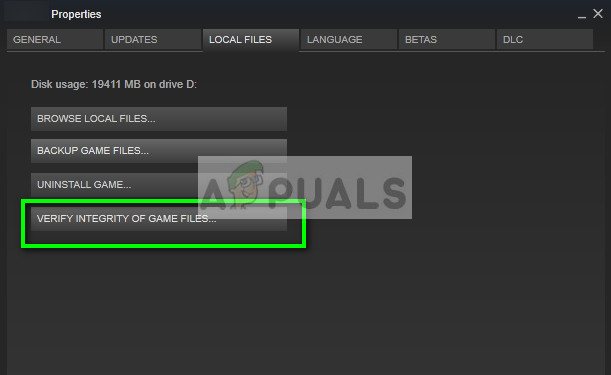
- Now navigate to your Settings by pressing the Settings option after clicking Steam present in the bottom left corner of the screen. Once in the Settings, open the Downloads tab present at the left side of the interface.
- Here you will see a box in which it is written “Steam Library Folders”. Click it
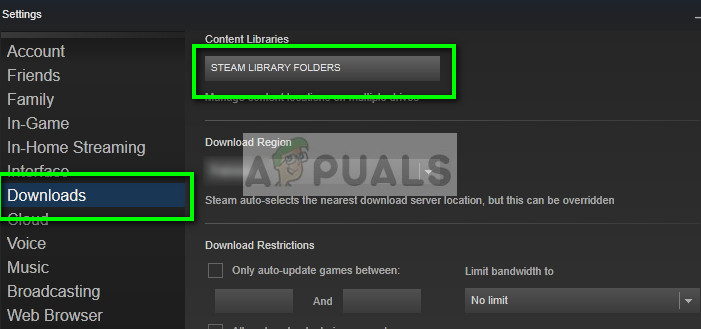
- All your steam content information will be listed. Right click on it and select “Repair Library Files”.
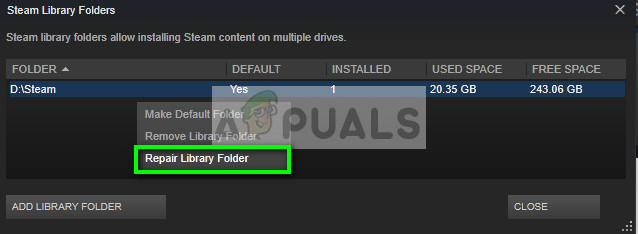
- Restart Steam and check if you can play Payday 2 without any crashes.
Solution 6: Removing render_settings
Each game has a file where initial directions and configurations are stored. The game uses this file to load initial configurations and settings. It is possible that this file is corrupt or there are some discrepancies. When we cut-paste the file to another location, the game will automatically see that the file is not present and make a default one. This way all settings will be reset to default and problems will be solved (if any).
- Press Windows + R, type “%appdata%” in the dialogue box and press Enter. The ‘Roaming’ folder will open. Click on ‘AppData’ from the address bar.
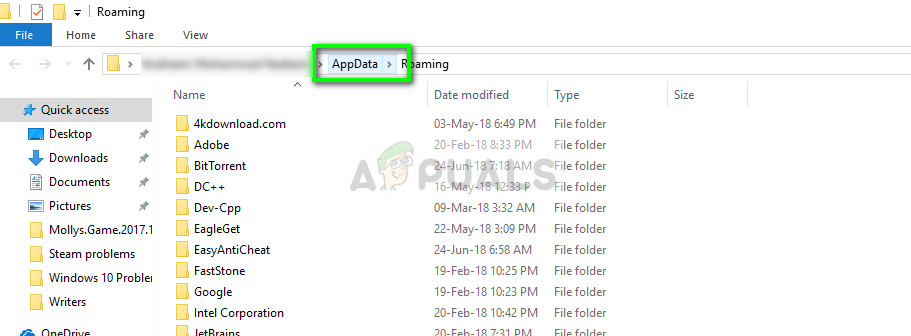
- Click on “Local” and search for the Payday 2 folder. Open it and you will see the file “render_settings”. Cut and paste the file to some other directory (for example your Desktop).
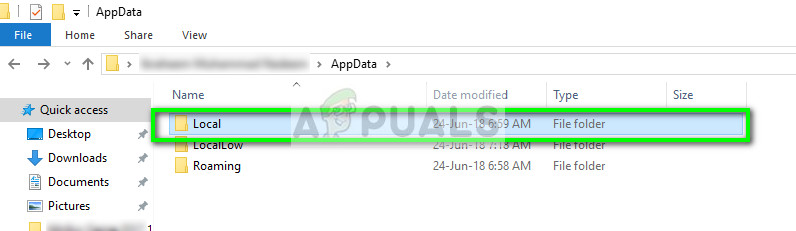
- Restart your computer completely and try running the game. Now check if the crashing still persists.
Solution 7: Uninstalling the game and running in safe mode
If the game has started showing problems after installing a new patch, it is possible that there are some problems with the files or their configuration isn’t quite what it should be. One workaround which worked for numerous people was uninstalling the game, running the game in safe mode and then reinstalling it. This ensures that there are no other third-party programs running in the background which might be causing the problem.
- Open your Steam client, click on the Library tab present at the top of the screen, right-click on the game and select “Uninstall”.
- Check the instructions in our article on How to start Windows 10 in Safe Mode. Make sure you boot into Safe mode with networking.
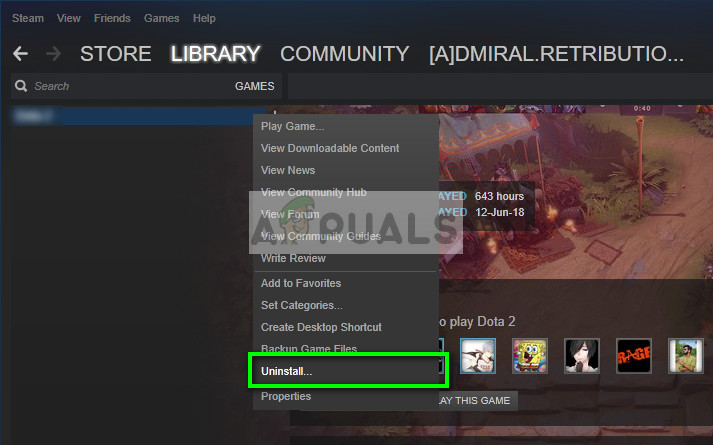
- Now download and install Payday again from scratch and make sure all the recent patches are installed as well. Now try playing and see if this does the trick.
Note: This workaround also works for PS4. In PS4, boot into safe mode with option 5, and try reinstalling the game.
Solution 8: Updating/rolling back Graphics drivers
Graphics card manufacturers roll our frequent updates to include more features and reduce bugs all the time. You should explore the internet, google your hardware and see if there are any available drivers for you to install. Either this or you can let Windows automatically update them for you. Nevertheless, a little research might make the troubleshooting easier for you.
Furthermore, if updating the drivers don’t work for you, you should consider rolling back the drivers to a previous build. It is not a surprise to know that newer drivers are sometimes not stable or conflict with the operating system.
Note: Do not ignore Intel Display Drivers. If your computer has Intel HD/UHD drivers even if you are using some other one, you have to make sure they are updated to the latest build.
- Install the utility Display Driver Uninstaller. You can continue without this step but this ensures that there are no remnants of the drivers.
- After installing Display Driver Uninstaller (DDU), launch your computer in safe mode. You can learn how to boot your computer into safe mode by reading our article on it.
- After booting your computer into safe mode, launch the application which was just installed.
- After launching the application, select the first option “Clean and restart”. The application will then automatically uninstall the installed drivers and restart your computer accordingly.
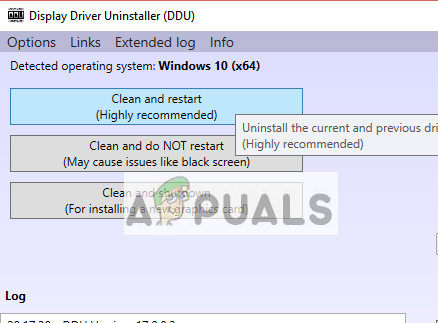
- Boot your computer into normal mode, press Windows + R, type “devmgmt.msc” in the dialogue box and press Enter. Most probably the default drivers will be installed. If not, right-click on any empty space and select “Scan for hardware changes”.
- Now there are two options. Either you can search online for the latest driver available for your hardware from the manufacturer’s website such as NVIDIA etc. (and install manually) or you can let Windows install the latest version itself (search for updates automatically).
- We will take a look at installing automatically. Right-click on your hardware and select “Update driver”. Select the first option “Search automatically for updated driver software”. Choose the second option if you are updating manually and select “Browse for driver” and navigate to the location where you downloaded.
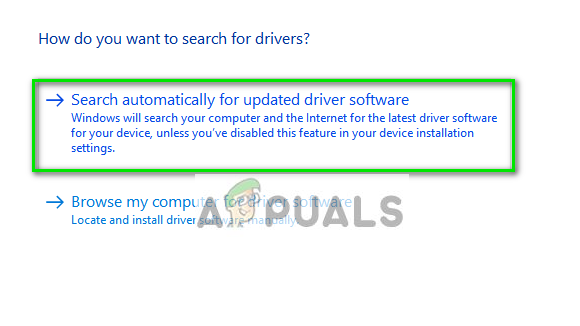
- Restart your computer after installing the drivers, launch the game and check if this solves the problem.
Solution 9: Checking for conflicting software
There has been a list released by the developer of Payday 2 regarding different software which may conflict with the game. If you have any software present in the list, search for alternatives and uninstall the software.
- Hamachi
- DisplayLink
- Raptr
- Qualcomm Killer Network Manager
- ASUS Gamer OSD
- ASUS Smart Doctor
- Evolve client
- Avira Antivirus
- Overwolf
- Razer’s Synapse Statistics
- Avast Home Network Protection (Add Payday 2 and it’s installation folder to the exceptions)
- EVGA PrecisionX (this program can auto start even if you think it’s disabled)
- RivaTuner
- Kaspersky Antivirus (has been reported in cause FPS drops
- GeForce Experience (has been reported in some cases to increase loading times)
In addition to these solutions, you can also try the following:
- Running Payday 2 in compatibility mode
- Editing the render_settings file and set the correct resolution.
- Running the game in windowed mode.
- Limiting Framerate from within the game.
- Changing the multithreaded value to False
- Flushing DNS
- Changing to Default controls in Settings
- If you have dual graphics hardware (inbuilt Intel and NVIDIA or AMD), you should navigate to your main graphics hardware settings and set Payday to only use the main hardware.





