Fix: Pandora Not Working Unless Connected to Wi-Fi
Arguably one of the easiest ways to fine new music based on your preferences, Pandora is a music streaming service with automatic music recommendation available in the US, Australia and New Zealand.
Although Pandora’s features are undoubtedly great, a lot of users have reported problems when trying to use Pandora with mobile data connections. Fixing this problem is by no means hard, since it’s just a matter of troubleshooting until you find the right fix.
Is your Pandora app working only when connected to the Wi-Fi? Did it used to work just fine on mobile data and now it doesn’t? Either way, it’s just a matter of updating some settings. We have put together a complete troubleshoot guide that will make your Pandora app work outside a Wi-Fi connection. Just make sure you go through each possible fix in detail until you find the one that works for you.
Method 1: Update the App
Before you try other fixes, make sure you are running on the latest version of Pandora. Some users have reported conflicts between older Pandora versions and 4G connections. Open up Google Play Store and check whether your device has the latest version of Pandora installed.
Method 2: Clear Data
If you recently switched form a 3G connection to a 4G, there’s a big chance Pandora has a problem with that. This issue will most likely be fixed by clearing Pandora’s data.
- Expand the Settings menu and navigate through Apps > Pandora (located under the Downloaded tab).
- Tap on Clear Data and wait for the process to complete.
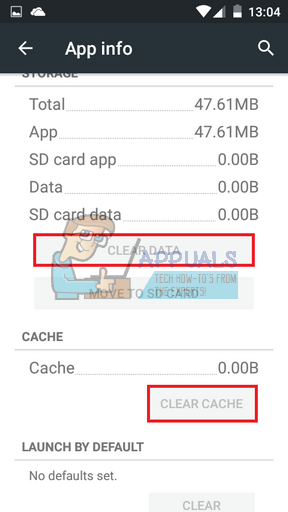
Note: On some devices you might need to tap on Storage before you get to see that option.
Method 3: Lower audio quality in Settings menu
Unlikely but not impossible, your issue might be related to your mobile data internet speed. You might want to do a speed test on your mobile data and see what speeds you are working with.
If your speed is below average, you should lowering the audio quality inside Pandora’s Settings menu, and see if the issue persists. Here’s how to do it:
- Open Pandora and expand the Station list.
- Tap on the menu icon and select Settings.
- If you’re not a premium subscriber go to Advanced and then uncheck Higher Quality Audio.
Note : Premium subscribers should be able to uncheck Higher Quality Audio from Audio Quality & Download tab.

Method 4: Disable Battery Optimization
This is definitely the main culprit for this technical issue. Battery saving mods usually end up restricting background data. As you can imagine, this ends up affecting Pandora as well. Try to disable Battery Optimization and see if Pandora is now working with mobile data connection.
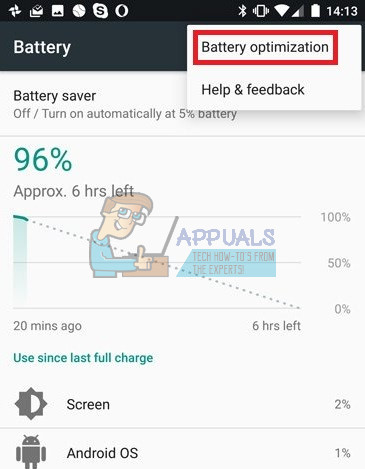
If it does, it’s recommended that you instruct your Android to add Pandora to its exception list so that you can continue using Battery Optimization with other apps.
Here’s a quick guide on how to do it, depending on your Android version:
Disable Pandora Battery Optimization on Lollipop (Android version 5.0)
- Navigate through Settings > Battery > Menu > Battery Optimization.
- Select All Apps from the next menu.
- Search through the list until you find Pandora and select Don’t Optimize.
- Confirm your selection by tapping Done.
Disable Pandora Battery Optimization on Marshmallow (Android version 6.0)
- Navigate through Settings > Battery > Battery Usage > More > Optimize battery usage.
- Select All Apps from the drop down menu.
- Search until you find Pandora and toggle the battery optimization switch to OFF.
Disable Pandora Battery Optimization on Nougat (Android version 7.0)
- Go to Settings > Device Maintenance > Battery > Battery Usage.
- Tap the more icon (3 vertical dot menu icon) and select Optimize battery usage.
- Search the list for a Pandora entry and tap on it.
- Toggle the battery optimization switch to OFF.
If none of the methods above worked properly, then most likely there is a conflict between Pandora and your rooted device. Pandora’s developers don’t provide any support for unlocked phones or custom ROMs. In cases like this, your best chance is to remove root privileges and install a clean ROM.