Fix: Overwatch Game is Running But Won’t Launch
Overwatch is a team-based multiplayer first-person shooter game developed and published by Blizzard Entertainment and released on May 24, 2016, for PlayStation 4, Xbox One, and Windows. However, a lot of users have reported about encountering several problems while trying to launch the game. According to a few reports the game is shown as running in the task manager but the game doesn’t launch.
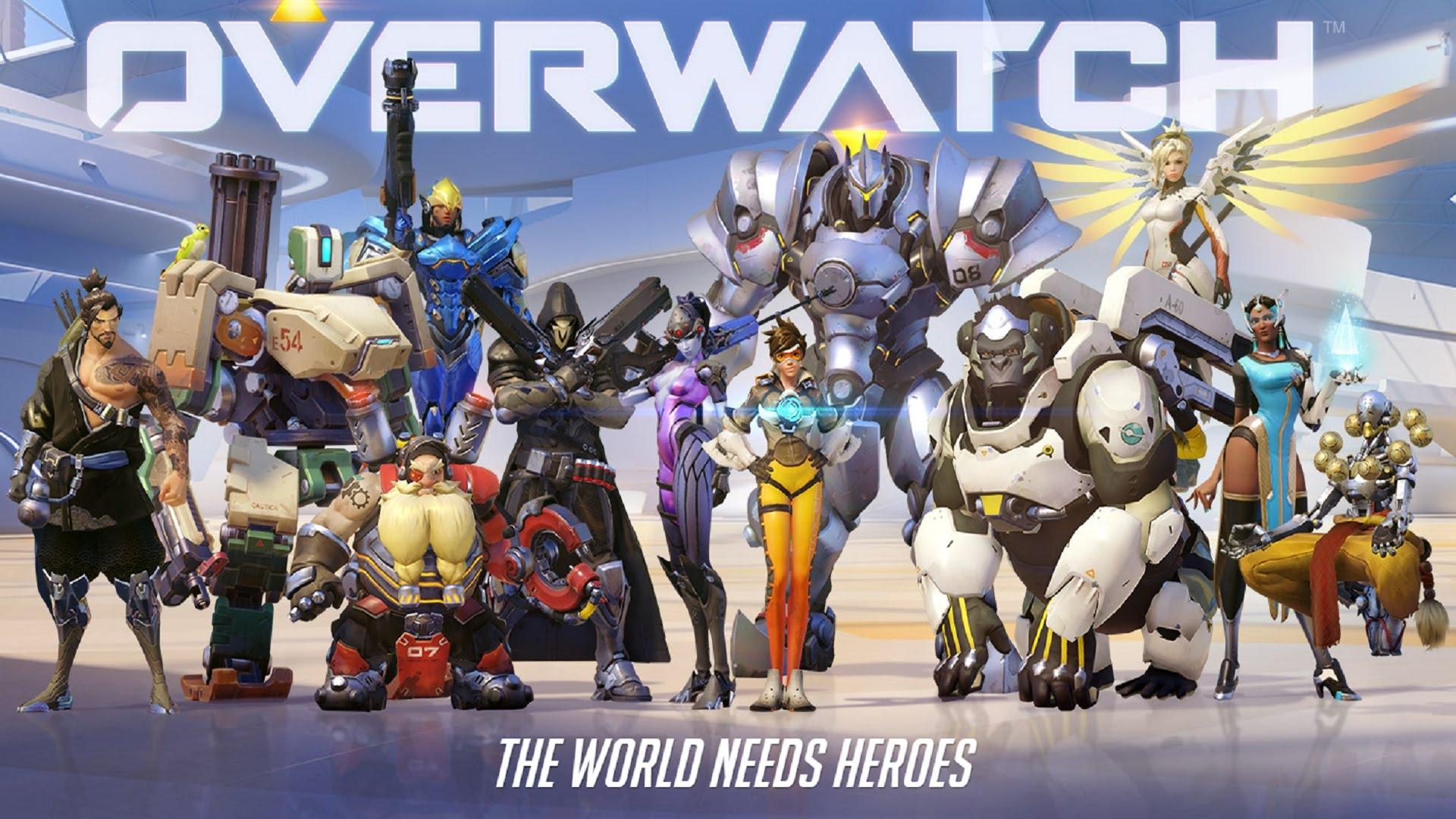
What Causes the Overwatch to Run but Not Launch?
We investigated several reports from users and devised a set of solutions that can be used in order to eradicate this particular problem. Also, we investigated the reasons due to which the problem is triggered, some of the most common ones are listed below.
- Missing Files: It is possible that the game might be missing important files that are required by the game during startup. Therefore, due to the unavailability of these files the game might be facing issues during the launch.
- Corrupt Cache: The game cache when corrupted can cause issues with the startup of the game. In order to make the loading process faster, the game temporarily stores certain files on the computer as cache but overtime this cache can be corrupted and cause issues with the startup of the game.
- Game DVR: Game DVR is a windows 10 utility that allows the users to record, broadcast and take screenshots while playing the game. However, this utility can sometimes cause fps drops and even prevent the game from running properly.
- Battle.net Tools: Outdated, corrupted, or missing folders or files can cause issues with the Blizzard Battle.net desktop app and game clients.
Now that you have a basic understanding of the nature of the problem we will move on towards the solutions. It is recommended that you implement these in the specific order that they are provided.
Solution 1: Scanning and Repairing Game Files
It is possible that the game might be missing important files that are required by the game during startup. Therefore, due to the unavailability of these files the game might be facing issues during the launch. Therefore, in this step we are going to scan the game files and repair them if necessary through the Blizzard client for that:
- Open the Blizzard Client and click on “Games”
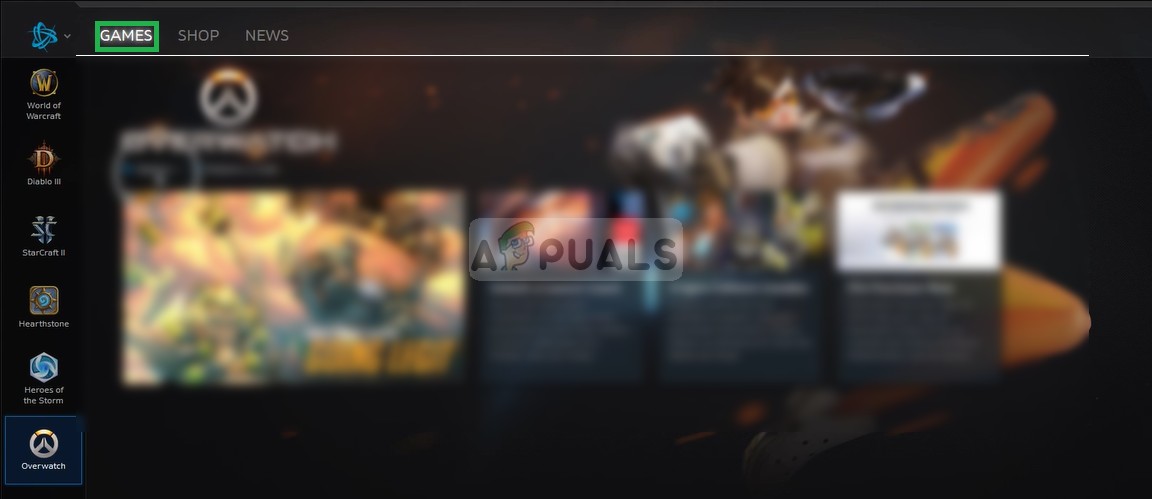
Clicking on “Games” - From the right pane click on the overwatch icon
- Click on the “Options” button on the top left side.
- Select “Scan and Repair” from the list of options available.
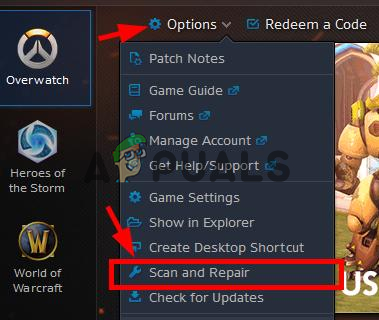
Selecting the Scan and Repair option from the dropdown - Click on “Begin Scan” when the message prompts you to.
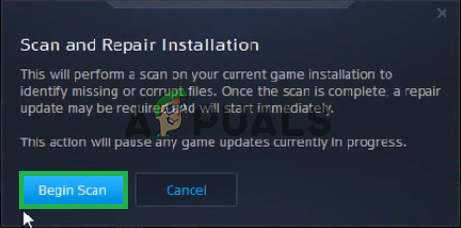
Clicking on Begin Scan - Depending upon your PC this might take some time wait for the launcher to finish the process
- When finished try to “Run” your game and check to see if the error persists.
Solution 2: Deleting the Game Cache.
The game cache when corrupted can cause issues with the startup of the game. In order to make the loading process faster, the game temporarily stores certain files on the computer as cache but over time this cache can be corrupted and cause issues with the startup of the game. Therefore, in this step we are going to be deleting the game cache for that:
- Open the Task Manager by pressing “Ctrl+Shift+Esc”
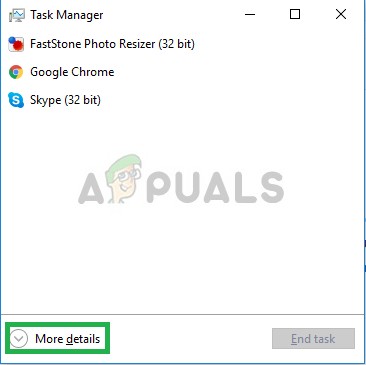
Opening the Task Manager - Click on the “More Details” button to open up a detailed version of the program
- In the Processes Tab, if an “agent.exe” or a “Blizzard Update Client” is running select it and press End Process button on the bottom of the program.
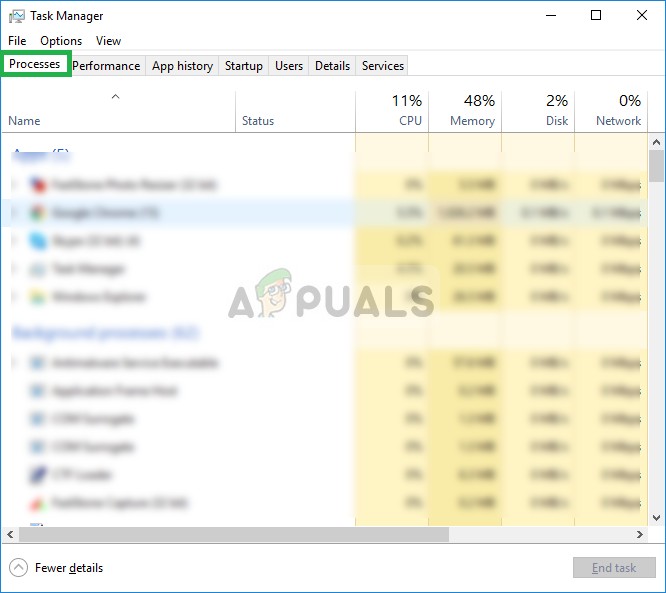
Opening the Processes Tab and closing blizzard associated applications - Now press Windowskey+R to open up the “Run Prompt“
- Type “%Programdata%” in it and press Enter.
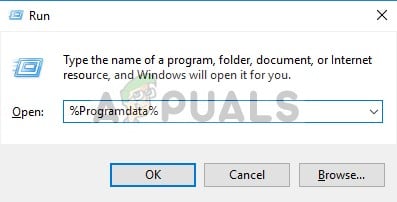
Opening the Program Data directory - Delete the “Blizzard Entertainment” folder inside the directory
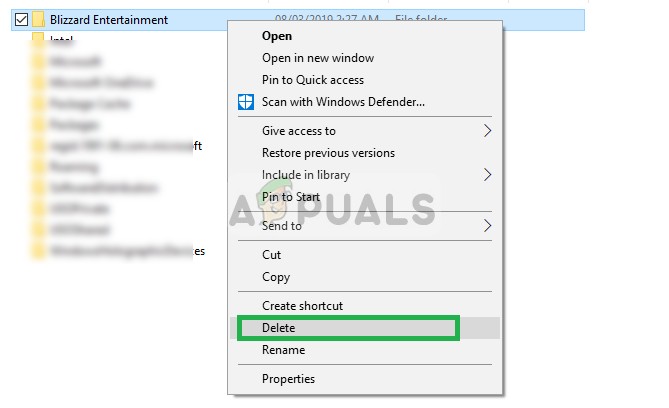
Deleting the Blizzard Entertainment folder - Restart the Blizzard client, run the game and check to see if the issue is solved.
Solution 3: Disabling the Game DVR
Game DVR is a windows 10 utility that allows the users to record, broadcast and take screenshots while playing the game. However, this utility can sometimes cause fps drops and even prevent the game from running properly. Therefore, in this step we are going to be completely disabling the application for which:
- Open the Start Menu and click on the Settings icon
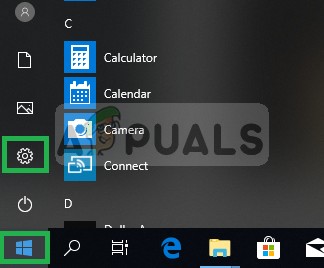
Opening Settings - Click on “Gaming”
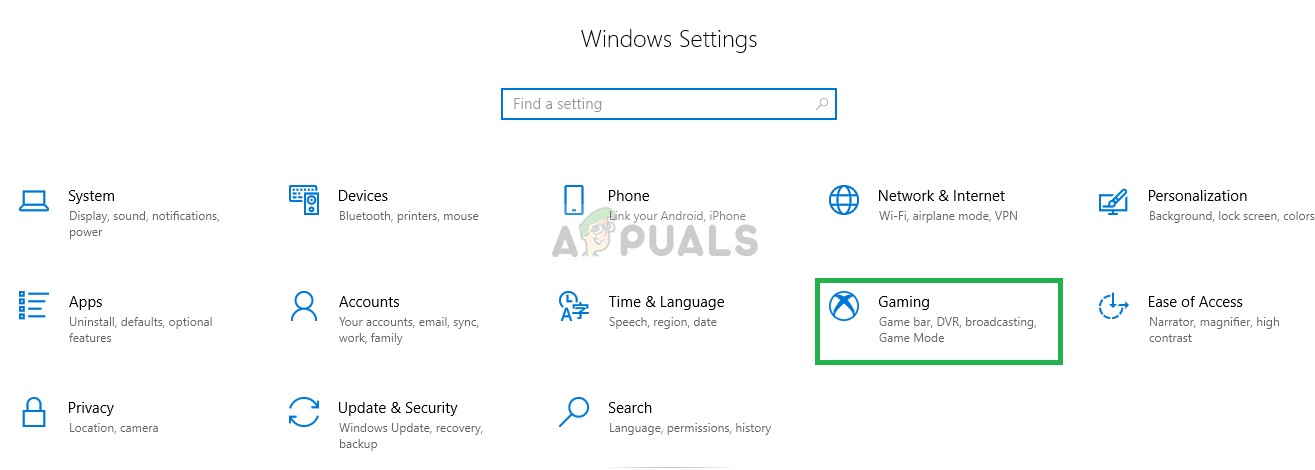
Clicking on “Gaming” - Select “Game Bar” from the sidebar
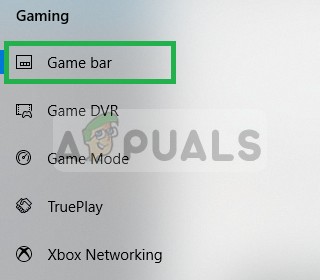
Selecting Game Bar - Disable every option inside this.
- Select “Game DVR”
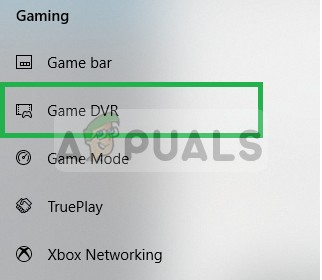
Selecting Game DVR - Disable every option inside this
- Similarly, select “True Play” and turn it off.
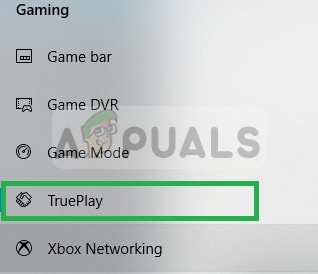
Selecting and Disabling True Play - Run your game and check to see if the problem persists.
Solution 4: Deleting “Battle.net Tools”
Outdated, corrupted, or missing folders or files can cause issues with the Blizzard Battle.net desktop app and game clients. Therefore, in this step, we are going to be deleting the Battle.net files and the Blizzard Client will automatically reinstall them later for that:
- Open the Task Manager by pressing “Ctrl+Shift+Esc”
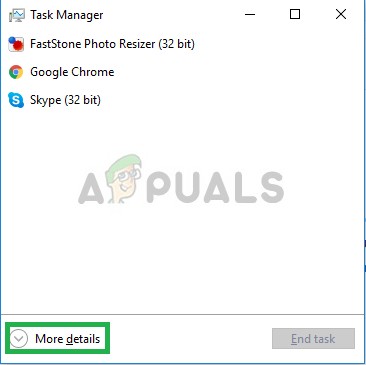
Opening the Task Manager - Click on the “More Details” button to open up a detailed version of the program
- In the Processes Tab, if an “agent.exe” or a “Blizzard Update Client” is running select it and press End Process button on the bottom of the program.
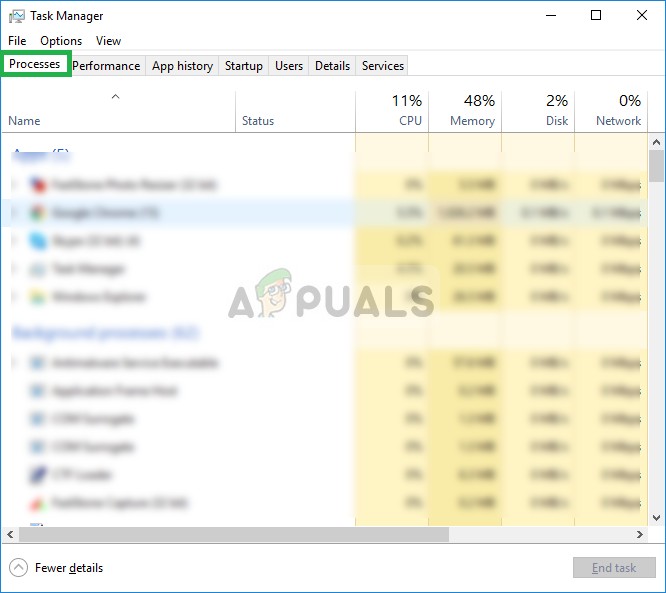
Opening the Processes Tab and closing blizzard associated applications - Now press the Windows+R key to open up the “Run Prompt” and type “C:\ProgramData\” in the open field and press “Enter”
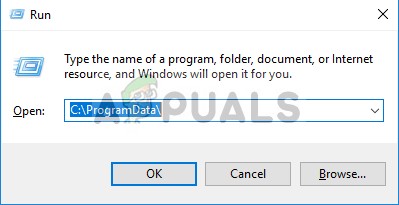
Opening the Program Data Directory - Delete the Battle.net folder inside the directory
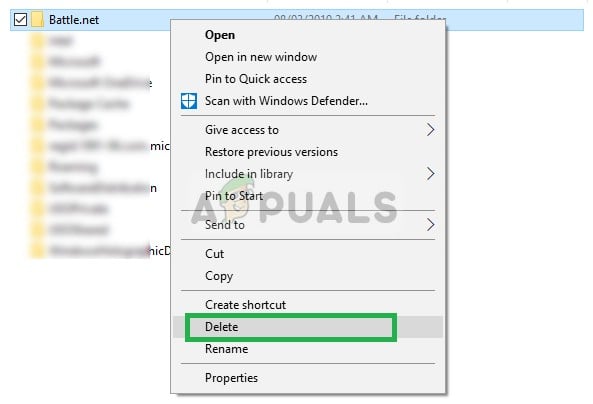
Deleting the Battle.net client - Run the Blizzard Client and check to see if the problem persists.





