Fix: Overwatch Could Not Locate Resources (0xE00300E0)
Overwatch is a multiplayer first-person shooter video game developed and published by Blizzard Entertainment. The game was released in 2016 and instantly became a popular sensation in the gaming community. The game acquired above 10 million players during the first open beta and after two years the player count was reported to be above 40 million.
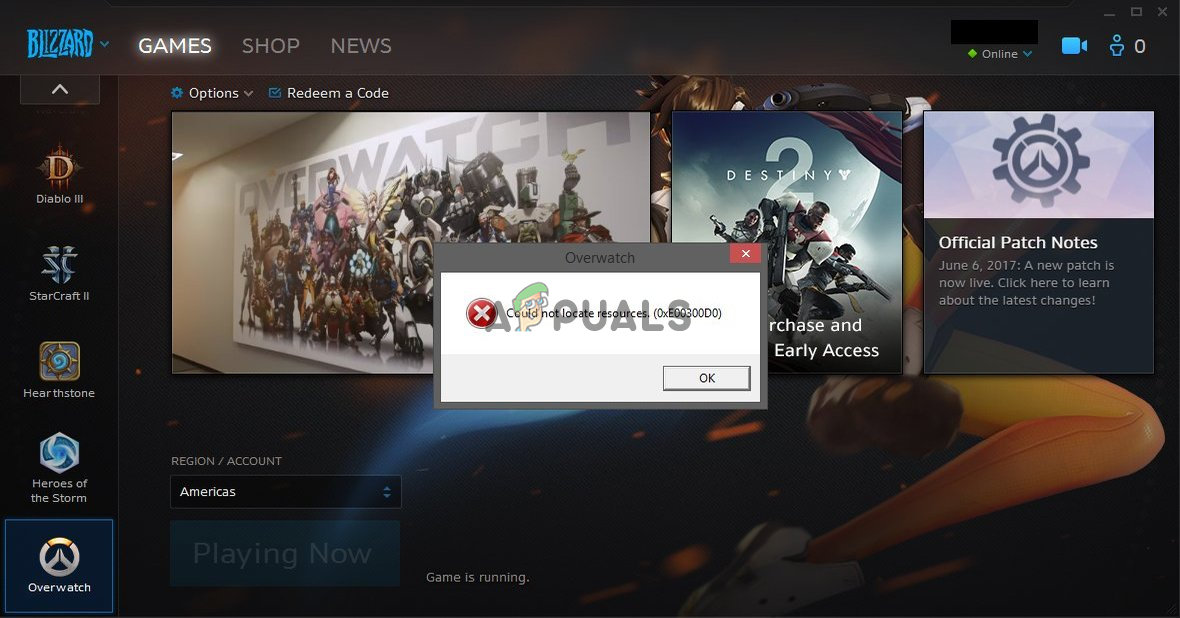
However, quite recently a lot of reports have been coming in of users who are unable to launch their game and every time they try to run it through the blizzard client the game doesn’t launch and displays the error “Could not locate resources (0xE00300E0)“. In this article, we will tell you the reason dues to which this error is triggered and provide you with viable solutions in order to completely eradicate this error.
What Causes the Could Not Locate Resources Error in Overwatch?
The cause of the error is specified to be:
- Corrupt Executables/Files: If you are facing this issue on your computer it is possible that the installation of your game has been corrupted or the executables that are triggered in order to launch the game have been corrupted.
Now that you have a basic understanding of the nature of the problem we will move forward towards the solutions.
Solution 1: Replacing the Executables.
It is possible that the executables that are used to trigger the launch of the game have become corrupted and are thus preventing the blizzard client from launching the game therefore in this step we are going to be deleting them and then replacing them through the blizzard client.
- Right-click the Overwatch shortcut on the desktop and select “Open File Location” or type “Overwatch” in the windows search bar right-click the icon and select “Open File Location“.
- Once inside the game installation folder, delete both the “OverwatchLauncher.exe” and the “Overwatch.exe“.
- Open the Blizzard Client and click on “Games”
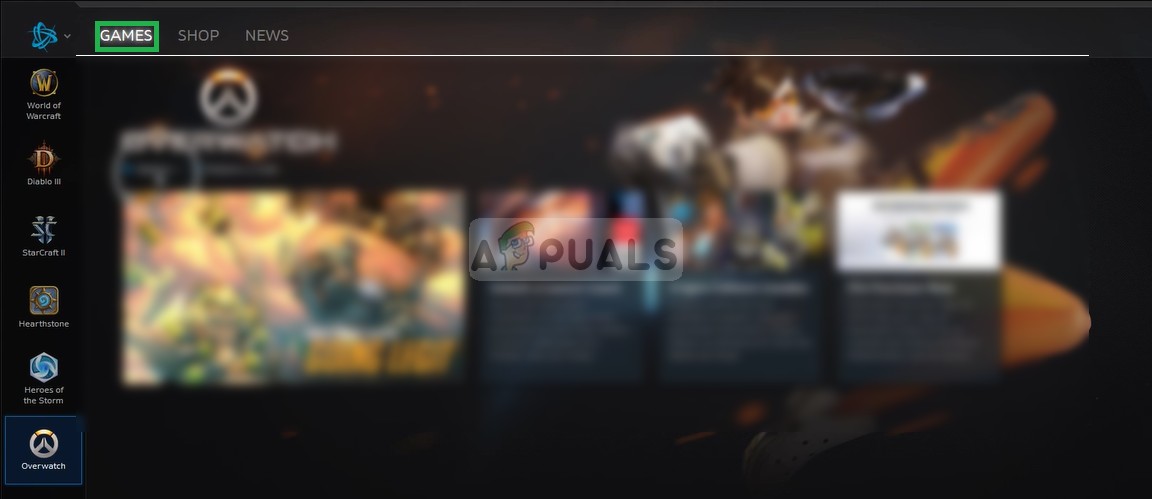
Clicking on “Games” - From the right pane click on the overwatch icon
- Click on the “Options” button on the top left side.
- Select “Scan and Repair” from the list of options available.
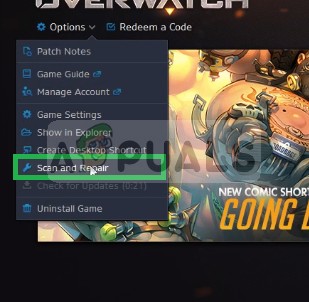
Selecting the Scan and Repair option from the dropdown - Click on “Begin Scan” when the message prompts you to.
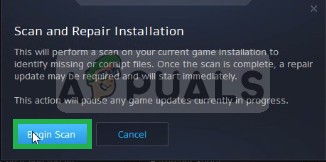
Clicking on Begin Scan - Now the Launcher will automatically replace the two executables.
- Depending upon your PC this might take some time wait for the launcher to finish the process
- When finished try to “Run” your game and check to see if the error persists.
Solution 2: Reinitializing the Game.
This step worked for a lot of our users and basically, in this step we are going to be “Reinitializing’ the game for the blizzard client. For that:
- Close the Blizzard Client.
- Copy your overwatch game installation files to a different folder.
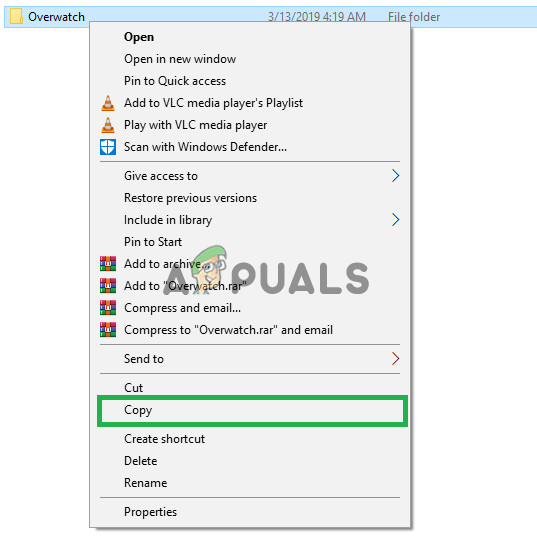
Copying Overwatch files - Delete the genuine game installation folder.
- Launch the blizzard client and begin downloading the game.
- Approximately thirty seconds after the launcher goes from “Fetching” to “Downloading” pause the download and exit the client completely.
- Now Paste the overwatch game installation files to the folder in which you designated the game to be downloaded.
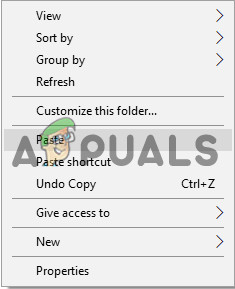
Copy pasting the files - Once the copy finishes, delete the “Overwatch.exe” and the “OverwatchLauncher.exe” files.
- Now open the Blizzard Client again and resume the download.
- The download will jump to 100% in approximately 2 or 3 minutes.
- After this, run your game and check to see if the error persists.





